We read every piece of feedback, and take your input very seriously.
To see all available qualifiers, see our documentation.
Have a question about this project? Sign up for a free GitHub account to open an issue and contact its maintainers and the community.
By clicking “Sign up for GitHub”, you agree to our terms of service and privacy statement. We’ll occasionally send you account related emails.
Already on GitHub? Sign in to your account
目前antdeploy一键发布工具针对windows服务器支持以下两种方式一键部署
agent是antdeploy部署到windows服务器上使用的配套服务端。它是作为一个windows服务运行的(也可以以控制台的方式运行)。 在发布到linux的docker上是不需要这个agent的。
agent可以理解它是一个webapi,接收antdeploy发过来的指令,比如接收上传数据,部署指令。作为一个webapi所以必须指定它运行的端口。 注意,这个端口号和你实际要发布的项目的端口号是不一样的。 在【AntDeployAgentWindowsService.exe.config】文件里面配置运行的端口
agent部署到windows服务器上之后,不能让它被任何人访问,只有知道Token的人才能通过Antdeploy部署,Token用来保证安全的。 注意,这个Token不是你windows服务器的密码!!! 在【AntDeployAgentWindowsService.exe.config】文件里面配置Token,如果运行中修改Token需要关闭重新运行agent服务
下载之后 agent文件目录如下
1 打开 AntDeployAgentWindowsService.exe.config 设置 Token 和 端口号
2 以管理员身份运行 WindowsServiceTool.exe
3 点击浏览按钮 选择同目录下的 AntDeployAgentWindowsService.exe
如果是第一次 点击安装按钮 如果非第一次 点击运行按钮 则 启动agent 点击停止按钮 则 停止agent 点击写在按钮 则 卸载agent
用管理员方式直接双击运行 AntDeployAgentWindowsService.exe 端口号和 token 在 AntDeployAgentWindowsService.exe.config里面配置 如果有报错信息请反馈到qq群或者在下面留言
这个是配置Token的 就是访问agent的安全参数,默认是aaaa 你请记得修改成安全的!
这个是配置外部访问Agent的端口(也就是agent对外开放的端口),请用一个不常见的,不然很容易端口冲突导致agent启动不了
-是否启用备份 true代表备份 false 代表不备份 不填=true
配置Mac白名单地址列表 多个用半角逗号隔开,如果配置了在发布的时候会校验是否是mac白名单,不是的话 不让发布
每个项目的发布版本历史记录会保底留存10个(写死的),对于超过的会走日期比对(当前服务器时间-版本批次日期)>10(下面配置) 的发布文件夹会被删除,防止磁盘占用过大 10代表10天 不填默认10 也就是说如果你的历史版本没到10个 是不会触发日期比对的也就不会删除啦!
发布使用目录 为空代表当前目录 如果填写D:\test 代表使用D盘下的test文件夹 建议为空那么就是使用agent的默认工作目录(和agent在同一个目录)。
The text was updated successfully, but these errors were encountered:
No branches or pull requests
目前antdeploy一键发布工具针对windows服务器支持以下两种方式一键部署
IIS
Windows服务
由于部署到windows服务器上,要想antdeploy正常工作,首先得确保agent服务在服务器上运行。
什么是agent?
agent是antdeploy部署到windows服务器上使用的配套服务端。它是作为一个windows服务运行的(也可以以控制台的方式运行)。
在发布到linux的docker上是不需要这个agent的。
什么是agent的端口
agent可以理解它是一个webapi,接收antdeploy发过来的指令,比如接收上传数据,部署指令。作为一个webapi所以必须指定它运行的端口。
注意,这个端口号和你实际要发布的项目的端口号是不一样的。
在【AntDeployAgentWindowsService.exe.config】文件里面配置运行的端口
什么是agent的Token
agent部署到windows服务器上之后,不能让它被任何人访问,只有知道Token的人才能通过Antdeploy部署,Token用来保证安全的。
注意,这个Token不是你windows服务器的密码!!!
在【AntDeployAgentWindowsService.exe.config】文件里面配置Token,如果运行中修改Token需要关闭重新运行agent服务
agent安装
下载之后
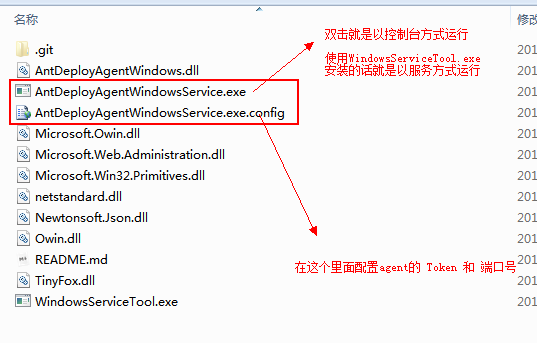
agent文件目录如下
把agent作为服务进部署到服务器
1 打开 AntDeployAgentWindowsService.exe.config 设置 Token 和 端口号
2 以管理员身份运行 WindowsServiceTool.exe
3 点击浏览按钮 选择同目录下的 AntDeployAgentWindowsService.exe
如果是第一次 点击安装按钮
如果非第一次 点击运行按钮 则 启动agent
点击停止按钮 则 停止agent
点击写在按钮 则 卸载agent
【控制台方式运行】如果是本机测试的话可以直接 或者 用上面的方式部署出错的情况下可以
用管理员方式直接双击运行 AntDeployAgentWindowsService.exe
端口号和 token 在 AntDeployAgentWindowsService.exe.config里面配置
如果有报错信息请反馈到qq群或者在下面留言
关于Agent的配置文件的着重说明
这个是配置Token的 就是访问agent的安全参数,默认是aaaa 你请记得修改成安全的!
这个是配置外部访问Agent的端口(也就是agent对外开放的端口),请用一个不常见的,不然很容易端口冲突导致agent启动不了
-是否启用备份 true代表备份 false 代表不备份 不填=true
配置Mac白名单地址列表 多个用半角逗号隔开,如果配置了在发布的时候会校验是否是mac白名单,不是的话 不让发布
每个项目的发布版本历史记录会保底留存10个(写死的),对于超过的会走日期比对(当前服务器时间-版本批次日期)>10(下面配置) 的发布文件夹会被删除,防止磁盘占用过大 10代表10天 不填默认10
也就是说如果你的历史版本没到10个 是不会触发日期比对的也就不会删除啦!
发布使用目录 为空代表当前目录 如果填写D:\test 代表使用D盘下的test文件夹
建议为空那么就是使用agent的默认工作目录(和agent在同一个目录)。
The text was updated successfully, but these errors were encountered: