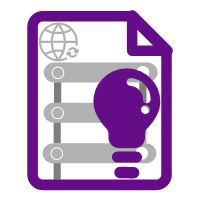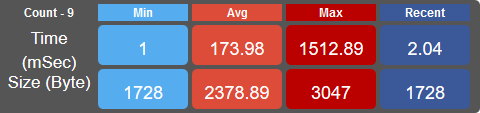- An instrumentation tool for ASP.NET written in C#
AspNetInsight is a light weight and plug & play tool for ASP.NET applications, to instrument and collect performance counter data of your dynamic pages/content running under ASP.NET; It intersect ASP.NET pipeline and collect necessary performance data related to each request such as total response time, page/handler processing time.. etc And also It gives you an insight about your site's performance in terms of response time and bandwidth!
- Collect performance counters for every request, served by ASP.NET
- Total time spent, Handler(IHttpHandler) processing time
- Response body size in bytes
- Produces live insight about your site
- Minimum, Average, Maximum response time of your app
- Minimum, Average, Maximum response body size of your app
- Embed live insight-widget into your website/application
- Ability to Install AspNetInsight at machine(IIS) or individual site level
- Configure to collect performance counters in silent mode; configure to show live insight on demand at site level
- Preserve performance data in memory or SQLite data store
- both machine(IIS) or individual site level configurations are allowed
- Plug and play installation with single dll file, without any prerequisites.
- Install AspNetInsight in GAC and configure it on individual site level
- AspNetInsight.Installer command line tool for your specific deployment needs such as Continues Delivery or manual or XCOPY
- for both installation and un-installation
.NET Framework 4.0 (CLR V4)
ASP.NET 4.0 and above (which supports .NET CLR V4)
https://github.com/nleabcdef/AspNetInsight/releases
open Windows Command prompt as "Run as administrator" mode
-
Installation - install it in Global Assembly Cache (GAC)
> AspNetInsight.Installer.exe /i -
Configuration - configure your local IIS site by site-name
> AspNetInsight.Installer.exe /cs "site-name.domain.com" -
Installation - install it in GAC and all IIS sites running under .NET CLR V4
> AspNetInsight.Installer.exe /ic -
Un-installation - remove from GAC and IIS sites
> AspNetInsight.Installer.exe /r -
for help,
> AspNetInsight.Installer.exe /?
-
Prerequisite,
- copy the AspNetInsight.dll into your app's bin folder or install it in Global Assembly Cache
-
Install the AspNetInsight HTTP Module in IIS 6.0 and IIS 7.0 Classic Mode
<configuration> <system.web> <httpModules> <add name="si_ResponseTracker" type="AspNetInsight4.ResponseTracker, AspNetInsight4, Version=1.0.0.0, Culture=neutral, PublicKeyToken=fd287cc2521f79a3"/> </httpModules> </system.web> </configuration>
-
Install the AspNetInsight HTTP Module in IIS 7.0 and above Integrated Mode
<configuration> <system.webServer> <modules> <add name="si_ResponseTracker" type="AspNetInsight4.ResponseTracker, AspNetInsight4, Version=1.0.0.0, Culture=neutral, PublicKeyToken=fd287cc2521f79a3" preCondition="managedHandler"/> </modules> </system.webServer> </configuration>
for more deployment and manual configuration options, refer: https://msdn.microsoft.com/en-us/library/ms227673.aspx
AspNetInsight module uses system's temporary directory (TEMP) to extract its dependency dlls based on current target platform (x86 or x64). Please provide necessary access(R,W,M and Delete) to the account/user on which your application's app pool is running!
- for example in Window 10,
its %WINDIR%\TEMP
or %WINDIR%\TMP
- next step is configure html widget in your app.
by default AspNetInsight configure your Asp.Net site to collect performance data in silent mode, but as a Site Administrator you will be allowed to disable response tracking at your site level and/or configure to show live insight html widget.
- add the below app setting into your web.config file
- to enable or disable live insight html widget
<!-- possible values - "yes" or "no" --> <add key="ShowAspNetInsightBanner" value="yes" />
- to enable or disable respsone tracking
<!-- possible values - "yes" or "no" --> <add key="AspNetInsightEnabled" value="no" />
- to enable or disable live insight html widget
- read more here http://www.apache.org/licenses/