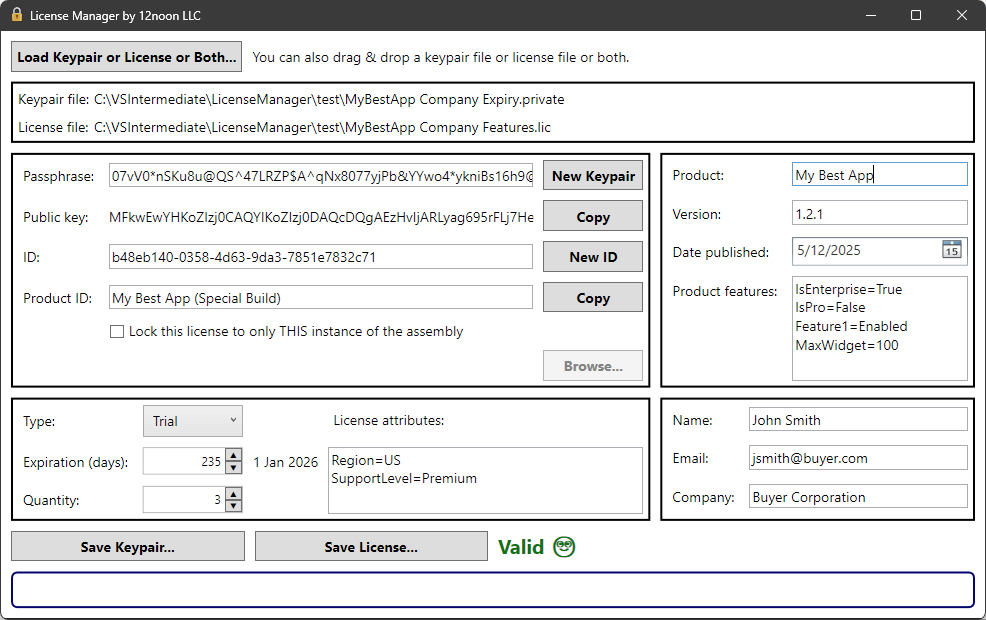License Manager X by 12noon LLC
This project ensures that software licenses are securely generated and validated, providing a robust mechanism for software protection.
License Manager X is a graphical front-end application designed to create and manage licenses for software applications using .NET. It leverages the Standard.Licensing project to handle license generation and validation.
In addition to this Windows application, License Manager X can also be used from a command line to support scripting, etc.
The optional LicenseManager_12noon.Client NuGet package has an improved API to validate licenses for your .NET application.
Your application will need to import the LicenseManager_12noon.Client NuGet package, which has an improved API to validate licenses for your .NET application. Alternatively, your application can use the original Standard.Licensing NuGet package on which it is based. You can switch at any time--you are not locked in to one or the other.
Note that the LicenseManager_12noon.Client NuGet package includes the fixes in the Standard.Licensing.12noon NuGet package for the
Expirationproperty. When the pull request with those fixes is accepted into the original Standard.Licensing project, the Standard.Licensing.12noon package will be deprecated.
You can download the License Manager X application from the Microsoft Store.

| Property | Usage |
|---|---|
| Passphrase | Secret used to generate public/private keypair and to create a license |
| Public key | Used by the licensed application to validate the license |
| ID | License ID (You can use it any way you want or not at all) |
| Product ID | Used by the licensed application to verify the executable and public key. |
| Lock to assembly | This ensures the license is associated ONLY with THIS build of the licensed application. |
The application maintains the private key in the .private file but does not display it.
| Property | Usage |
|---|---|
| Name | The product name |
| Version | The product version |
| Date published | The date the product was published |
These values can be displayed by the licensed application.
The publish date can represent any date you want.
You can add custom product features to your license by specifying them in the key=value format.
These features allow you to define additional metadata or functionality for your product.
- In the Product features field, enter your custom feature in the
key=valueformat. - Add as many features as needed, each on a new line.
- Save the license file to apply the changes.
For example:
| Key=Value |
|---|
| Feature1=Enabled |
| Feature2=False |
| MaxWidgets=100 |
The licensed application can then read and use these features as needed.
| Property | Usage |
|---|---|
| Type | Standard or trial license |
| Expiration Date | The date on which the license expires. DateTime.MaxDate.Date means no expiry. |
| Expiration | The number of days until the license expires. Zero means no expiry. |
| Quantity | Minimum value is one (1) |
The licensed application can check the type to permit only certain features.
If the expiration is set to zero, there is no expiry.
The quantity is not enforced.
License attributes can also be added using the key=value format.
These attributes allow you to define additional properties for the license.
- In the License attributes field, enter your custom attribute in the
key=valueformat. - Add as many attributes as needed, each on a new line.
- Save the license file to apply the changes.
For example:
| Key=Value |
|---|
| Region=US |
| SupportLevel=Premium |
The licensed application can access these attributes to enforce specific behaviors or display relevant information.
This information can be displayed by the licensed application.
| Property | Usage |
|---|---|
| Name | Name of the licensee |
| Email of the licensee | |
| Company | Company of the licensee (optional) |
Note that the public key and product ID are passed by the licensed application to validate the license, so you only want to create a new keypair or change the product ID if you want to change them in the licensed application, rebuild it, and create new licenses for anyone who will use the new build.
- Create a keypair by entering a value for Passphrase and pressing Create Keypair button.
- Enter a Product ID.
- Optionally, lock the license to a specific build of the licensed application. Technically, this could be any file, but one that is unique to a specific build (e.g., an EXE or DLL) is most useful.
- Fill in the product information, license information, and licensee information.
- Press the Save Keypair... button. This will prompt you for where to save the
.privatefile. - Press the Save License... button. This will prompt you for where to save the
.licfile.
The .private file contains all of the information used to create the license, including the secrets.
Do keep the .private file somewhere safe.
Do NOT add the .private file to source control.
You will need it to create more licenses for your licensed application
(unless you want to update the application to use a new public key).
- Press the Load Keypair or License or Both... button to select a
.privateor.licfile (or both of them). Alternatively, you can drag/drop a.privateand/or.licfile. - After loading both files, License Manager X will validate the license file.
If the license is invalid (e.g., it expired or the assembly has changed), you can create a new (valid) license.
- Now you can update the product, license, or licensee information as needed.
- Press the Save Keypair... button to save the keypair file. This will
prompt you for where to save the
.privatefile. - Press the Save License... button to create a new license. This will
prompt you for where to save the
.licfile.
The License Manager X application includes a built-in command line interface. The same executable can run in both GUI mode (when launched without arguments) and CLI mode (when arguments are provided).
Once you have created a .private file using the GUI, you can use the
command line interface to generate new license files more efficiently.
lmx is the Windows app execution alias for License Manager X. You can manage this in Windows Settings.
lmx --private <path> [--save | --license <path> | --save --license <path>] [options]--private, -p <path>- Path to the.privatefile
You must specify at least one of these switches. They may be used together. If you do not specify one of these, it only displays the properties from the keypair file.
--license, -l <path>- Path to the new.licfile (will not overwrite unless --force)--save, -s- Save the modified properties to the.privatefile
--force, -f- Overwrite the license file if it already exists--product-version, -v <version>- Product version--product-publish-date, -pd <date>- Product publish date (YYYY-MM-DD)--product-features, -pf <pairs>- Product features as key=value pairs--type, -t <Standard | Trial>- License type--quantity, -q <number>- License quantity (positive integer)--expiration-days, -dy <days>- Expiration in days (0 = no expiry)--expiration-date, -dt <date>- Expiration date (YYYY-MM-DD format)--license-attributes, -la <pairs>- License attributes as key=value pairs--lock <path>- Lock license to a specific file (e.g., EXE or DLL)--help, -h- Show help
REM Display properties from .private file
lmx -p my.private
REM Create a standard license using default settings from .private file
lmx -p my.private -l customer.lic
REM Create a 30-day trial license
lmx -p my.private -l trial.lic --type Trial --expiration-days 30
REM Create an enterprise license with custom quantity and version
lmx -p my.private -l enterprise.lic --quantity 100 --product-version 2.1.0
REM Create a license locked to a specific executable
lmx -p my.private -l locked.lic --lock C:\MyApp\MyApp.exe
REM Create a license with custom product features
lmx -p my.private -l featured.lic --product-features "Color=Blue Bird=Heron MaxUsers=50"
REM Create a license with custom attributes
lmx -p my.private -l attributed.lic --license-attributes "Department=Engineering Location=Seattle"
REM Combine multiple options
lmx -p my.private -l full.lic --type Trial --expiration-days 30 --lock C:\MyApp\MyApp.exe --product-features "Edition=Pro" --license-attributes "CustomerTier=Gold"For --product-features and --license-attributes, use space-separated key=value pairs:
- Format:
"key1=value1 key2=value2 key3=value3" - Keys cannot be empty
- Values can be empty:
"Key="orKey - Spaces in values are not supported (use quotes around individual pairs if needed)
The CLI cannot override these protected properties from the .private file:
- Passphrase
- Public or private keys
- Product name
- Customer name, email, or company
Reserved Names:
- Product features cannot use:
Product,Version,Publish Date - License attributes cannot use:
Product Identity,Assembly Identity,Expiration Days
If the license file already exists, it will not be overwritten and an error will be displayed.
Install the LicenseManager_12noon.Client NuGet package in your application.
The licensed application must pass the Product ID and the Public Key to the license validation API.
const string PRODUCT_ID = "My Product ID"; // Copied from the License Manager X application
const string PUBLIC_KEY = "The Public Key"; // Copied from the License Manager X application
LicenseFile license = new();
bool isValid = license.IsLicenseValid(PRODUCT_ID, PUBLIC_KEY, out string messages);
if (!isValid)
{
// INVALID
MessageBox.Show("The license is invalid. " + messages);
return;
}
// VALID
if (license.StandardOrTrial == LicenseType.Trial)
{
// Example: LIMIT FEATURES FOR TRIAL
}
If the license is valid, you can use any of the properties (e.g., for display or to limit features).
Alternatively, you can use the Standard.Licensing NuGet package to validate the license in your application.
Note: Of course, the hash of Product ID and Public Key will not prevent a determined hacker from working around the license. However, it will prevent a simple text substitution of the public key.
You could also do something more involved, such as prompting the licensee the first time they run the application to enter some secret text (e.g., a password or GUID) and storing a hash of it and the public key in protected storage. Then the application could use the hash as the Product ID. Of course, the licensee would have to keep that text as secret as they should keep the license file.
The LicenseManagerX_Example project is an example application to demonstrate how to use the NuGet client library to validate a license and access the license's information.