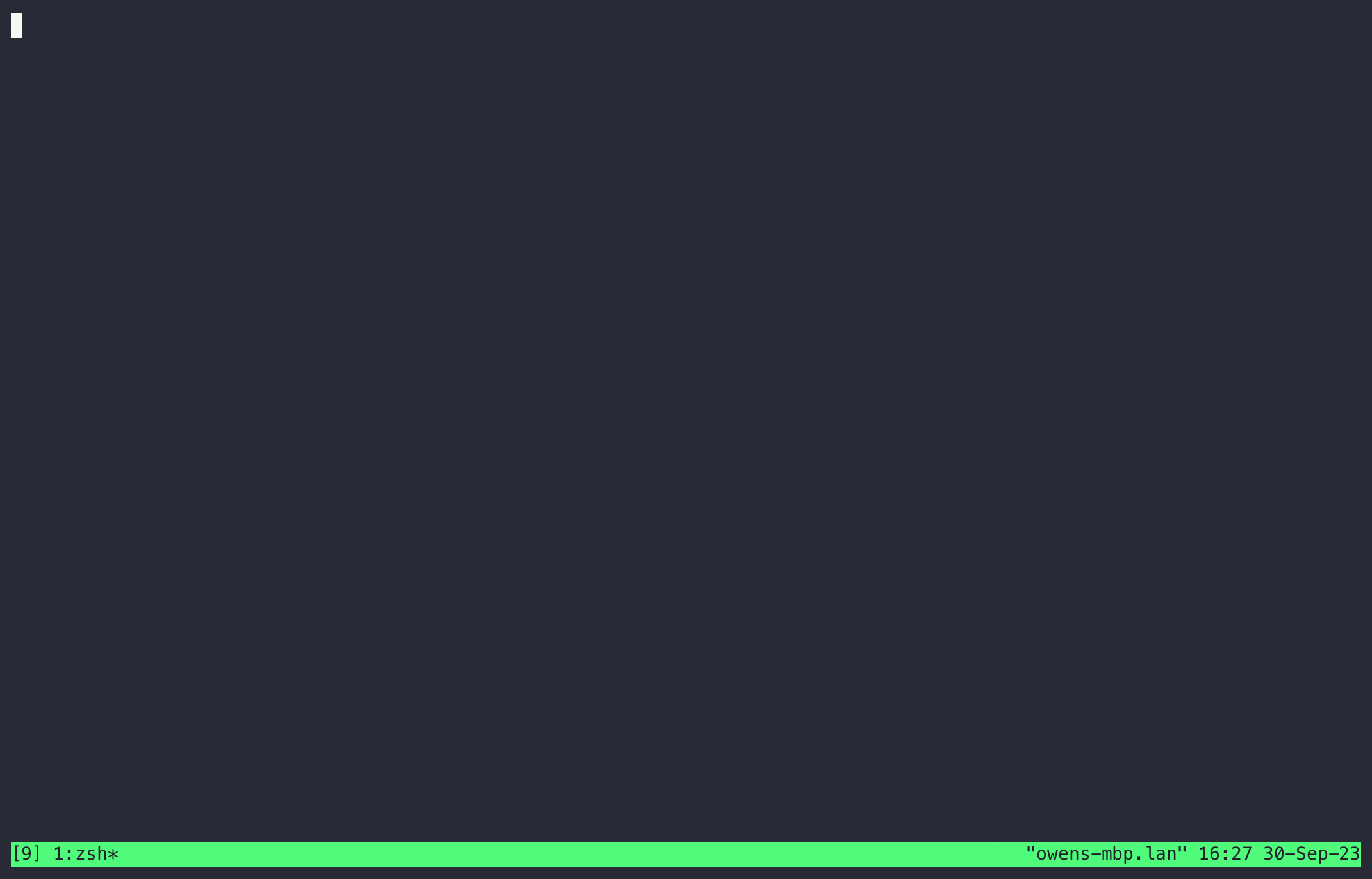Upterm is an open-source tool enabling developers to share terminal sessions securely over the web. It’s perfect for remote pair programming, accessing computers behind NATs/firewalls, remote debugging, and more.
This is a blog post to describe Upterm in depth.
brew install owenthereal/upterm/uptermupterm can be easily installed as an executable. Download the latest compiled binaries and put it in your executable path.
git clone [email protected]:owenthereal/upterm.git
cd upterm
go install ./cmd/upterm/...- Host starts a terminal session:
upterm host- Host retrieves and shares the SSH connection string:
upterm session current- Client connects using the shared string:
Dive into more commands and advanced usage in the documentation. Below are some notable highlights:
Host a session with any desired command:
upterm host -- docker run --rm -ti ubuntu bashHost a session with specified client public key(s) authorized to connect:
upterm host --authorized-key PATH_TO_PUBLIC_KEYAuthorize specified GitHub, GitLab, SourceHut, Codeberg users with their corresponding public keys:
upterm host --github-user username
upterm host --gitlab-user username
upterm host --srht-user username
upterm host --codeberg-user usernameHost a session initiating tmux new -t pair-programming, while ensuring clients join with tmux attach -t pair-programming.
This mirrors functionality provided by tmate:
upterm host --force-command 'tmux attach -t pair-programming' -- tmux new -t pair-programmingIn scenarios where your host restricts ssh transport, establish a connection to uptermd.upterm.dev (or your self-hosted server) via WebSocket:
upterm host --server wss://uptermd.upterm.dev -- bashClients can connect to the host session via WebSocket as well:
ssh -o ProxyCommand='upterm proxy wss://[email protected]' [email protected]:443upterm can be integrated with GitHub Actions to enable real-time SSH debugging, allowing you to interact directly with the runner system during workflow execution. This is achieved through action-upterm, which sets up an upterm session within your CI pipeline.
To get started, include action-upterm in your GitHub Actions workflow as follows:
name: CI
on: [push]
jobs:
build:
runs-on: ubuntu-latest
steps:
- uses: actions/checkout@v2
- name: Setup upterm session
uses: owenthereal/action-upterm@v1This setup allows you to SSH into the workflow runner whenever you need to troubleshoot or inspect the execution environment. Find the SSH connection string in the Checks tab of your Pull Request or in the workflow logs.
For comprehensive details on configuring and using this integration, visit the action-upterm GitHub repo.
Issue: The command upterm session current does not display the current session when used within Tmux.
Cause: This occurs because upterm session current requires the UPTERM_ADMIN_SOCKET environment variable, which is set in the specified command. Tmux, however, does not carry over environment variables not on its default list to any Tmux session unless instructed to do so (Reference).
Solution: To rectify this, add the following line to your ~/.tmux.conf:
set-option -ga update-environment " UPTERM_ADMIN_SOCKET"
Issue: It might be unclear whether your shell command is running in an upterm session, especially with common shell commands like bash or zsh.
Solution: To provide a clear indication, amend your ~/.bashrc or ~/.zshrc with the following line. This decorates your prompt with an emoji whenever the shell command is running in an upterm session:
export PS1="$([[ ! -z "${UPTERM_ADMIN_SOCKET}" ]] && echo -e '\xF0\x9F\x86\x99 ')$PS1" # Add an emoji to the prompt if `UPTERM_ADMIN_SOCKET` existsUpterm starts an SSH server (a.k.a. sshd) in the host machine and sets up a reverse SSH tunnel to a Upterm server (a.k.a. uptermd).
Clients connect to a terminal session over the public internet via uptermd using ssh or ssh over WebSocket.
You can deploy uptermd to a Kubernetes cluster. Install it with helm:
helm repo add upterm https://upterm.dev
helm repo update
helm install uptermd upterm/uptermdThe cheapest way to deploy a worry-free Upterm server (a.k.a. uptermd) is to use Heroku.
Heroku offers free Dyno hours which should be sufficient for most casual uses.
You can deploy with one click of the following button:
You can also automate the deployment with Heroku Terraform. The Heroku Terraform scripts are in the terraform/heroku folder. A util script is provided for your convenience to automate everything:
git clone https://github.com/owenthereal/upterm
cd uptermProvision uptermd in Heroku Common Runtime. Follow instructions.
bin/heroku-installProvision uptermd in Heroku Private Spaces. Follow instructions.
TF_VAR_heroku_region=REGION TF_VAR_heroku_space=SPACE_NAME TF_VAR_heroku_team=TEAM_NAME bin/heroku-installYou must use WebSocket as the protocol for a Heroku-deployed Uptermd server because the platform only support HTTP/HTTPS routing. This is how you host a session and join a session:
Use the Heroku-deployed Uptermd server via WebSocket
upterm host --server wss://YOUR_HEROKU_APP_URL -- YOUR_COMMANDA client connects to the host session via WebSocket
ssh -o ProxyCommand='upterm proxy wss://TOKEN@YOUR_HEROKU_APP_URL' TOKEN@YOUR_HEROKU_APP_URL:443There is an util script that makes provisioning Digital Ocean Kubernetes and an Upterm server easier:
TF_VAR_do_token=$DO_PAT \
TF_VAR_uptermd_host=uptermd.upterm.dev \
TF_VAR_uptermd_acme_email=YOUR_EMAIL \
TF_VAR_uptermd_helm_repo=http://localhost:8080 \
TF_VAR_uptermd_host_keys_dir=PATH_TO_HOST_KEYS \
bin/do-installA hardened systemd service is provided in systemd/uptermd.service. You can use it to easily run a
secured uptermd on your machine:
cp systemd/uptermd.service /etc/systemd/system/uptermd.service
systemctl daemon-reload
systemctl start uptermdUpterm stands as a modern alternative to Tmate.
Tmate originates as a fork from an older iteration of Tmux, extending terminal sharing capabilities atop Tmux 2.x. However, Tmate has no plans to align with the latest Tmux updates, compelling Tmate & Tmux users to manage two separate configurations. For instance, the necessity to bind identical keys twice, conditionally.
On the flip side, Upterm is architected from the ground up to be an independent solution, not a fork. It embodies the idea of connecting the input & output of any shell command between a host and its clients, transcending beyond merely tmux. This paves the way for securely sharing terminal sessions utilizing containers.
Written in Go, Upterm is more hack-friendly compared to Tmate, which is crafted in C, akin to Tmux. The seamless compilation of Upterm CLI and server (uptermd) into a single binary facilitates swift deployment of your pairing server across any cloud environment, devoid of dependencies.