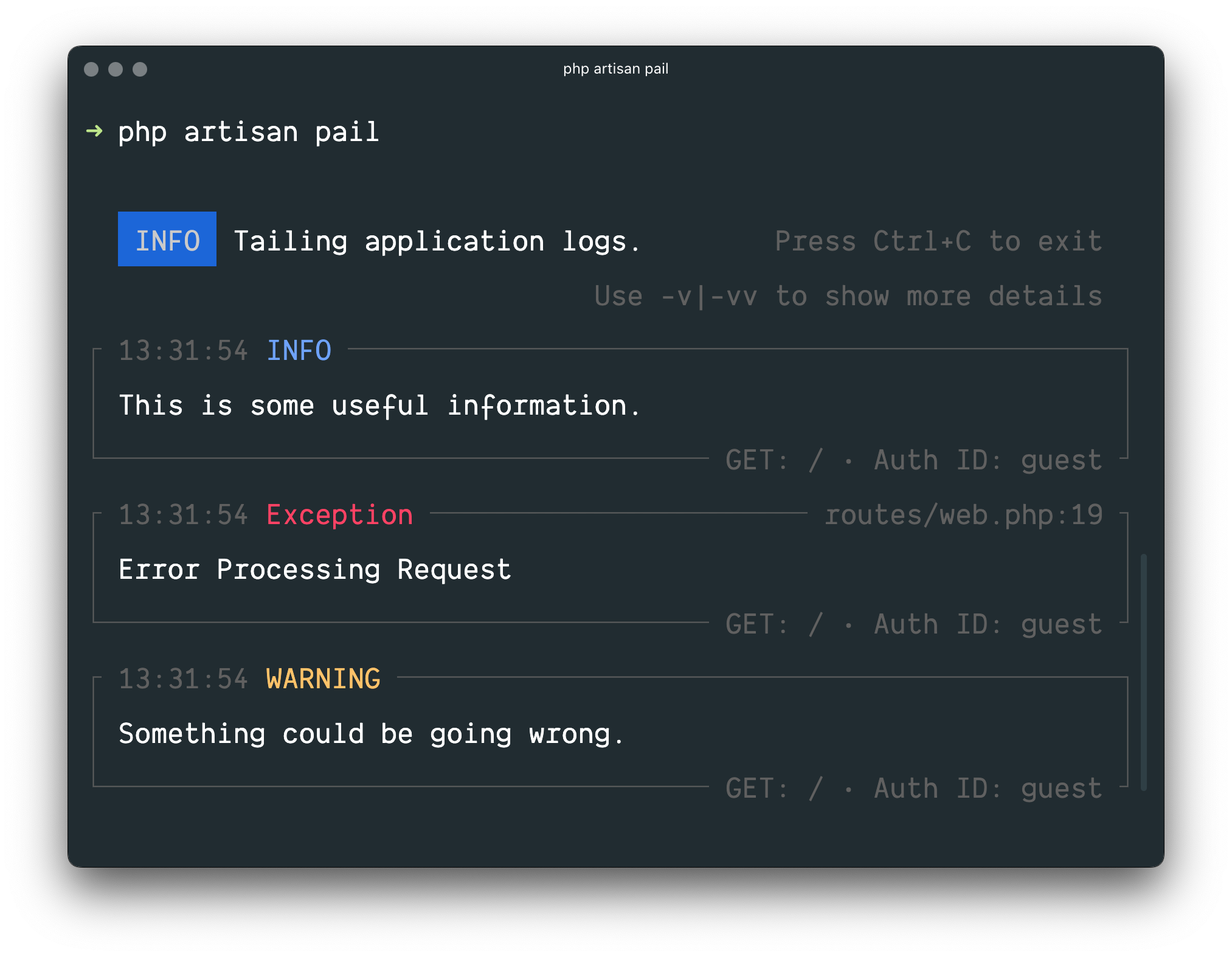- Introduction
- Configuration
- Building Log Stacks
- Writing Log Messages
- Monolog Channel Customization
- Tailing Log Messages Using Pail
To help you learn more about what's happening within your application, Laravel provides robust logging services that allow you to log messages to files, the system error log, and even to Slack to notify your entire team.
Laravel logging is based on "channels". Each channel represents a specific way of writing log information. For example, the single channel writes log files to a single log file, while the slack channel sends log messages to Slack. Log messages may be written to multiple channels based on their severity.
Under the hood, Laravel utilizes the Monolog library, which provides support for a variety of powerful log handlers. Laravel makes it a cinch to configure these handlers, allowing you to mix and match them to customize your application's log handling.
All of the configuration options that control your application's logging behavior are housed in the config/logging.php configuration file. This file allows you to configure your application's log channels, so be sure to review each of the available channels and their options. We'll review a few common options below.
By default, Laravel will use the stack channel when logging messages. The stack channel is used to aggregate multiple log channels into a single channel. For more information on building stacks, check out the documentation below.
Each log channel is powered by a "driver". The driver determines how and where the log message is actually recorded. The following log channel drivers are available in every Laravel application. An entry for most of these drivers is already present in your application's config/logging.php configuration file, so be sure to review this file to become familiar with its contents:
| Name | Description |
|---|---|
custom |
A driver that calls a specified factory to create a channel |
daily |
A RotatingFileHandler based Monolog driver which rotates daily |
errorlog |
An ErrorLogHandler based Monolog driver |
monolog |
A Monolog factory driver that may use any supported Monolog handler |
papertrail |
A SyslogUdpHandler based Monolog driver |
single |
A single file or path based logger channel (StreamHandler) |
slack |
A SlackWebhookHandler based Monolog driver |
stack |
A wrapper to facilitate creating "multi-channel" channels |
syslog |
A SyslogHandler based Monolog driver |
Note
Check out the documentation on advanced channel customization to learn more about the monolog and custom drivers.
By default, Monolog is instantiated with a "channel name" that matches the current environment, such as production or local. To change this value, you may add a name option to your channel's configuration:
'stack' => [
'driver' => 'stack',
'name' => 'channel-name',
'channels' => ['single', 'slack'],
],
The single and daily channels have three optional configuration options: bubble, permission, and locking.
| Name | Description | Default |
|---|---|---|
bubble |
Indicates if messages should bubble up to other channels after being handled | true |
locking |
Attempt to lock the log file before writing to it | false |
permission |
The log file's permissions | 0644 |
Additionally, the retention policy for the daily channel can be configured via the LOG_DAILY_DAYS environment variable or by setting the days configuration option.
| Name | Description | Default |
|---|---|---|
days |
The number of days that daily log files should be retained | 7 |
The papertrail channel requires host and port configuration options. These may be defined via the PAPERTRAIL_URL and PAPERTRAIL_PORT environment variables. You can obtain these values from Papertrail.
The slack channel requires a url configuration option. This value may be defined via the LOG_SLACK_WEBHOOK_URL environment variable. This URL should match a URL for an incoming webhook that you have configured for your Slack team.
By default, Slack will only receive logs at the critical level and above; however, you can adjust this using the LOG_LEVEL environment variable or by modifying the level configuration option within your Slack log channel's configuration array.
PHP, Laravel, and other libraries often notify their users that some of their features have been deprecated and will be removed in a future version. If you would like to log these deprecation warnings, you may specify your preferred deprecations log channel using the LOG_DEPRECATIONS_CHANNEL environment variable, or within your application's config/logging.php configuration file:
'deprecations' => [
'channel' => env('LOG_DEPRECATIONS_CHANNEL', 'null'),
'trace' => env('LOG_DEPRECATIONS_TRACE', false),
],
'channels' => [
// ...
]
Or, you may define a log channel named deprecations. If a log channel with this name exists, it will always be used to log deprecations:
'channels' => [
'deprecations' => [
'driver' => 'single',
'path' => storage_path('logs/php-deprecation-warnings.log'),
],
],
As mentioned previously, the stack driver allows you to combine multiple channels into a single log channel for convenience. To illustrate how to use log stacks, let's take a look at an example configuration that you might see in a production application:
'channels' => [
'stack' => [
'driver' => 'stack',
'channels' => ['syslog', 'slack'], // [tl! add]
'ignore_exceptions' => false,
],
'syslog' => [
'driver' => 'syslog',
'level' => env('LOG_LEVEL', 'debug'),
'facility' => env('LOG_SYSLOG_FACILITY', LOG_USER),
'replace_placeholders' => true,
],
'slack' => [
'driver' => 'slack',
'url' => env('LOG_SLACK_WEBHOOK_URL'),
'username' => env('LOG_SLACK_USERNAME', 'Laravel Log'),
'emoji' => env('LOG_SLACK_EMOJI', ':boom:'),
'level' => env('LOG_LEVEL', 'critical'),
'replace_placeholders' => true,
],
],Let's dissect this configuration. First, notice our stack channel aggregates two other channels via its channels option: syslog and slack. So, when logging messages, both of these channels will have the opportunity to log the message. However, as we will see below, whether these channels actually log the message may be determined by the message's severity / "level".
Take note of the level configuration option present on the syslog and slack channel configurations in the example above. This option determines the minimum "level" a message must be in order to be logged by the channel. Monolog, which powers Laravel's logging services, offers all of the log levels defined in the RFC 5424 specification. In descending order of severity, these log levels are: emergency, alert, critical, error, warning, notice, info, and debug.
So, imagine we log a message using the debug method:
Log::debug('An informational message.');
Given our configuration, the syslog channel will write the message to the system log; however, since the error message is not critical or above, it will not be sent to Slack. However, if we log an emergency message, it will be sent to both the system log and Slack since the emergency level is above our minimum level threshold for both channels:
Log::emergency('The system is down!');
You may write information to the logs using the Log facade. As previously mentioned, the logger provides the eight logging levels defined in the RFC 5424 specification: emergency, alert, critical, error, warning, notice, info and debug:
use Illuminate\Support\Facades\Log;
Log::emergency($message);
Log::alert($message);
Log::critical($message);
Log::error($message);
Log::warning($message);
Log::notice($message);
Log::info($message);
Log::debug($message);
You may call any of these methods to log a message for the corresponding level. By default, the message will be written to the default log channel as configured by your logging configuration file:
<?php
namespace App\Http\Controllers;
use App\Http\Controllers\Controller;
use App\Models\User;
use Illuminate\Support\Facades\Log;
use Illuminate\View\View;
class UserController extends Controller
{
/**
* Show the profile for the given user.
*/
public function show(string $id): View
{
Log::info('Showing the user profile for user: {id}', ['id' => $id]);
return view('user.profile', [
'user' => User::findOrFail($id)
]);
}
}
An array of contextual data may be passed to the log methods. This contextual data will be formatted and displayed with the log message:
use Illuminate\Support\Facades\Log;
Log::info('User {id} failed to login.', ['id' => $user->id]);
Occasionally, you may wish to specify some contextual information that should be included with all subsequent log entries in a particular channel. For example, you may wish to log a request ID that is associated with each incoming request to your application. To accomplish this, you may call the Log facade's withContext method:
<?php
namespace App\Http\Middleware;
use Closure;
use Illuminate\Http\Request;
use Illuminate\Support\Facades\Log;
use Illuminate\Support\Str;
use Symfony\Component\HttpFoundation\Response;
class AssignRequestId
{
/**
* Handle an incoming request.
*
* @param \Closure(\Illuminate\Http\Request): (\Symfony\Component\HttpFoundation\Response) $next
*/
public function handle(Request $request, Closure $next): Response
{
$requestId = (string) Str::uuid();
Log::withContext([
'request-id' => $requestId
]);
$response = $next($request);
$response->headers->set('Request-Id', $requestId);
return $response;
}
}
If you would like to share contextual information across all logging channels, you may invoke the Log::shareContext() method. This method will provide the contextual information to all created channels and any channels that are created subsequently:
<?php
namespace App\Http\Middleware;
use Closure;
use Illuminate\Http\Request;
use Illuminate\Support\Facades\Log;
use Illuminate\Support\Str;
use Symfony\Component\HttpFoundation\Response;
class AssignRequestId
{
/**
* Handle an incoming request.
*
* @param \Closure(\Illuminate\Http\Request): (\Symfony\Component\HttpFoundation\Response) $next
*/
public function handle(Request $request, Closure $next): Response
{
$requestId = (string) Str::uuid();
Log::shareContext([
'request-id' => $requestId
]);
// ...
}
}
Note
If you need to share log context while processing queued jobs, you may utilize job middleware.
Sometimes you may wish to log a message to a channel other than your application's default channel. You may use the channel method on the Log facade to retrieve and log to any channel defined in your configuration file:
use Illuminate\Support\Facades\Log;
Log::channel('slack')->info('Something happened!');
If you would like to create an on-demand logging stack consisting of multiple channels, you may use the stack method:
Log::stack(['single', 'slack'])->info('Something happened!');
It is also possible to create an on-demand channel by providing the configuration at runtime without that configuration being present in your application's logging configuration file. To accomplish this, you may pass a configuration array to the Log facade's build method:
use Illuminate\Support\Facades\Log;
Log::build([
'driver' => 'single',
'path' => storage_path('logs/custom.log'),
])->info('Something happened!');
You may also wish to include an on-demand channel in an on-demand logging stack. This can be achieved by including your on-demand channel instance in the array passed to the stack method:
use Illuminate\Support\Facades\Log;
$channel = Log::build([
'driver' => 'single',
'path' => storage_path('logs/custom.log'),
]);
Log::stack(['slack', $channel])->info('Something happened!');
Sometimes you may need complete control over how Monolog is configured for an existing channel. For example, you may want to configure a custom Monolog FormatterInterface implementation for Laravel's built-in single channel.
To get started, define a tap array on the channel's configuration. The tap array should contain a list of classes that should have an opportunity to customize (or "tap" into) the Monolog instance after it is created. There is no conventional location where these classes should be placed, so you are free to create a directory within your application to contain these classes:
'single' => [
'driver' => 'single',
'tap' => [App\Logging\CustomizeFormatter::class],
'path' => storage_path('logs/laravel.log'),
'level' => env('LOG_LEVEL', 'debug'),
'replace_placeholders' => true,
],
Once you have configured the tap option on your channel, you're ready to define the class that will customize your Monolog instance. This class only needs a single method: __invoke, which receives an Illuminate\Log\Logger instance. The Illuminate\Log\Logger instance proxies all method calls to the underlying Monolog instance:
<?php
namespace App\Logging;
use Illuminate\Log\Logger;
use Monolog\Formatter\LineFormatter;
class CustomizeFormatter
{
/**
* Customize the given logger instance.
*/
public function __invoke(Logger $logger): void
{
foreach ($logger->getHandlers() as $handler) {
$handler->setFormatter(new LineFormatter(
'[%datetime%] %channel%.%level_name%: %message% %context% %extra%'
));
}
}
}
Note
All of your "tap" classes are resolved by the service container, so any constructor dependencies they require will automatically be injected.
Monolog has a variety of available handlers and Laravel does not include a built-in channel for each one. In some cases, you may wish to create a custom channel that is merely an instance of a specific Monolog handler that does not have a corresponding Laravel log driver. These channels can be easily created using the monolog driver.
When using the monolog driver, the handler configuration option is used to specify which handler will be instantiated. Optionally, any constructor parameters the handler needs may be specified using the with configuration option:
'logentries' => [
'driver' => 'monolog',
'handler' => Monolog\Handler\SyslogUdpHandler::class,
'with' => [
'host' => 'my.logentries.internal.datahubhost.company.com',
'port' => '10000',
],
],
When using the monolog driver, the Monolog LineFormatter will be used as the default formatter. However, you may customize the type of formatter passed to the handler using the formatter and formatter_with configuration options:
'browser' => [
'driver' => 'monolog',
'handler' => Monolog\Handler\BrowserConsoleHandler::class,
'formatter' => Monolog\Formatter\HtmlFormatter::class,
'formatter_with' => [
'dateFormat' => 'Y-m-d',
],
],
If you are using a Monolog handler that is capable of providing its own formatter, you may set the value of the formatter configuration option to default:
'newrelic' => [
'driver' => 'monolog',
'handler' => Monolog\Handler\NewRelicHandler::class,
'formatter' => 'default',
],
Monolog can also process messages before logging them. You can create your own processors or use the existing processors offered by Monolog.
If you would like to customize the processors for a monolog driver, add a processors configuration value to your channel's configuration:
'memory' => [
'driver' => 'monolog',
'handler' => Monolog\Handler\StreamHandler::class,
'with' => [
'stream' => 'php://stderr',
],
'processors' => [
// Simple syntax...
Monolog\Processor\MemoryUsageProcessor::class,
// With options...
[
'processor' => Monolog\Processor\PsrLogMessageProcessor::class,
'with' => ['removeUsedContextFields' => true],
],
],
],
If you would like to define an entirely custom channel in which you have full control over Monolog's instantiation and configuration, you may specify a custom driver type in your config/logging.php configuration file. Your configuration should include a via option that contains the name of the factory class which will be invoked to create the Monolog instance:
'channels' => [
'example-custom-channel' => [
'driver' => 'custom',
'via' => App\Logging\CreateCustomLogger::class,
],
],
Once you have configured the custom driver channel, you're ready to define the class that will create your Monolog instance. This class only needs a single __invoke method which should return the Monolog logger instance. The method will receive the channels configuration array as its only argument:
<?php
namespace App\Logging;
use Monolog\Logger;
class CreateCustomLogger
{
/**
* Create a custom Monolog instance.
*/
public function __invoke(array $config): Logger
{
return new Logger(/* ... */);
}
}
Often you may need to tail your application's logs in real time. For example, when debugging an issue or when monitoring your application's logs for specific types of errors.
Laravel Pail is a package that allows you to easily dive into your Laravel application's log files directly from the command line. Unlike the standard tail command, Pail is designed to work with any log driver, including Sentry or Flare. In addition, Pail provides a set of useful filters to help you quickly find what you're looking for.
To get started, install Pail into your project using the Composer package manager:
composer require laravel/pailTo start tailing logs, run the pail command:
php artisan pailTo increase the verbosity of the output and avoid truncation (…), use the -v option:
php artisan pail -vFor maximum verbosity and to display exception stack traces, use the -vv option:
php artisan pail -vvTo stop tailing logs, press Ctrl+C at any time.
You may use the --filter option to filter logs by their type, file, message, and stack trace content:
php artisan pail --filter="QueryException"To filter logs by only their message, you may use the --message option:
php artisan pail --message="User created"The --level option may be used to filter logs by their log level:
php artisan pail --level=errorTo only display logs that were written while a given user was authenticated, you may provide the user's ID to the --user option:
php artisan pail --user=1