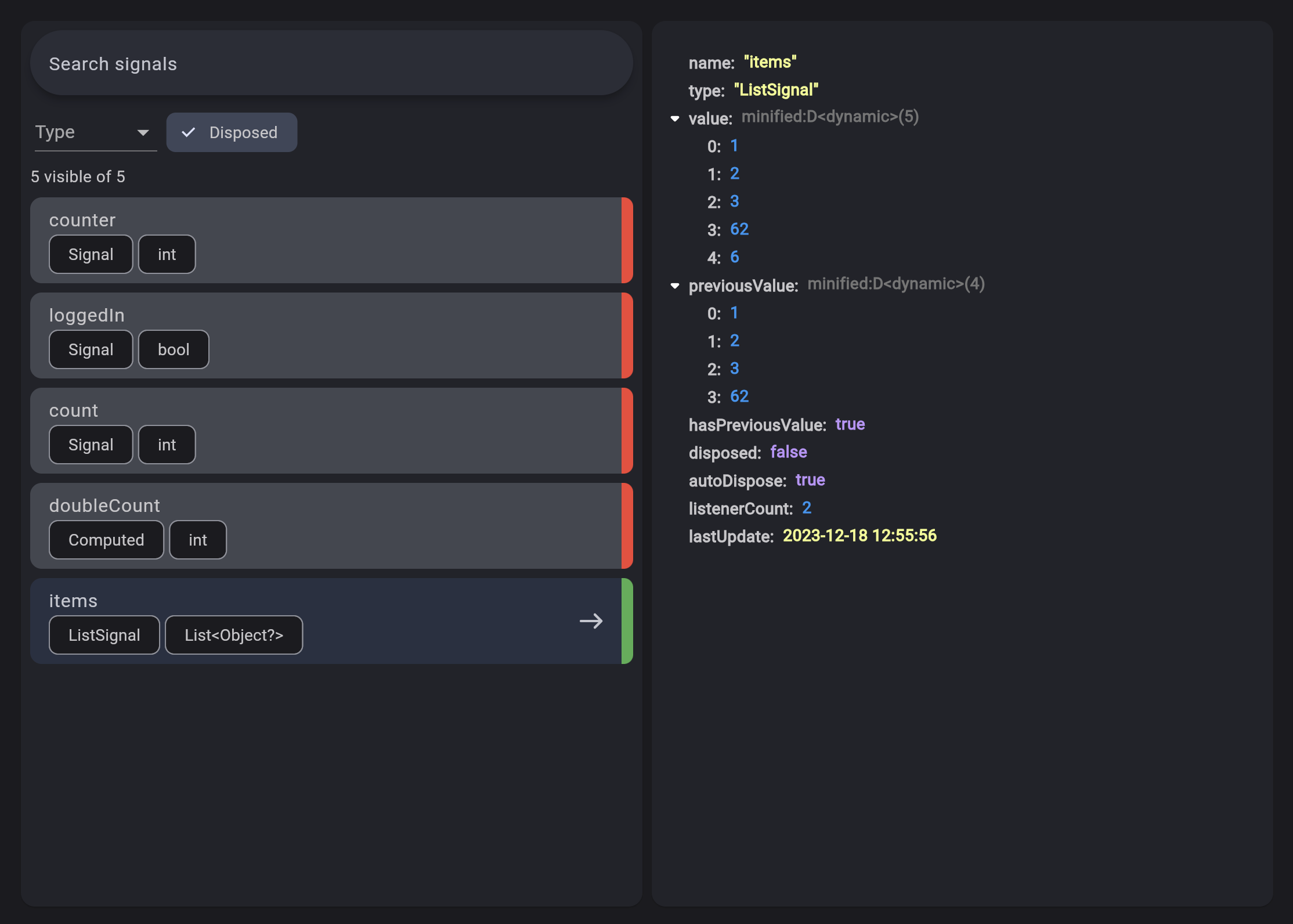The objectives of this project are:
- Being simple and easy to learn
- Fits well with the framework's good practices
- Do not have a single global state, but multiple states only in the most appropriate places
- No code generation
For a comprehensive and updated documentation go to The Official Documentation
There are 5 main concepts you should be aware:
Signals are the cornerstone of reactivity in solidart. They contain values that change over time; when you change a signal's value, it automatically updates anything that uses it.
To create a signal, you have to use the Signal class:
final counter = Signal(0);The argument passed to the class is the initial value, and the return value is the signal.
To retrieve the current value, you can use:
print(counter.value); // prints 0
// or
print(counter());To change the value, you can use:
// Increments by 1
counter.value++;
// Set the value to 2
counter.value = 2;
// equivalent to
counter.set(2);
// Update the value based on the current value
counter.updateValue((value) => value * 2);Signals are trackable values, but they are only one half of the equation. To complement those are observers that can be updated by those trackable values. An effect is one such observer; it runs a side effect that depends on signals.
An effect can be created by using the Effect class.
The effect automatically subscribes to any signal and reruns when any of them change.
So let's create an Effect that reruns whenever counter changes:
final disposeFn = Effect((_) {
print("The count is now ${counter.value}");
});A computed signal is a signal that depends on other signals.
To create a computed signal, you have to use the Computed class.
A Computed automatically subscribes to any signal provided and reruns when any of them change.
final name = Signal('John');
final lastName = Signal('Doe');
final fullName = Computed(() => '${name.value} ${lastName.value}');
print(fullName()); // prints "John Doe"
// Update the name
name.set('Jane');
print(fullName()); // prints "Jane Doe"Resources are special Signals designed specifically to handle Async loading. Their purpose is wrap async values in a way that makes them easy to interact with.
Resources can be driven by a source signal that provides the query to an async data fetcher function that returns a Future.
The contents of the fetcher function can be anything. You can hit typical REST endpoints or GraphQL or anything that generates a future. Resources are not opinionated on the means of loading the data, only that they are driven by futures.
Let's create a Resource:
// The source
final userId = Signal(1);
// The fetcher
Future<String> fetchUser() async {
final response = await http.get(
Uri.parse('https://swapi.dev/api/people/${userId.value}/'),
);
return response.body;
}
// The resource
final user = Resource(fetcher: fetchUser, source: userId);A Resource can also be driven from a [stream] instead of a Future.
In this case you just need to pass the stream field to the Resource class.
If you're using ResourceBuilder you can react to the state of the resource:
ResourceBuilder(
resource: user,
builder: (_, userState) {
return userState.on(
ready: (data) {
return Column(
mainAxisSize: MainAxisSize.min,
children: [
ListTile(
title: Text(data),
subtitle:
Text('refreshing: ${userState.isRefreshing}'),
),
userState.isRefreshing
? const CircularProgressIndicator()
: ElevatedButton(
onPressed: user.refresh,
child: const Text('Refresh'),
),
],
);
},
error: (e, _) {
return Column(
mainAxisSize: MainAxisSize.min,
children: [
Text(e.toString()),
userState.isRefreshing
? const CircularProgressIndicator()
: ElevatedButton(
onPressed: user.refresh,
child: const Text('Refresh'),
),
],
);
},
loading: () {
return const RepaintBoundary(
child: CircularProgressIndicator(),
);
},
);
},
)The on method forces you to handle all the states of a Resource (ready, error and loading).
The are also other convenience methods to handle only specific states.
The Flutter framework works like a Tree. There are ancestors and there are descendants.
You may incur the need to pass a Signal deep into the tree, this is discouraged. You should never pass a signal as a parameter.
To avoid this there's the Solid widget.
With this widget you can pass a signal down the tree to anyone who needs it.
You will have already seen Theme.of(context) or MediaQuery.of(context), the procedure is practically the same.
Let's see an example to grasp the concept.
You're going to see how to build a toggle theme feature using Solid, this example is present also here https://github.com/nank1ro/solidart/tree/main/examples/toggle_theme
class MyApp extends StatelessWidget {
const MyApp({super.key});
@override
Widget build(BuildContext context) {
// Provide the theme mode signal to descendats
return Solid( // [1]
providers: [
Provider<Signal<ThemeMode>>(
create: () => Signal(ThemeMode.light),
),
],
// using the builder method to immediately access the signal
builder: (context) {
// observe the theme mode value this will rebuild every time the themeMode signal changes.
final themeMode = context.observe<ThemeMode>(); // [2]
return MaterialApp(
title: 'Toggle theme',
themeMode: themeMode,
theme: ThemeData.light(),
darkTheme: ThemeData.dark(),
home: const MyHomePage(),
);
},
);
}
}
class MyHomePage extends StatelessWidget {
const MyHomePage({super.key});
@override
Widget build(BuildContext context) {
// retrieve the theme mode signal
final themeMode = context.get<Signal<ThemeMode>>(); // [3]
return Scaffold(
appBar: AppBar(
title: const Text('Toggle theme'),
),
body: Center(
child:
// Listen to the theme mode signal rebuilding only the IconButton
SignalBuilder( // [4]
signal: themeMode,
builder: (_, mode, __) {
return IconButton(
onPressed: () { // [5]
// toggle the theme mode
if (themeMode.value == ThemeMode.light) {
themeMode.value = ThemeMode.dark;
} else {
themeMode.value = ThemeMode.light;
}
},
icon: Icon(
mode == ThemeMode.light ? Icons.dark_mode : Icons.light_mode,
),
);
},
),
),
);
}
}First at [1] we've used the Solid widget to provide the themeMode signal to descendants.
The Solid widgets takes a list of providers:
The Provider has a create function that returns the signal.
You may create a signal or a derived signal. The value is a Function
because the signal is created lazily only when used for the first time, if
you never access the signal it never gets created.
In the Provider you can also specify an identifier for having multiple
signals of the same type.
At [2] we observe the value of a signal. The observe method listen to the signal value and rebuilds the widget when the value changes. It takes an optional id that is the signal identifier that you want to use. This method must be called only inside the build method.
At [3] we get the signal with the given signal type. This doesn't listen to signal value. You may use this method inside the initState and build methods.
At [4] using the SignalBuilder widget we rebuild the IconButton every time the signal value changes.
And finally at [5] we update the signal value.
It is mandatory to pass the type of signal value otherwise you're going to encounter an error, for example:
Provider<Signal<ThemeMode>>(create: () => Signal(ThemeMode.light))and context.observe<ThemeMode> where ThemeMode is the type of the signal
value.
context.get<Signal<ThemeMode>> where Signal<ThemeMode> is the type
of signal with its type value.
You can debug your application using the Solidart DevTools extension and filter your signals.
Learn every feature of flutter_solidart including:
SignalShowwidgetComputedEffectsSignalBuilder,DualSignalBuilderandTripleSignalBuilderResourceandResourceBuilderSolidand its fine-grained reactivity
Alexandru Mariuti 💻 🐛 🚧 💬 👀 📖 |
manuel-plavsic 💻 |
Luke Greenwood 📖 |
9dan 💻 🐛 📖 |