-
Notifications
You must be signed in to change notification settings - Fork 1.2k
After supersed openssl package, unable import ssl in debug mode #7786
New issue
Have a question about this project? Sign up for a free GitHub account to open an issue and contact its maintainers and the community.
By clicking “Sign up for GitHub”, you agree to our terms of service and privacy statement. We’ll occasionally send you account related emails.
Already on GitHub? Sign in to your account
Comments
|
@A-hoy Can you share the debugger command line? This is what you see in the terminal when you start debugging. Also, are you trying to debug a test? It is unclear from the issue where you are running into this. If you are seeing it when you are debugging (like when you hit F5), then i suspect the environment may not have been activated. |
|
@karthiknadig |
|
The conda developers had mentioned the cause of this issue in docs, see troubleshooting - SSL connection errors and activate-env
I also found Pycharm had solved the same issue: PyCharm incorrectly set PATH after conda venv activation |



I use conda to install flake8 package, and it prompts blow:
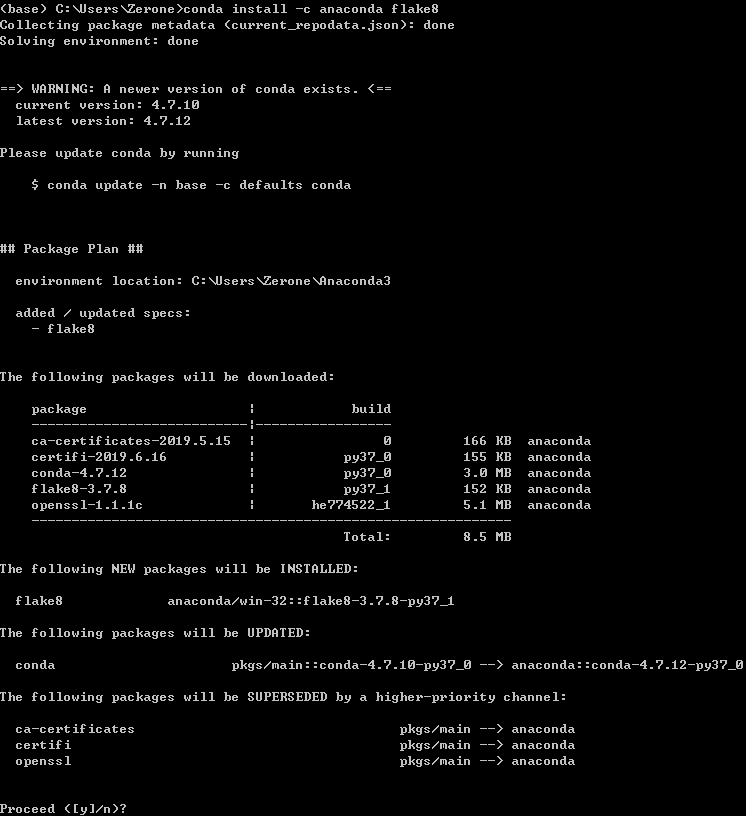
Before supersed openssl package, the version of openssl:

After install all of the packages above, i try to run python code (contains 'import ssl') in terminal, it works well.
But when i try to run in debug console (the launch.json setting show in Workspace setting below), it raise import _ssl error, dll load failed.
If i run in Integrated Terminal Debug mode, it will raise error and then activate envrioment. In this case, run in Integrated Terminal Debug mode again without kill terminal, it works well.
This issue is similar to #4300, but in my case, the error only raises when i try to import ssl in debug mode, but it works well in other cases.
This issue can be solved by add 'C:\Users\Zerone\Anaconda3\Library\bin;' to system path environment variable, but obviously not a good solution. So any suggestion to help?
Environment data
Workspace setting:
launch.json
settings.json
Expected behaviour
debug test
Actual behaviour
ImportError: DLL load failed
Steps to reproduce:
Debug CONSOLE
The text was updated successfully, but these errors were encountered: