Azure DevOps
By microsoft·1,029
Interact with Azure DevOps services like repositories, work items, builds, releases, test plans, and code search.
⭐ Azure DevOps MCP Server
Easily install the Azure DevOps MCP Server for VS Code or VS Code Insiders:
This TypeScript project provides a local MCP server for Azure DevOps, enabling you to perform a wide range of Azure DevOps tasks directly from your code editor.
📄 Table of Contents
- 📺 Overview
- 🏆 Expectations
- ⚙️ Supported Tools
- 🔌 Installation & Getting Started
- 🌏 Using Domains
- 📝 Troubleshooting
- 🎩 Examples & Best Practices
- 🙋♀️ Frequently Asked Questions
- 📌 Contributing
📺 Overview
The Azure DevOps MCP Server brings Azure DevOps context to your agents. Try prompts like:
- "List my ADO projects"
- "List ADO Builds for 'Contoso'"
- "List ADO Repos for 'Contoso'"
- "List test plans for 'Contoso'"
- "List teams for project 'Contoso'"
- "List iterations for project 'Contoso'"
- "List my work items for project 'Contoso'"
- "List work items in current iteration for 'Contoso' project and 'Contoso Team'"
- "List all wikis in the 'Contoso' project"
- "Create a wiki page '/Architecture/Overview' with content about system design"
- "Update the wiki page '/Getting Started' with new onboarding instructions"
- "Get the content of the wiki page '/API/Authentication' from the Documentation wiki"
🏆 Expectations
The Azure DevOps MCP Server is built from tools that are concise, simple, focused, and easy to use—each designed for a specific scenario. We intentionally avoid complex tools that try to do too much. The goal is to provide a thin abstraction layer over the REST APIs, making data access straightforward and letting the language model handle complex reasoning.
⚙️ Supported Tools
See TOOLSET.md for a comprehensive list.
🔌 Installation & Getting Started
For the best experience, use Visual Studio Code and GitHub Copilot. See the getting started documentation to use our MCP Server with other tools such as Visual Studio 2022, Claude Code, and Cursor.
Prerequisites
- Install VS Code or VS Code Insiders
- Install Node.js 20+
- Open VS Code in an empty folder
Installation
✨ One-Click Install
After installation, select GitHub Copilot Agent Mode and refresh the tools list. Learn more about Agent Mode in the VS Code Documentation.
🧨 Install from Public Feed (Recommended)
This installation method is the easiest for all users of Visual Studio Code.
🎥 Watch this quick start video to get up and running in under two minutes!
Steps
In your project, add a .vscode\mcp.json file with the following content:
{
"inputs": [
{
"id": "ado_org",
"type": "promptString",
"description": "Azure DevOps organization name (e.g. 'contoso')"
}
],
"servers": {
"ado": {
"type": "stdio",
"command": "npx",
"args": ["-y", "@azure-devops/mcp", "${input:ado_org}"]
}
}
}🔥 To stay up to date with the latest features, you can use our nightly builds. Simply update your mcp.json configuration to use @azure-devops/mcp@next. Here is an updated example:
{
"inputs": [
{
"id": "ado_org",
"type": "promptString",
"description": "Azure DevOps organization name (e.g. 'contoso')"
}
],
"servers": {
"ado": {
"type": "stdio",
"command": "npx",
"args": ["-y", "@azure-devops/mcp@next", "${input:ado_org}"]
}
}
}Save the file, then click 'Start'.
In chat, switch to Agent Mode.
Click "Select Tools" and choose the available tools.
Open GitHub Copilot Chat and try a prompt like List ADO projects. The first time an ADO tool is executed browser will open prompting to login with your Microsoft account. Please ensure you are using credentials matching selected Azure DevOps organization.
💥 We strongly recommend creating a
.github\copilot-instructions.mdin your project. This will enhance your experience using the Azure DevOps MCP Server with GitHub Copilot Chat.
To start, just include "This project uses Azure DevOps. Always check to see if the Azure DevOps MCP server has a tool relevant to the user's request" in your copilot instructions file.
See the getting started documentation to use our MCP Server with other tools such as Visual Studio 2022, Claude Code, and Cursor.
🌏 Using Domains
Azure DevOps exposes a large surface area. As a result, our Azure DevOps MCP Server includes many tools. To keep the toolset manageable, avoid confusing the model, and respect client limits on loaded tools, use Domains to load only the areas you need. Domains are named groups of related tools (for example: core, work, work-items, repositories, wiki). Add the -d argument and the domain names to the server args in your mcp.json to list the domains to enable.
For example, use "-d", "core", "work", "work-items" to load only Work Item related tools (see the example below).
{
"inputs": [
{
"id": "ado_org",
"type": "promptString",
"description": "Azure DevOps organization name (e.g. 'contoso')"
}
],
"servers": {
"ado_with_filtered_domains": {
"type": "stdio",
"command": "npx",
"args": ["-y", "@azure-devops/mcp", "${input:ado_org}", "-d", "core", "work", "work-items"]
}
}
}Domains that are available are: core, work, work-items, search, test-plans, repositories, wiki, pipelines, advanced-security
We recommend that you always enable core tools so that you can fetch project level information.
By default all domains are loaded
📝 Troubleshooting
See the Troubleshooting guide for help with common issues and logging.
🎩 Examples & Best Practices
Explore example prompts in our Examples documentation.
For best practices and tips to enhance your experience with the MCP Server, refer to the How-To guide.
🙋♀️ Frequently Asked Questions
For answers to common questions about the Azure DevOps MCP Server, see the Frequently Asked Questions.
📌 Contributing
We welcome contributions! During preview, please file issues for bugs, enhancements, or documentation improvements.
See our Contributions Guide for:
- 🛠️ Development setup
- ✨ Adding new tools
- 📝 Code style & testing
- 🔄 Pull request process
🤝 Code of Conduct
This project follows the Microsoft Open Source Code of Conduct.
For questions, see the FAQ or contact [email protected].
📈 Project Stats
🏆 Hall of Fame
Thanks to all contributors who make this project awesome! ❤️
Generated with contrib.rocks
License
Licensed under the MIT License.
Trademarks: This project may include trademarks or logos for Microsoft or third parties. Use of Microsoft trademarks or logos must follow Microsoft’s Trademark & Brand Guidelines. Third-party trademarks are subject to their respective policies.