Let's you quickly find and resolve global variables across your project in vs-code. Especially useful if you're not working with ES6 modules, but would still like a way to quickly jump to where an object, class or function got declared globally.
This extension walks your entire workspace folder and searching through every file hunting for globals. The larger the workspace the less performant it will be. At the moment it will resolve the following types of globally declared named variables:
- var
- let
- const
- class
- window.*
- global.*
- function
There are a few ways to resolve a global and jump to wherever it was declared:
- To access the first "potential" source for the global you can try highlighting the text right clicking and then selecting
Attempt to Resolve Globalfrom the right-click menu. This isn't guaranteed to work, but you'll get a notification if it failed. If it doesn't work try the following steps instead. You can also use the keybindingshift+cmd+rfor quicker access (my preference).
- Highlight some text and
shift+cmd+pto bring up the command pallette and you'll be able to selectFind JS Globals: Resolvefrom the menu. If this is the first time using the extension the cache will need to build first (warning can take a few seconds for very large projects). And then you'll be given a list of potential sources to pick from.
- To bring up a list of all the globals the extension found (warning: it might be a LOT so performance-wise this is the least preferable way to resolve) you can
shift+cmd+pand selectFind JS Globals: Search. That'll bring up a filterable list of every single global. Not really recommended if you have a ton of globals, but still potentially useful if you're just having trouble sourcing something and want to see your options.
The cache will stay good for 6 hrs after that you'll need to rebuild it again. But if you think a lot of code has changed or you're not seeing something you should be seeing then manually refresh the cache with shift+cmd+p then Find JS Globals: Refresh.
All files found in either node_modules, build, or .git directories are omitted by default to search for globals within these directories add the following to your settings.json and set to false
findJSGlobals.ignoreNodeModules - bool - default true
findJSGlobals.ignoreBuildFiles - bool - default true
findJSGlobals.ignoreGit - bool - default true
To exclude certain globals from appearing you can now add an ignore pattern flag. This will block any globals matching a certain regex pattern from showing up in your cache.
findJSGlobals.ignorePatterns - array - default [ ]
e.g. to your settings.json file add:
"findJSGlobals.ignorePatterns": [
{
"pattern":"_",
"flags:"g"
}
]
This will exclude any globals with underscores from your list of globals. This uses a new RegExp() constructor pattern so any rules that can be applied inside those will work here. You can add as many ignore patterns as you like, but the more you have may impact performance slightly. It will be necessary to reload the workspace and refresh the cache to see your changes reflected.