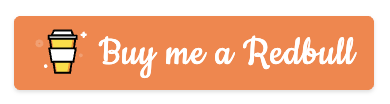-
-
Notifications
You must be signed in to change notification settings - Fork 637
Docker
Statping is easily ran on Docker with the light weight Alpine linux image. View on Docker Hub.




-
/app- Working directory in container. This directory will hold all configs, logs, assets, and sqlite database.
The latest Docker image uses Alpine Linux to keep it ultra small.
docker run -d \
-p 8080:8080 \
--restart always \
statping/statpingYou can mount a volume to the /app Statping directory. This folder will contain logs, config.yml, and static assets if you want to edit the SCSS/CSS.
docker run -d \
-p 8080:8080 \
-v /mydir/statping:/app \
--restart always \
statping/statpingWhen you mount server.crt and server.key to the /app directory, Statping will run a HTTPS server on port 443. Checkout the SSL Wiki documentation to see more information about this.
docker run -d \
-p 443:443 \
-v /mydir/domain.crt:/app/server.crt \
-v /mydir/domain.key:/app/server.key \
-v /mydir:/app \
--restart always \
statping/statpingIf you want to run Statping that was build from the source, use the dev Docker image.
docker run -d -p 8080:8080 statping/statping:devThis Docker image will pull the latest version of Statping and test the web interface with Cypress.
docker run -it -p 8080:8080 statping/statping:cypressThis Docker Compose file inlcudes NGINX, Postgres, and Statping.
Once you initiate the docker-compose.yml file below go to http://localhost and you'll be forwarded to the /setup page.
Database Authentication
- database:
postgres - port:
5432 - username:
statup - password:
password123 - database:
statup
version: '2.3'
services:
nginx:
container_name: nginx
image: jwilder/nginx-proxy
ports:
- 0.0.0.0:80:80
- 0.0.0.0:443:443
networks:
- internet
restart: always
volumes:
- /var/run/docker.sock:/tmp/docker.sock:ro
- ./statup/nginx/certs:/etc/nginx/certs:ro
- ./statup/nginx/vhost:/etc/nginx/vhost.d
- ./statup/nginx/html:/usr/share/nginx/html:ro
- ./statup/nginx/dhparam:/etc/nginx/dhparam
environment:
DEFAULT_HOST: localhost
statup:
container_name: statup
image: statping/statping:latest
restart: always
networks:
- internet
- database
depends_on:
- postgres
volumes:
- ./statup/app:/app
environment:
VIRTUAL_HOST: localhost
VIRTUAL_PORT: 8080
DB_CONN: postgres
DB_HOST: postgres
DB_USER: statup
DB_PASS: password123
DB_DATABASE: statup
NAME: EC2 Example
DESCRIPTION: This is a Statping Docker Compose instance
postgres:
container_name: postgres
image: postgres:10
restart: always
networks:
- database
volumes:
- ./statup/postgres:/var/lib/postgresql/data
environment:
POSTGRES_PASSWORD: password123
POSTGRES_USER: statup
POSTGRES_DB: statup
networks:
internet:
driver: bridge
database:
driver: bridgeOr a simple wget...
wget https://raw.githubusercontent.com/statping/statping/master/servers/docker-compose.yml
docker-compose up -dYou can automatically start a Statping server with automatic SSL encryption using this docker-compose file. First point your domain's DNS to the Statping server, and then run this docker-compose command with DOMAIN and EMAIL. Email is for letsencrypt services.
wget https://raw.githubusercontent.com/statping/statping/master/servers/docker-compose-ssl.yml
LETSENCRYPT_HOST=mydomain.com \
[email protected] \
docker-compose -f docker-compose-ssl.yml up -dversion: '2.3'
services:
nginx:
container_name: nginx
image: jwilder/nginx-proxy
ports:
- 0.0.0.0:80:80
- 0.0.0.0:443:443
labels:
- "com.github.jrcs.letsencrypt_nginx_proxy_companion.nginx_proxy"
networks:
- internet
restart: always
volumes:
- /var/run/docker.sock:/tmp/docker.sock:ro
- ./statup/nginx/certs:/etc/nginx/certs:ro
- ./statup/nginx/vhost:/etc/nginx/vhost.d
- ./statup/nginx/html:/usr/share/nginx/html:ro
- ./statup/nginx/dhparam:/etc/nginx/dhparam
environment:
DEFAULT_HOST: ${LETSENCRYPT_HOST}
letsencrypt:
container_name: letsencrypt
image: jrcs/letsencrypt-nginx-proxy-companion
networks:
- internet
restart: always
volumes:
- /var/run/docker.sock:/var/run/docker.sock:ro
- ./statup/nginx/certs:/etc/nginx/certs
- ./statup/nginx/vhost:/etc/nginx/vhost.d
- ./statup/nginx/html:/usr/share/nginx/html
- ./statup/nginx/dhparam:/etc/nginx/dhparam
statup:
container_name: statup
image: statping/statping:latest
restart: always
networks:
- internet
- database
depends_on:
- postgres
volumes:
- ./statup/app:/app
environment:
VIRTUAL_HOST: ${LETSENCRYPT_HOST}
VIRTUAL_PORT: 8080
LETSENCRYPT_HOST: ${LETSENCRYPT_HOST}
LETSENCRYPT_EMAIL: ${LETSENCRYPT_EMAIL}
DB_CONN: postgres
DB_HOST: postgres
DB_USER: statup
DB_PASS: password123
DB_DATABASE: statup
NAME: SSL Example
DESCRIPTION: This Status Status Page should be running ${LETSENCRYPT_HOST} with SSL.
postgres:
container_name: postgres
image: postgres:10
restart: always
networks:
- database
volumes:
- ./statup/postgres:/var/lib/postgresql/data
environment:
POSTGRES_PASSWORD: password123
POSTGRES_USER: statup
POSTGRES_DB: statup
networks:
internet:
driver: bridge
database:
driver: bridgeStatping.com | Demo | Docker | Notifiers | API