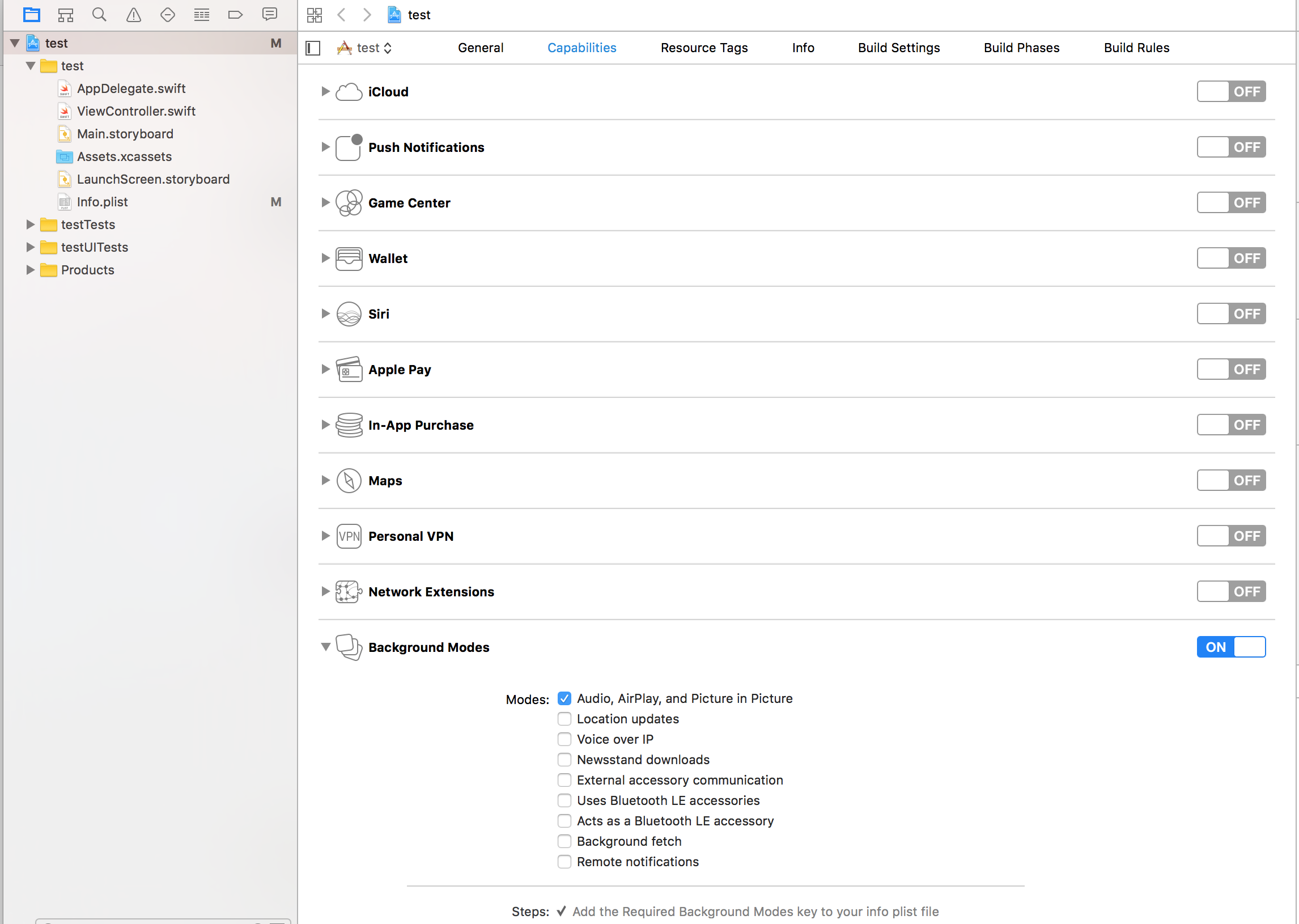React Native module to control remote controls on lockscreen + display Now playing Info on lockscreen (MPNowPlayingInfoCenter)
Play well with React Native Sound
Mix between :
- https://github.com/Muntligt/cordova-plugin-remotecommand (iOS)
- https://github.com/Muntligt/cordova-plugin-nowplaying (iOS)
- https://github.com/homerours/cordova-music-controls-plugin (Android)
- shi11/RemoteControls#32 (Android)
Project using it :
Add it to your project
npm install react-native-music-control --save
react-native link
In XCode, right click Libraries. Click Add Files to "[Your project]". Navigate to node_modules/react-native-music-control. Add the file MusicControl.xcodeproj.
In the Project Navigator, select your project. Click the build target. Click Build Phases. Expand Link Binary With Libraries. Click the plus button and add libMusicControl.a under Workspace.
react-native link
android/app/build.gradle
dependencies {
...
compile "com.facebook.react:react-native:+" // From node_modules
+ compile project(':react-native-music-control')
}android/settings.gradle
...
include ':app'
+include ':react-native-music-control'
+project(':react-native-music-control').projectDir = new File(rootProject.projectDir, '../node_modules/react-native-music-control/android')MainActivity.java
+import com.tanguyantoine.react.MusicControl;
public class MainApplication extends Application implements ReactApplication {
//......
@Override
protected List<ReactPackage> getPackages() {
return Arrays.<ReactPackage>asList(
+ new MusicControl(),
new MainReactPackage()
);
}
//......
}import MusicControl from 'react-native-music-control';This method enables the music controls. To disable them, use resetNowPlaying()
You should call this method after a sound is playing.
For Android's rating system, remove the rating value for unrated tracks, use boolean for RATING_HEART or RATING_THUMBS_UP_DOWN and use a number for other types. Note: To use custom types, you have to define the type with updatePlayback before calling this function.
MusicControl.setNowPlaying({
title: 'Billie Jean',
artwork: 'https://i.imgur.com/e1cpwdo.png', // URL or RN's image require()
artist: 'Michael Jackson',
album: 'Thriller',
genre: 'Post-disco, Rhythm and Blues, Funk, Dance-pop',
duration: 294, // (Seconds)
description: '', // Android Only
color: 0xFFFFFF, // Notification Color - Android Only
date: '1983-01-02T00:00:00Z', // Release Date (RFC 3339) - Android Only
rating: 84, // Android Only (Boolean or Number depending on the type)
notificationIcon: 'my_custom_icon' // Android Only (String), Android Drawable resource name for a custom notification icon
})You don't need to call this method filling all properties, but you should always fill elapsedTime for iOS support and better performance on Android.
You also don't need to call this method repeatedly to update the elapsedTime, only call it when you need to update any other property
MusicControl.updatePlayback({
state: MusicControl.STATE_PLAYING, // (STATE_ERROR, STATE_STOPPED, STATE_PLAYING, STATE_PAUSED, STATE_BUFFERING)
speed: 1, // Playback Rate
elapsedTime: 103, // (Seconds)
bufferedTime: 200, // Android Only (Seconds)
volume: 10, // Android Only (Number from 0 to maxVolume) - Only used when remoteVolume is enabled
maxVolume: 10, // Android Only (Number) - Only used when remoteVolume is enabled
rating: MusicControl.RATING_PERCENTAGE // Android Only (RATING_HEART, RATING_THUMBS_UP_DOWN, RATING_3_STARS, RATING_4_STARS, RATING_5_STARS, RATING_PERCENTAGE)
})Examples
// Changes the state to paused
MusicControl.updatePlayback({
state: MusicControl.STATE_PAUSED,
elapsedTime: 135
})
// Changes the volume
MusicControl.updatePlayback({
volume: 9, // Android Only
elapsedTime: 167
})Resets and hides the music controls
MusicControl.resetNowPlaying()iOS: Lockscreen
Android: Notification and external devices (smartwatches, cars)
// Basic Controls
MusicControl.enableControl('play', true)
MusicControl.enableControl('pause', true)
MusicControl.enableControl('stop', false)
MusicControl.enableControl('nextTrack', true)
MusicControl.enableControl('previousTrack', false)
// Seeking
MusicControl.enableControl('seekForward', false) // iOS only
MusicControl.enableControl('seekBackward', false) // iOS only
MusicControl.enableControl('seek', false) // Android only
MusicControl.enableControl('skipForward', false)
MusicControl.enableControl('skipBackward', false)
// Android Specific Options
MusicControl.enableControl('setRating', false)
MusicControl.enableControl('volume', true) // Only affected when remoteVolume is enabled
MusicControl.enableControl('remoteVolume', false)
// iOS Specific Options
MusicControl.enableControl('enableLanguageOption', false)
MusicControl.enableControl('disableLanguageOption', false)skipBackward and skipForward controls on accept additional configuration options with interval key:
MusicControl.enableControl('skipBackward', true, {interval: 15}))
MusicControl.enableControl('skipForward', true, {interval: 30}))Important Notes:
- Android only supports the intervals 5, 10, & 30, while iOS supports any number
- The interval value only changes what number displays in the UI, the actual logic to skip forward or backward by a given amount must be implemented in the appropriate callbacks
- When using react-native-sound for audio playback, make sure that on iOS
mixWithOthersis set tofalseinSound.setCategory(value, mixWithOthers). MusicControl will not work on a real device when this is set totrue.
There is also a closeNotification control on Android controls the swipe behavior of the audio playing notification, and accepts additional configuration options with the when key:
// Always allow user to close notification on swipe
MusicControl.enableControl('closeNotification', true, {when: 'always'})
// Default - Allow user to close notification on swipe when audio is paused
MusicControl.enableControl('closeNotification', true, {when: 'paused'})
// Never allow user to close notification on swipe
MusicControl.enableControl('closeNotification', true, {when: 'never'})componentDidMount() {
MusicControl.enableBackgroundMode(true);
MusicControl.on('play', ()=> {
this.props.dispatch(playRemoteControl());
})
// on iOS this event will also be triggered by the audio router change event.
// This happens when headphones are unplugged or a bluetooth audio peripheral disconnects from the device
MusicControl.on('pause', ()=> {
this.props.dispatch(pauseRemoteControl());
})
MusicControl.on('stop', ()=> {
this.props.dispatch(stopRemoteControl());
})
MusicControl.on('nextTrack', ()=> {
this.props.dispatch(nextRemoteControl());
})
MusicControl.on('previousTrack', ()=> {
this.props.dispatch(previousRemoteControl());
})
MusicControl.on('seekForward', ()=> {});
MusicControl.on('seekBackward', ()=> {});
MusicControl.on('seek', (pos)=> {}); // Android only (Seconds)
MusicControl.on('volume', (volume)=> {}); // Android only (0 to maxVolume) - Only fired when remoteVolume is enabled
// Android Only (Boolean for RATING_HEART or RATING_THUMBS_UP_DOWN, Number for other types)
MusicControl.on('setRating', (rating)=> {});
MusicControl.on('togglePlayPause', ()=> {}); // iOS only
MusicControl.on('enableLanguageOption', ()=> {}); // iOS only
MusicControl.on('disableLanguageOption', ()=> {}); // iOS only
MusicControl.on('skipForward', ()=> {});
MusicControl.on('skipBackward', ()=> {});
// Android Only
MusicControl.on('closeNotification', ()=> {
this.props.dispatch(onAudioEnd());
})
}It is possible to customize the icon used in the notification on Android.
By default you can add a drawable resource to your package with the file name music_control_icon and the notification will use your custom icon.
If you need to specify a custom icon name, or change your notification icon during runtime, the setNowPlaying function accepts a string
for an Android drawable resource name in the notificationIcon prop. Keep in mind that just like with music_control_icon the resource specified has
to be in the drawable package of your Android app.
MusicControl.setCustomNotificationIcon('my_custom_icon');- Android support
- Test
- Publish package
- React-Native link configuration for Android
- React-Native link configuration for iOS
- Android : Handle remote events
- Android : Display cover artwork