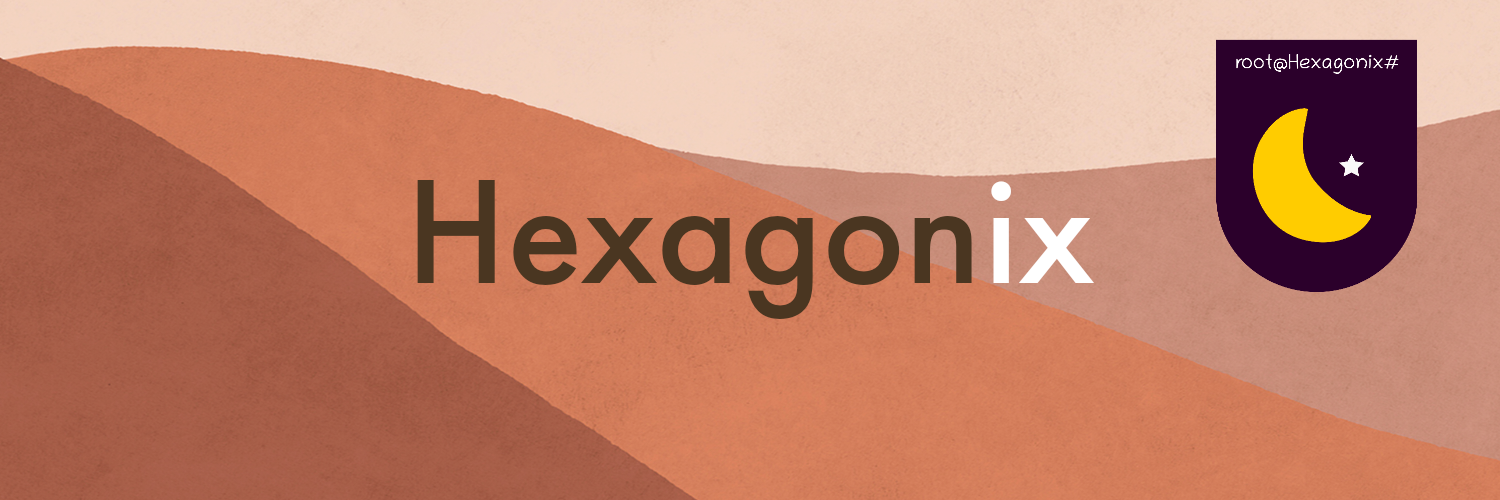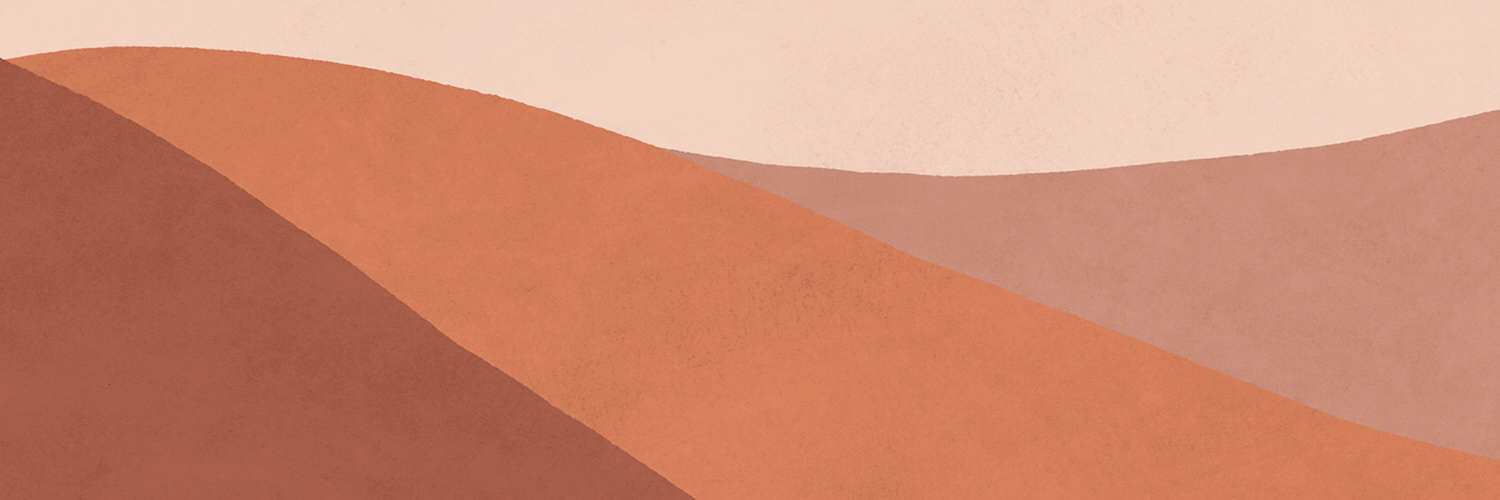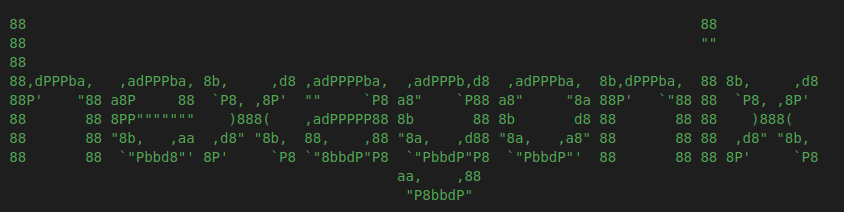| About Hexagonix | Screenshots | Contribute | Source code |
In this document, you will find a tutorial to run Hexagonix on your computer, both in a virtualized version and natively. Remember that it is necessary to have an x86 architecture computer or an emulator, if you are using a device of another architecture for testing.
Hexagonix License
Please read the license for more information about copyright, code ownership, and redistribution that applies to files available in this repository. Hexagonix is fully licensed under BSD-3-Clause. Always pay attention to the LICENSE file available in each repository to be aware of legal rights and obligations, as well as the list of project contributors.
You can go to the releases session for the latest stable system releases. You can access the Hexagonix release announcement file. Whenever possible, get the latest release and download the available .img or .vdi images or the complete package in zip format. The versions available directly in this repository are always development versions (beta and release candidate), which can also be run and are minimally functional. At the end of each development cycle, the final versions will be available in the releases session.
Note 1: The version/build of Hexagonix available in the main branch of the repository is always current. That is, the latest trial version. Always go to the releases tab to get the final images of each version of the system. As an example on UNIX systems such as FreeBSD, the main branch resembles the CURRENT version of the software and is not necessarily a stable version. For stable releases, go to the releases tab and look for a release without the terms: -dev, -dev.beta* or -CURRENT. Typically these releases have simple names like H1, H1-R6, H2, H2-R1, and so on, or have -RELEASE in their name.
Note 2: Always check the release announcement to obtain the complete changelog of the version (what changes in relation to the previous version of the system).
Below is a list of minimum and recommended requirements for testing Hexagonix on a virtual or physical machine.
- Processor:
Pentium III(1999) withSSEandMMXsupport or newer; - RAM memory:
32 MBminimum (a minimum installation with 32 MB is usually sufficient in most cases); - Hard disk: IDE or SATA hard disk with a minimum of 50 MB (
for installation); - Necessary peripherals:
- Serial port (1-4);
- Parallel port (1-4);
- PS/2 or USB keyboard;
- VGA video card with
2 MBof video memory (with color support).
- Processor: Pentium D or newer;
- RAM memory: 50 MB;
- Optional peripherals:
- PS/2 or USB mouse;
- Video card with > 2 MB of video memory.
To test Hexagonix, you will need one of the available disk images, as well as the qemu tool installed on your computer if you want to test the system in a virtualized environment. The image can also be used for writing to a physical disk on a real machine.
To test Hexagonix, get the file hexagonix.img (qemu) or hexagonix.vdi (VirtualBox and others virtualizers and virtual machine managers).
Note: The
hexagonix.imgimage is compatible with qemu only. Furthermore, it is the only image file that can be used to install the system on a hard disk or USB flash drive. To run Hexagonix using VirtualBox or other virtualizers or virtual machine managers, use thehexagonix.vdiimage provided. The VDI image cannot be used to install Hexagonix on a physical disk (hard disk, SSD or USB drive).
First, you must install the qemu tool, which will manage the virtual machine. To do so, you can install qemu using official Linux distributions repositories or by accessing here to get installation files for Windows and macOS.
Install on Debian, Ubuntu, Pop_OS! and derivatives:
For Ubuntu, the following line will install qemu and all its dependencies (root privileges required):
sudo apt install qemu qemu-system-i386
Install on Fedora, CentOS and derivatives:
For Fedora, the following line will install qemu and all its dependencies (root privileges required):
sudo dnf install qemu qemu-system-i386
Install on FreeBSD and derivatives:
For FreeBSD, the following line will install qemu and all its dependencies (root privileges required):
su
pkg update
pkg install -y qemu
Now that you have qemu installed on your computer, you can proceed with running the system.
To run the system satisfactorily, you must provide at least 32 MB of RAM to the virtual machine. This is due to Hexagon's memory management architecture, which requires 16 MB of RAM dedicated to the kernel and at least 16 MB for allocating applications, utilities and open files. Hexagon doesn't allow less than that to run. If more memory is provided, the additional memory will always be reserved, with priority, to be made available to user processes. Normally, the command line below fulfills all requirements for running the system:
Note 1: For FreeBSD users, omit the
--enable-kvmoption. Using KVM is only available on Linux systems. Note that Hexagonix may run slower when running without KVM. In this case, you can useVirtualBoxon FreeBSD to get good performance. To do so, download VirtualBox here or use, as root user,pkg install -y virtualbox. To use VirtualBox, do not download thehexagonix.imgimage, compatible only withqemu, but the hexagonix.vdi, an image compatible with leading virtualizers and virtual machine managers, including qemu.
Note 2: For systems using PulseAudio, you may encounter sound problems in the virtual machine when using the
-soundhw pcspkoption. If this occurs, omit this parameter when running the system on qemu. For Pipewire users, these artifacts do not seem to occur.
qemu-system-i386 -hda hexagonix.img -m 32 -soundhw pcspk --enable-kvm -serial file:"Serial.txt"
You can omit the -serial parameter if you want. This parameter ensures that debug output from Hexagon and applications will be directed to a file on your computer, where you can see what was sent. You can also omit the -soundhw parameter, which is responsible for directing the sound output from the virtual system to your physical computer. On some Linux system, the above configuration may conflict with PulseAudio, and may be omitted. Remember that by omitting the parameter, system sounds will not be output to you.
Remembering that you must use a version/edition of qemu that can run software written for the x86 architecture (i386 or x86_64). To download and install qemu, click here.
You must use Linux/macOS or some tool available for Windows that allows you to burn this image to disk.
On Linux/BSD/macOS/UNIX, use the line below:
dd if=hexagonix.img of=/dev/unit
where drive is the desired device (usually sdb or sdc for USB devices and hda, hdb, sda or sdb for hard/solid state drives). Restart your computer and test the system. Note that secure boot mode is not supported, and booting is only supported in BIOS or UEFI legacy BIOS mode.
Note: The disk device name varies between UNIX and Unix-like systems. While you can install the system to a USB flash drive on Linux via the
/dev/sdbpath, for example, on macOS the device name might look like/dev/rdisk1. Properly check the device path before executing the command mentioned above.
Note that system performance may vary depending on the machine being tested. Added to this is the fact that the latest versions of the system have not been or are being tested directly on the physical machine, as the main operating system. If any problem occurs when running Hexagonix on a physical machine, please report the detailed error here, in Portuguese or English, informing data such as device brand, processor, amount of RAM memory, video card (if available) and peripherals connected, as well as the device used to install the system (internal disk drive or USB removable media).
When starting the system, you will be asked to enter a username and password. For the first use, use:
User: root
Password: root
or
User: jack
Password: jack
You can add another user by changing the USUARIO.UNX (Hexagonix H1) or passwd (Hexagonix H2 and later versions) file at the root of the disk. Remember not to remove the root user (root). This can make the system permanently inoperable.
Below you can learn more about how to contribute and report bugs found in Hexagonix.
If you have knowledge of creating x86 assembly code and would like to help with system development, feel free to send an email!
You can report bugs and help develop the system. To do so, open an error notification here, informing the error as detailed as possible (such as device brand, processor, amount of RAM, video and connected peripherals, as well as the device used to install the system, such as an internal disk drive or USB removable media). Remember to inform which application the error occurred in, if the error occurs while the system is already in operation. If the problem occurs in the boot process, please report what was displayed/observed behavior of the machine.
At this time, the system is available in English and the documentation is available in both Portuguese (Brazil) and English.
The comments and code in the files that make up the system's source code are only available in English (from the System I version onwards. In previous versions, the system and source code were only available in Brazilian Portuguese).
To allow collaboration and attract developers who don't speak Portuguese, the entire system was translated into English and its development will be entirely carried out in this language.
Feel free and encouraged to report translation errors, either by creating an
issuein the repository that contains the file, sending an email or creating aPull Requestwith the correction.
See the AUTHORS and CREDITS files available in each repository for more information about authorship, contributions and contact.
Read the license for more information about copyright, code ownership, and redistribution that apply only to files available in this repository (does not apply to the set of data and source code files that make up Hexagonix). Always keep an eye on the LICENSE file available in each repository to be aware of legal rights and obligations.