Warning:
The firmware released in the latest Tag branch (Version v0.5.0) is only applicable to ESP32-S3-BOX and ESP32-S3-BOX-Lite. For users who have purchased ESP32-S3-BOX-3, we will release firmware updates during the project's progression. We suggest that users update the firmware via Espressif's online firmware flashing tool ESP Launchpad.
The BOX series development boards support updating firmware through USB. To update firmware, you only need:
- A USB Type-C cable
- Latest firmware (bin file)
Important Note:
If the downloading through USB fails, please hold down the
Bootbutton and then press theResetbutton to initiate Firmware Download mode manually.
For the latest firmware, please go to https://github.com/espressif/esp-box/releases.
- Choose the latest release version.
- Click
Assetsto show more files. - Choose an
xxxxxx.binand download it.
Please follow the link below corresponding to your OS to update the firmware.
| ESP Launchpad | Windows | Linux | macOS |
|---|---|---|---|
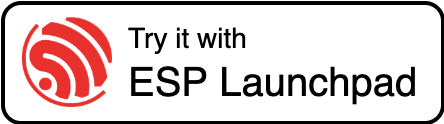 |
ESP Launchpad is a web based tool, available for flashing firmware application to the ESP32 device connected via USB serial port. You can just click here to start.
-
Connect your development board to the computer through a USB Type-C cable.
-
Connectthe device follow indicated steps in the figure below. -
Choose a bin from
Select Applicationand clickFlashto update.
We recommend using Windows 10 and above. Under Windows 10 system, the driver of USB-Serial-Jtag will be downloaded automatically. If you use Windows 7, please download and install USB-Serial-JTAG drive manually.
-
Connect your development board to the computer through a USB Type-C cable.
-
Please make sure the computer is connected to the Internet first. When the driver is installed, you can find two new devices appear on the
Device Managerlist,COMX(COM2for example) andUSB JTAG/serial debug unit. The first one is used to download firmware or output program logs, and the second one is used for JTAG debugging. -
Download Windows download tool, Flash Download Tools, and unzip it to any folder. Then double-click to run the executable file
flash_download_tool_x.x.x.exe. -
Please set
chipTypetoESP32S3,workModetodevelop,loadModetousb. Then, clickOKto enter the download tool configuration interface. -
Follow the instructions below to configure the downloaded tool:
- Choose the path of firmware
xxxx.bin, and set the download address to0x0. - Select the COMX port (
COM2for example) for your PC. - Click
STARTto start the downloading.
- Choose the path of firmware
-
After the firmware is downloaded,
FINISHwill appear on the tool. Next, please press theResetbutton to run the new firmware!
-
Connect your development board to the computer through a USB Type-C cable. There is no need to install the driver of
USB-Serial-Jtagunder Linux system. -
Install
esptoolby entering the following command inTerminal(pipcan be specified aspip3):pip install esptool -
Follow the below instruction to download the firmware (
pipcan be specified aspip3):python -m esptool --chip esp32s3 write_flash 0x0 download_path/test_bin.bin0x0is the fixed flash address.download_path/test_bin.binshould be replaced with your firmware path and name.
-
After the firmware is updated, the download tool will prompt
Hash of data verified. Next, please press theResetbutton to run the new firmware!
-
Connect your development board to the computer through a USB Type-C cable. There is no need to install the driver of
USB-Serial-Jtagunder macOS. -
Install
esptoolby entering the following command inTerminal(pip3can be specified aspip):pip3 install esptool -
Follow the below instruction to download the firmware (
pip3can be specified aspip):python3 -m esptool --chip esp32s3 write_flash 0x0 download_path/test_bin.bin0x0is the fixed flash address.download_path/test_bin.binshould be replaced with your firmware path and name.
-
After the firmware is updated, the download tool will prompt
Hash of data verified. Next, please press theResetbutton to run the new firmware!









