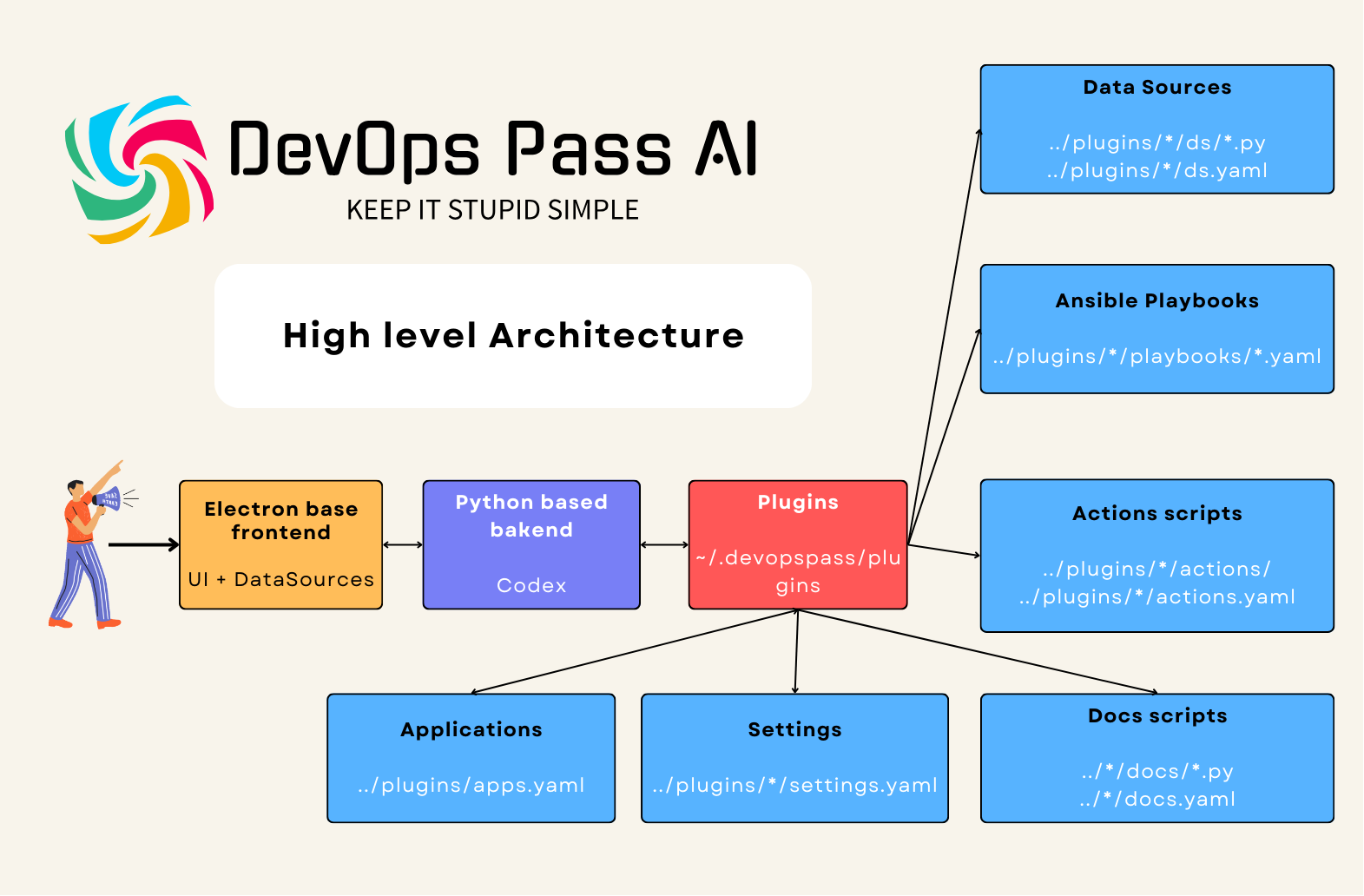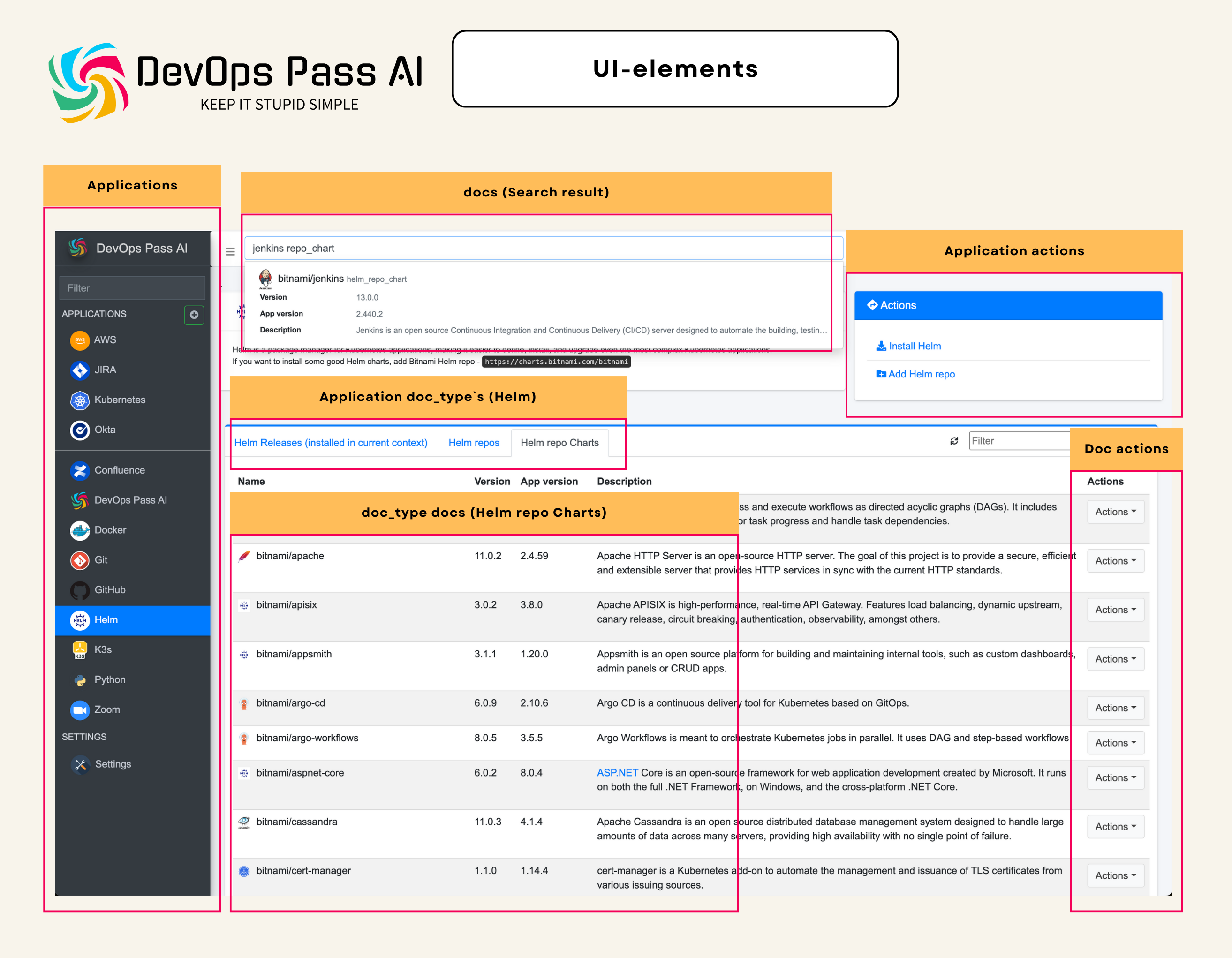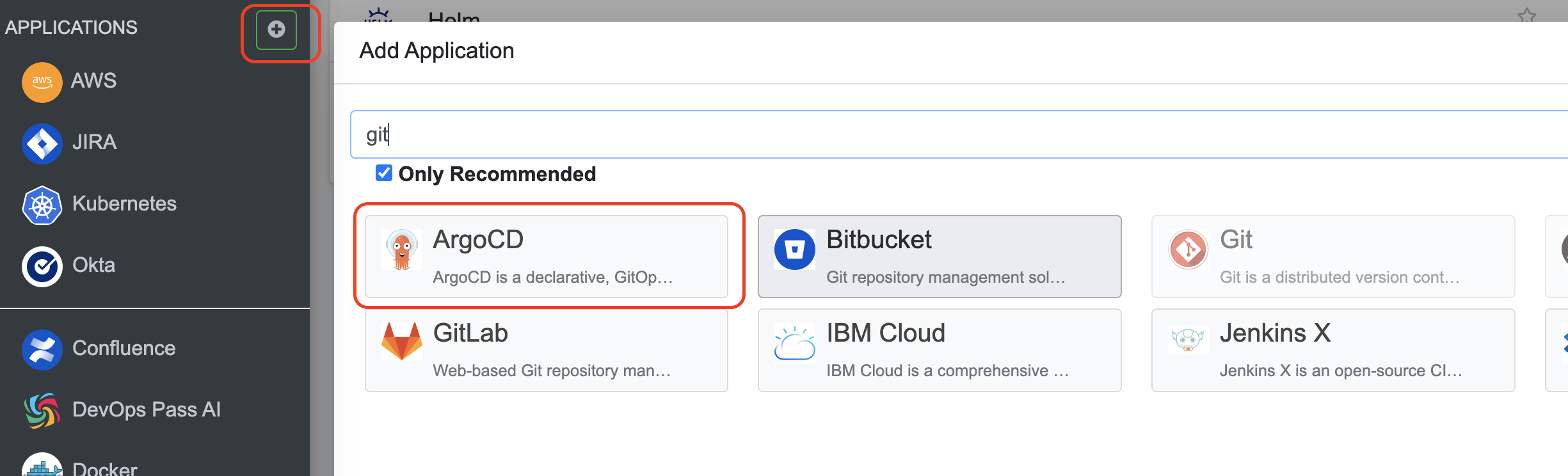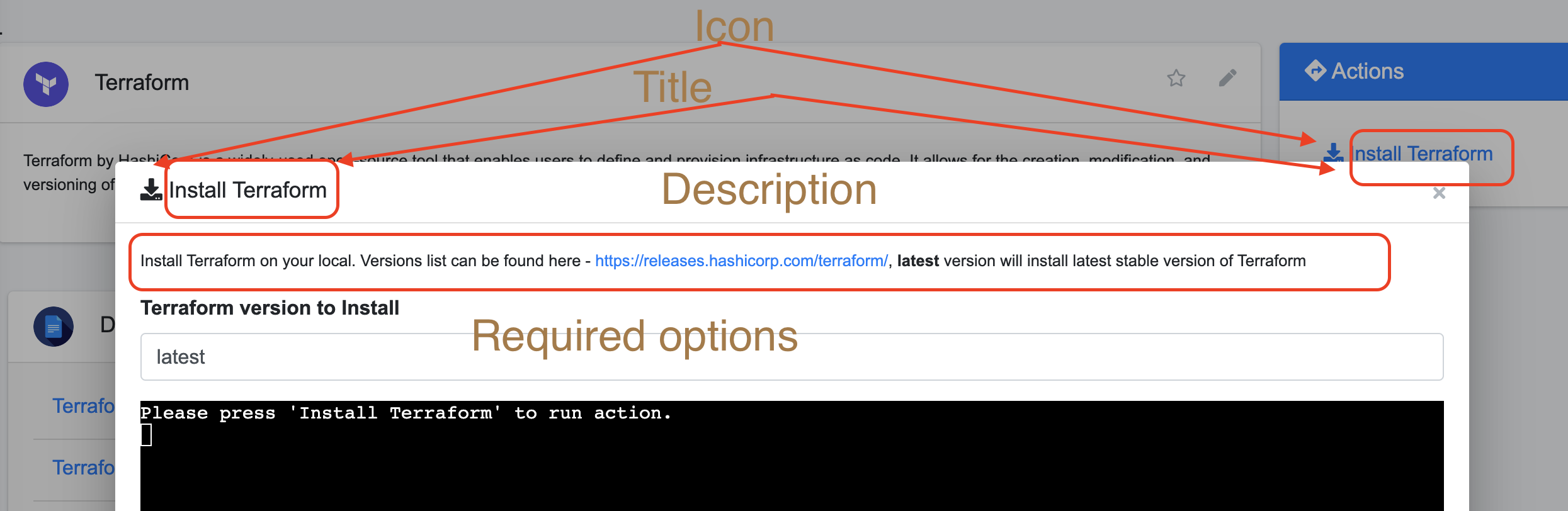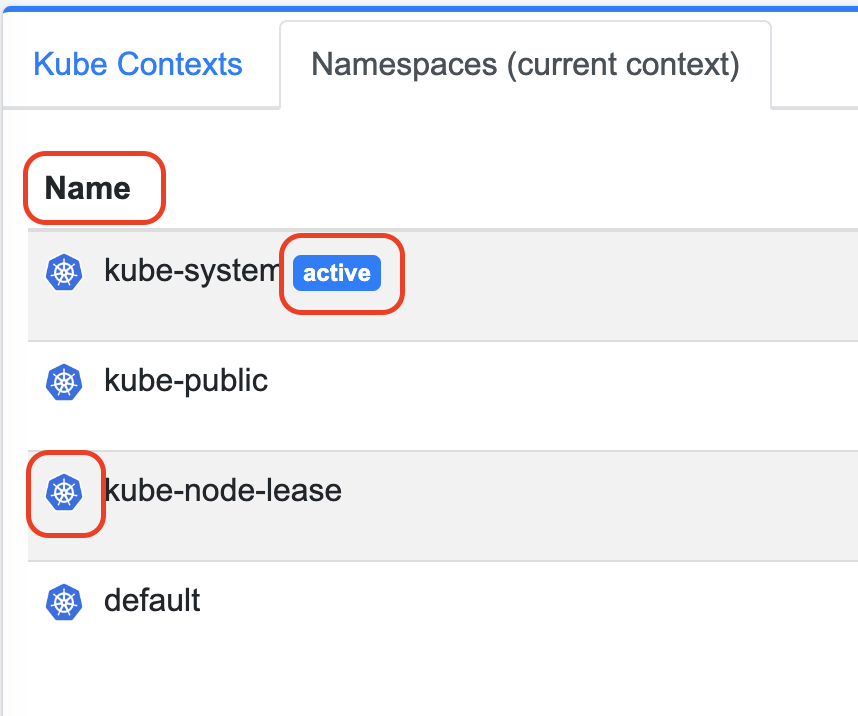DevOps Pass AI as application consists from three parts:
- Electron-based UI, which is responsible for user interface and Data Sources (see below)
- Backend (Codex), which is written in Python
- Plugins, which contains main functionality of DOP
Plugins contains configuration for applications, documents, settings, actions scripts, playbooks, configuration for data sources.
On the picture below you can see how all this elements reflects in UI:
- Applications, high level entity for DOP, by adding applications you adding new actions, document types and settings.
- Applications Links, set of links divided by sections, which contains links to necessary resources: documentation, tools, etc.
- Application Actions, actions which can be run agains application, usually its tools installation, retreiving configuration, etc. Application actions could be Python script or Ansible playbook.
- Application doc_type's, types of documents which can be retreived for application. Each application can has many doc_type's.
- Documents, basic entities, which are retrieved from applications, i.e. repositories, packages, namespaces, application versions, etc. Agains documents, you can run actions.
- Document's actions, actions you can run against documents, like install, remove, make default, etc.
- Settings, settings for specific application, like URL to entry URL, terminal command, default region, etc.
- Data Sources, pieces of configuration which allowing retrieve information from web-applications, which can be used later in scripts. For example cookies, objects from web page, registration tokens, etc. This functionality allowing you to write scripts for web applications, which not providing common API, by simulating same HTTP requests that browser do.
UI is Electron based application written with Angular and Bootstrap. Its allowing you to auth, pull plugins and make manipulations with applications, docs and data sources.
This piece is shipped together with DevOps Pass AI packages.
Codex, is a backed for DevOps Pass AI, written in Python and providing interface between UI and plugins, implementing some very basic operations, leaving functionality extension to plugins.
This piece is shipped together with DevOps Pass AI packages.
Plugins, main functionality source. Its keeping all possible configurations for applications, including actions,settings, documents and data sources. If you want to implement some FUNCTIONALITY, you probably have to write a plugin.
All plugins are stored in GitHub repo - https://github.com/devopspass/plugins/. It is under BSD license, which means you can copy/fork/change it without any limitations.
After startup DOP pulling latest version of that repo to ~/.devopspass-ai/plugins/ folder.
If you want to make plugins for your private applications, which cannot be shared with comminity, you can clone this repo in your private repository and change plugins source in settings. After restart DOP will use your private repo instead of public one.
DevOps Pass AI trying to keep onboarding as simple as possible, so only thing you need to login DOP is provide your email address and click link you'll receive in email.
If you're using corporate email and your organization using Enterprise subscription, DOP will pull settings, specific for your organization (plugins source, configration for various DevOps applications used in your org, etc).
We're trying to keep everything as much simple as possible, so security questions should be convered by specific applications. Means, user MAY have URL to your JIRA, but if he can get ACCESS to it or not, should not be controlled by DOP. If user stores access_token for Confluence on his local, DOP should not control if he CAN access with that token Confluence, it should be controlled on AD/Confluence level, etc.
If you want your plugins to be private, put it on Git-server behind VPN. Again, DOP should not be responsible for your privacy, its giving user some simplification and automation for routine DevOps activities, but keep in mind that user can do the same without DOP.
High level entity for DevOps Pass, if user want to add some piece of functionality to DOP or interact with some DevOps tool, he have to add application.
List of all available applications stored in ~/.devopspass-ai/plugins/apps.yaml
This YAML stores arrays of applications, with it descriptions and set of links.
Example for Git:
- name: Git
icon: assets/icons/apps/git.png
description: Git is a distributed version control system designed for tracking changes ...
description_long: Git is a powerful distributed version control system widely used...
recommended: true
sections:
- name: Git
urls:
- name: Downloads
url: https://git-scm.com/downloads
- name: "'Pro Git' book"
url: https://git-scm.com/book/en/v2
- name: GitFlow
url: https://datasift.github.io/gitflow/IntroducingGitFlow.html
- name: Semantic versioning
url: https://semver.org/Application definition contains name, URL to icon, description (long), whether that app should appear in recommended apps or not and list of links for app. In git case there is one section "Git" contains links to some documentation, books and useful links.
Applications from apps.yaml later could be added by user in UI:
After adding application by user, it will be added to user's defined applications, stored in ~/.devopspass-ai/applications.yml. Later on user can do any changes to application, like change URL's, sections, etc.
Application actions, its actions which running agains application, usually its tools installation (install kubectl, install Terraform, etc.) or pulling data from applications (see Data Sources).
Application actions could be Python scripts or Ansible playbooks.
If you want to add application action, create folder with app name in plugins/APP_NAME/ (its recommended to keep it lower case) and add actions.yaml file with actions definition.
Below you can find example of Install Terraform action:
terraform_install:
object_types: application
application_name: Terraform
title: Install Terraform
description: |
Install Terraform on your local. Versions list can be found here - https://releases.hashicorp.com/terraform/, **latest** version will install latest stable version of Terraform
icon: fas fa-download
playbook: plugins/terraform/playbooks/install.yml
required_options:
req_terraform_version:
title: Terraform version to Install
remember: true
remember_key: name
type: string
default: latestPlease note, that comparing to other icon's in DOP, actions icons are FontAwesome 5 icon id - https://fontawesome.com/v5/search?q=&o=r&m=free You can see how it reflects in UI.
Also in addition to command you can specify list of settings, which have to be passed to command/playbook.
required_settings:
- terminal.commandEach option or setting will be passed to playbook as variables:
Example of playbook:
---
- name: Install Terraform
hosts: localhost
connection: local
vars:
arch_mapping: # Map ansible architecture {{ ansible_architecture }} names to Docker's architecture names
x86_64: amd64
aarch64: arm64
tasks:
- name: Base tasks
ansible.builtin.include_tasks:
file: "../../_common/playbooks/base.yml"
# ...
- name: Set version
ansible.builtin.set_fact:
terraform_version: "{{ (req_terraform_version == 'latest') | ternary(latest_terraform_version, req_terraform_version)}}"Settings will pass in the same way, but dots in names will be replaces with underscores.
There is some Ansible variables always passed to Ansible Playbook running from DOP:
| Ansible var | Value |
|---|---|
| dop_home_path | ~/.devopspass-ai/ |
| user_home_path | ~/ |
| codex_root_path | Path where Codex is running main.py |
| codex_env_path | ~/.devopspass-ai/mamba/envs/codex/ |
| python_bin_path | Python binary path |
| mamba_bin_path | Path to mamba binary - ~/.devopspass-ai/mamba |
| git_bin_path | Path to git or git.exe binary |
| settings_file_path | ~/.devopspass-ai/settings.yaml |
| settings_org_file_path | ~/.devopspass-ai/settings-org.yaml |
| applications_file_path | ~/.devopspass-ai/applications.yaml |
| applications_org_file_path | ~/.devopspass-ai/applications-org.yaml |
| plugins_path | ~/.devopspass-ai/plugins/ |
| all_applications_file_path | ~/.devopspass-ai/plugins/apps.yaml |
Please note that it's mandatory to add base tasks at the begginning of playbook and use local connection in all playbooks.
- name: Install Terraform
hosts: localhost
connection: local # mandatory
tasks:
- name: Base tasks # mandatory
ansible.builtin.include_tasks:
file: "../../_common/playbooks/base.yml"
# ...Instead of playbook you could specify command, path to Python script to run on action.
# ...
required_settings:
- terminal.command
command: plugins/kubernetes/actions/open_in_k9s.pyPath to command is relative from DOP home ~/.devopspass-ai/, please note it.
In script you can get values, settings and doc:
import cdx
import sys, json
fname_doc = sys.argv[1]
fname_settings = sys.argv[2]
settings = {}
with open(fname_settings, 'r') as file:
settings = json.load(file)
with open(fname_doc, 'r') as file:
doc = json.load(file)
opts = cdx.helpers.get_action_options(doc, 'aws_open_console')
profile = doc['metadata']['name']
aws_region = opts.get('aws_region', {}).get('value')
aws_resource = opts.get('aws_resource', {}).get('value')
# ... main codeDoc types, are some docs you're pulling from application, for example list of contexts for Kubernetes or AWS profiles.
Doc types defined in plugins/*/docs.yaml file:
aws_profile:
application: AWS
title: AWS Profiles
filter_field: name
icon: assets/icons/apps/aws.png
source: plugins/aws/docs/aws_profiles.pyapplication, name of application doc type relates to. Please noteapplicationfield is case sensetive and have to be the same value as applicationnameinapps.yaml.title, tab title in UI.filter_field, filter field for documents, used on search in right pane.icon, URL to doc type iconsource, Python file withlist()method implementation
Source file should have list() method implemented and return list of dictionaries (documents), each document should have at least name field.
Field icon will be used to set icon URL, if not specified doc_type icon will be used.
Boolean field active can be used to add active label on document view:
Documents actions is a key functionality item in DOP.
They are the same implementation as application actions and add in the same actions.yaml with the difference that doc_type should not be application, but your doc_type key:
aws_profile_make_default:
title: Make default
icon: fas fa-check
object_types: aws_profile
command: |
plugins/aws/actions/make_default.pyData sources are very important part of DOP which helping to introduce automation for applications where you have no API or have no access to it.
Key idea here, pull some data from user's web browser session, like cookies, some data, application settings, etc.
Data sources describe in plugins/*/ds.yaml files, here is an example of Data Source for AWS Landing Zone SSO page.
id: aws_apps
# start_url: provided from settings
description: AWS Apps creds SSO
icon: https://avatars.githubusercontent.com/u/2232217?v=4
title: AWS Apps SSO
check_script: plugins/aws/actions/check_aws_token.py
actions:
- url_match: https://.*.awsapps.com/start/.*
cookies:
- name: aws_sso_token
domain: start_url
key: x-amz-sso_authn
if: aws_accounts
sleep: 2500
name: aws_bearer_token
- url_match: https://.*.awsapps.com/start/.*
extract_js:
- name: check
js: |
var btns = document.getElementsByTagName('button')
var aws_accounts = []
setTimeout(function(){
var i = 0
for(btn of btns){
if(i > 9){
var x = btn.getElementsByTagName('strong')
if(x && x[0]){
aws_accounts.push(x[0].textContent)
}
}
i++
}
console.log(aws_accounts)
return aws_accounts
}, 2000);
- url_match: https://.*.awsapps.com/start/.*
if: aws_accounts
finish: true
sleep: 4000
results_js: aws_accountsBy default, there is no way to retrieve x-amz-sso_authn to pull list of accounts and profiles you have access to, but you can ask user to start webbrowser session, login to this page and DOP will automatically extract necessary data and store it in user profile keychain.
Check script receives result of previous run and checks, if data from DS have to be retreived again (i.e. if token/cookie expired), if exit code is 0 then no need to start browser session again and action can use previous results. If exit code not 0, DS sequence will be started to retreive necessary data.