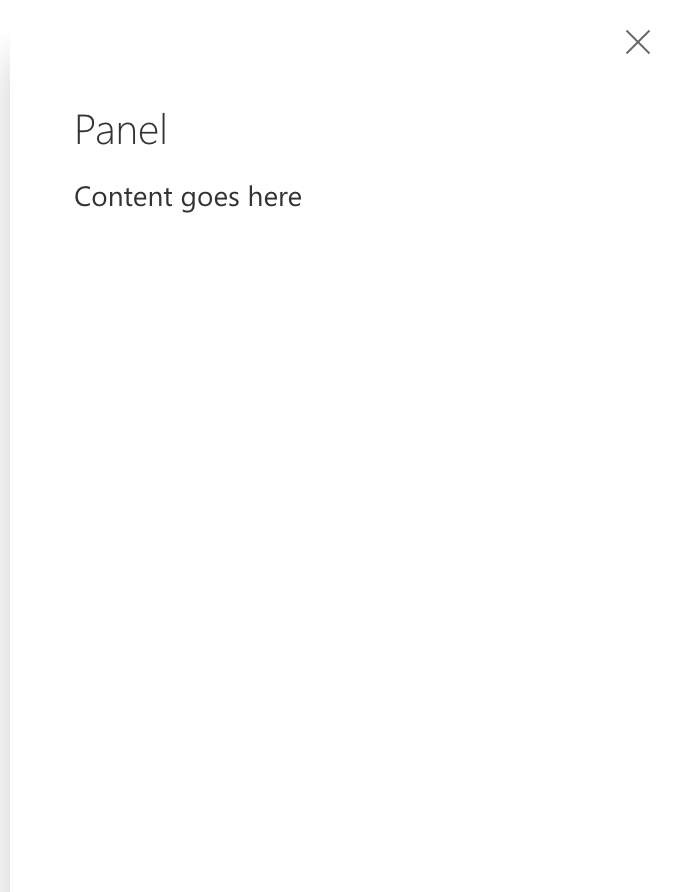Presents content by sliding over the rest of the application, which is covered by a partially-transparent overlay. Best used for experiences that do not require explicit context for heavy-weight creation/edit/management tasks such as settings, multi-field forms, and permissions. For containers used for complex tasks that requires context, use a separate Pane alongside the existing experience such as a List/Details layout.
You can add the ms-Panel--left modifier to any panel to attach it to the left side of the screen.
| State | Applied to | Result |
|---|---|---|
.is-open |
.ms-Panel |
The panel is closed by default. Apply this class to open it. |
-
Confirm that you have references to Fabric's CSS and JavaScript on your page:
<head> <link rel="stylesheet" href="fabric.min.css"> <link rel="stylesheet" href="fabric.components.min.css"> <script src="fabric.min.js"></script> </head> -
Copy the HTML from the sample above into your page. For example:
<div class="ms-PanelDefaultExample ms-PanelExample"> <button class="ms-Button"> <span class="ms-Button-label">Open Panel</span> </button> <div class="ms-Panel"> <button class="ms-Panel-closeButton ms-PanelAction-close"> <i class="ms-Panel-closeIcon ms-Icon ms-Icon--Cancel"></i> </button> <div class="ms-Panel-contentInner"> <p class="ms-Panel-headerText">Panel</p> <div class="ms-Panel-content"> <span class="ms-font-m">Content goes here</span> </div> </div> </div> </div> -
Add the following
<script>tag to your page, below the references to Fabric's JS, to instantiate all Panel components on the page:<script type="text/javascript"> var PanelExamples = document.getElementsByClassName("ms-PanelExample"); for (var i = 0; i < PanelExamples.length; i++) { (function () { var PanelExampleButton = PanelExamples[i].querySelector(".ms-Button"); var PanelExamplePanel = PanelExamples[i].querySelector(".ms-Panel"); PanelExampleButton.addEventListener("click", function (i) { new fabric['Panel'](PanelExamplePanel); }); }()); } </script> -
Verify that the component is working the same as in the sample above.
-
Replace the sample HTML content (such as the content of
.ms-Panel-content) with your content.