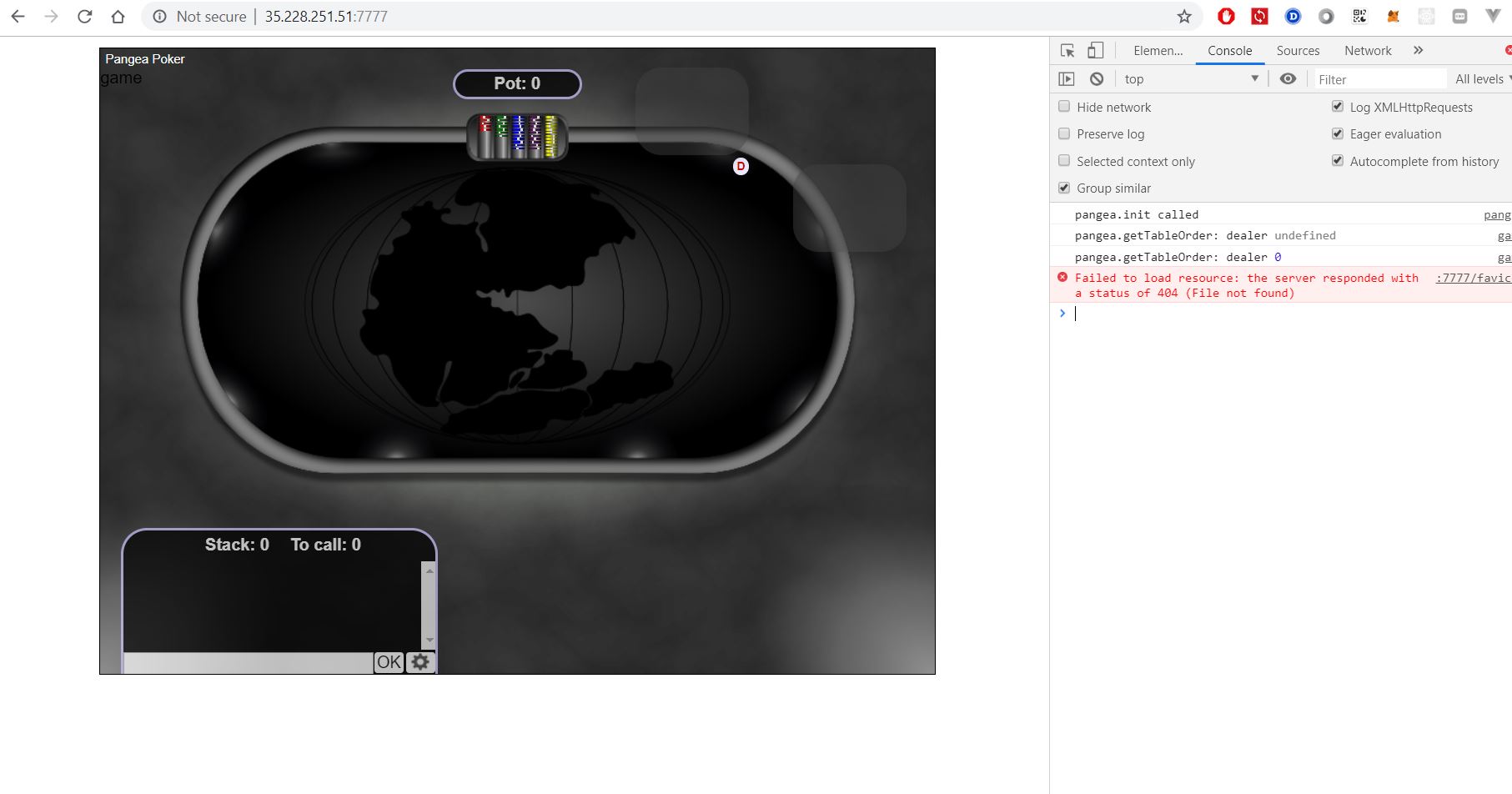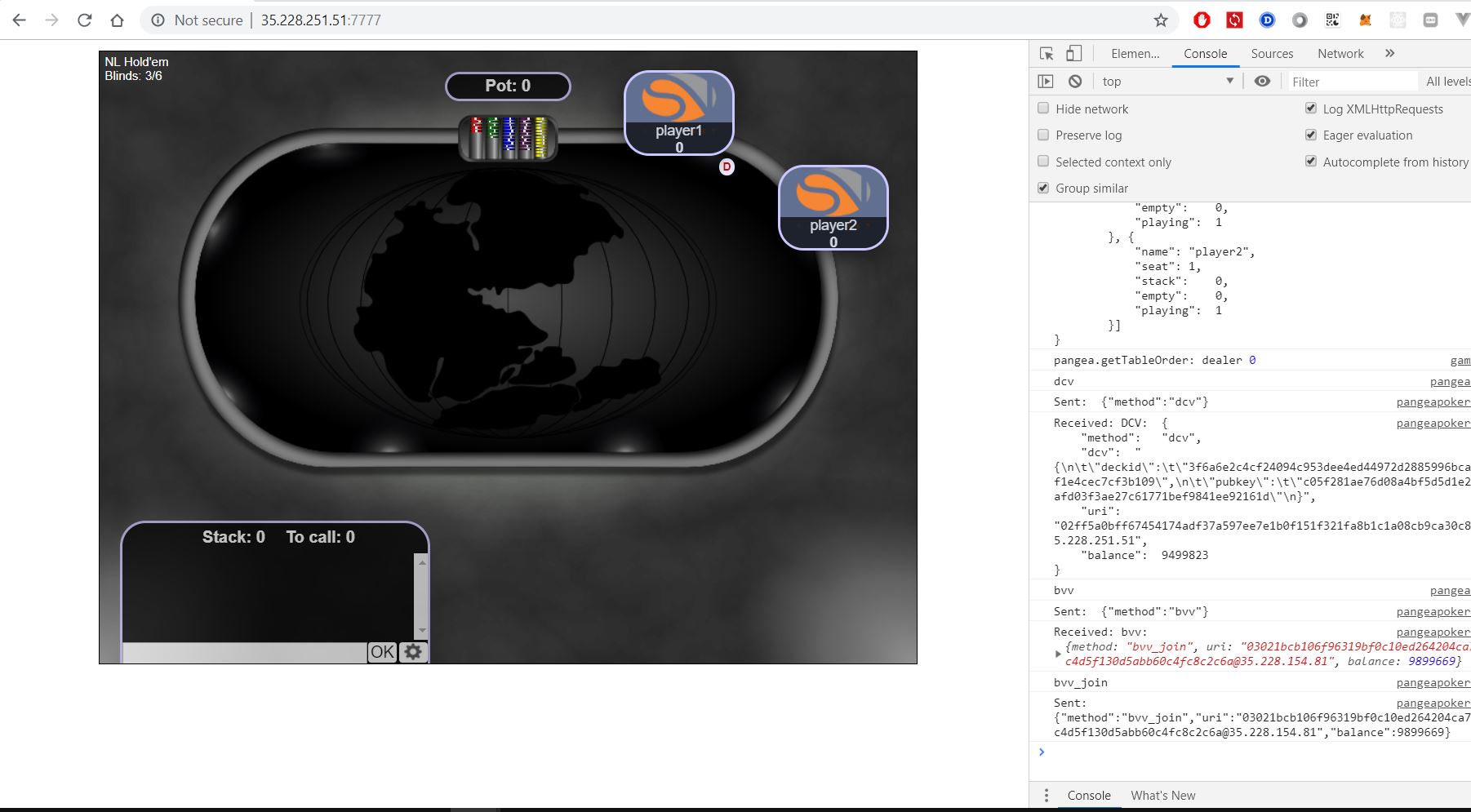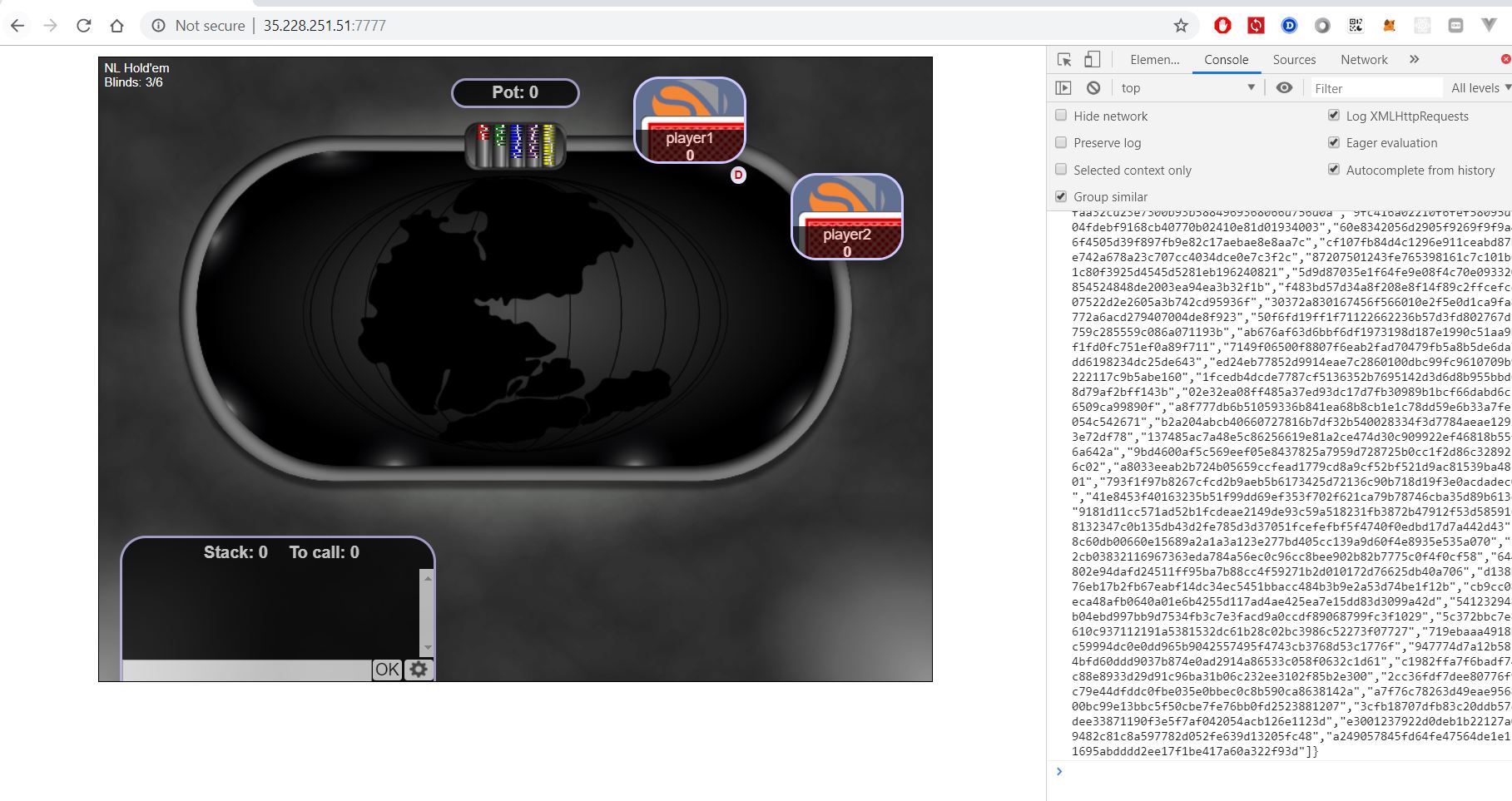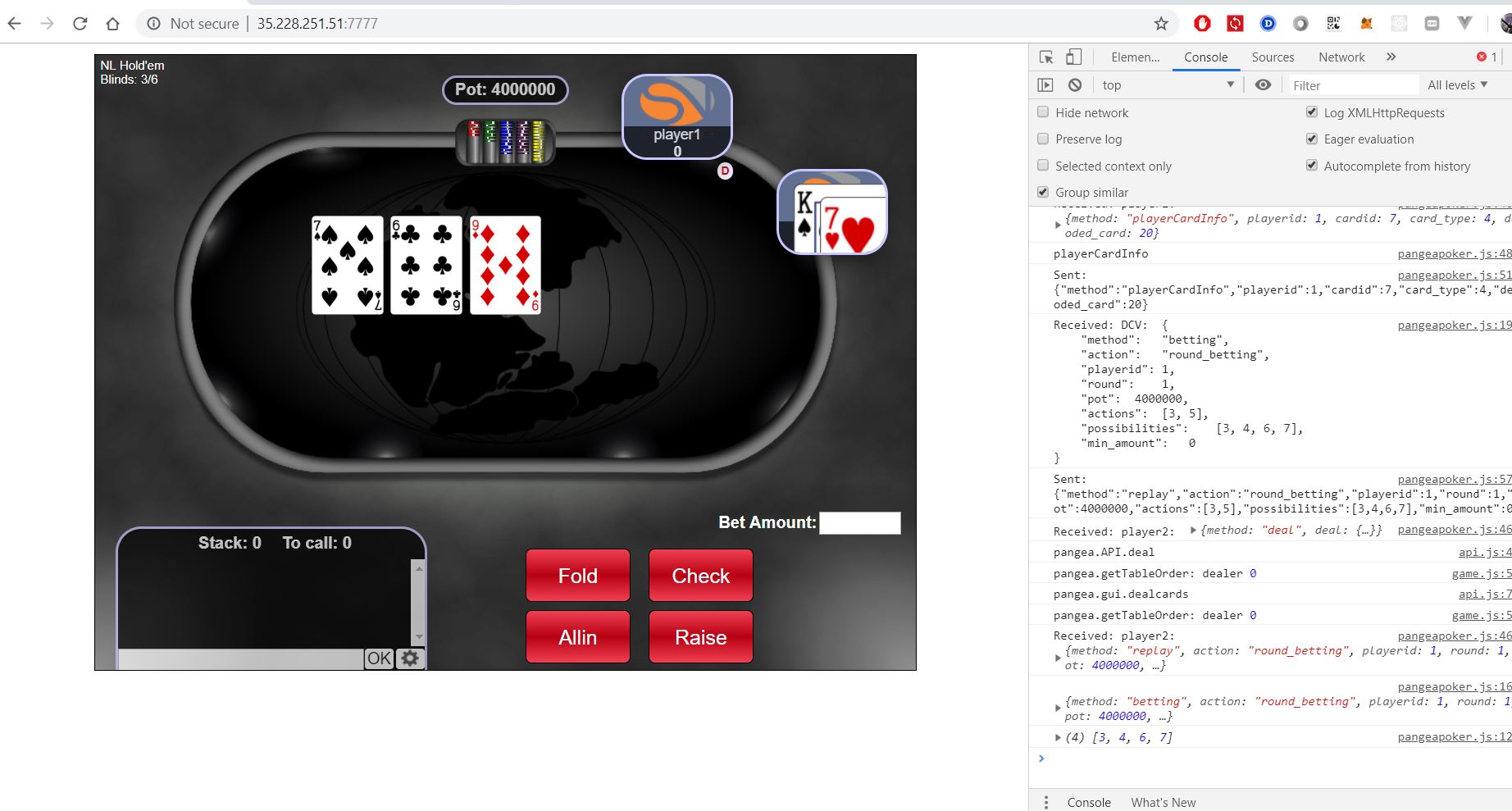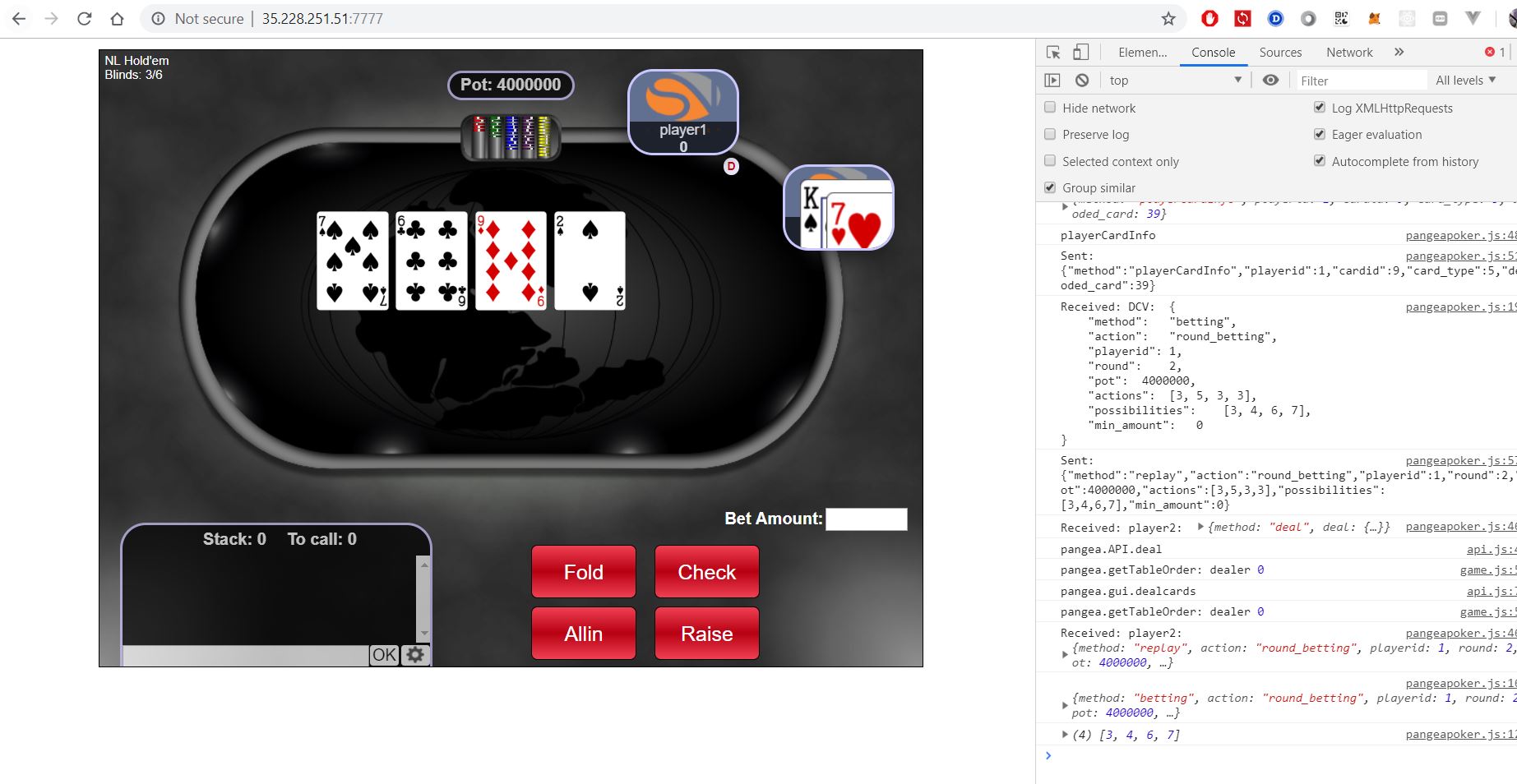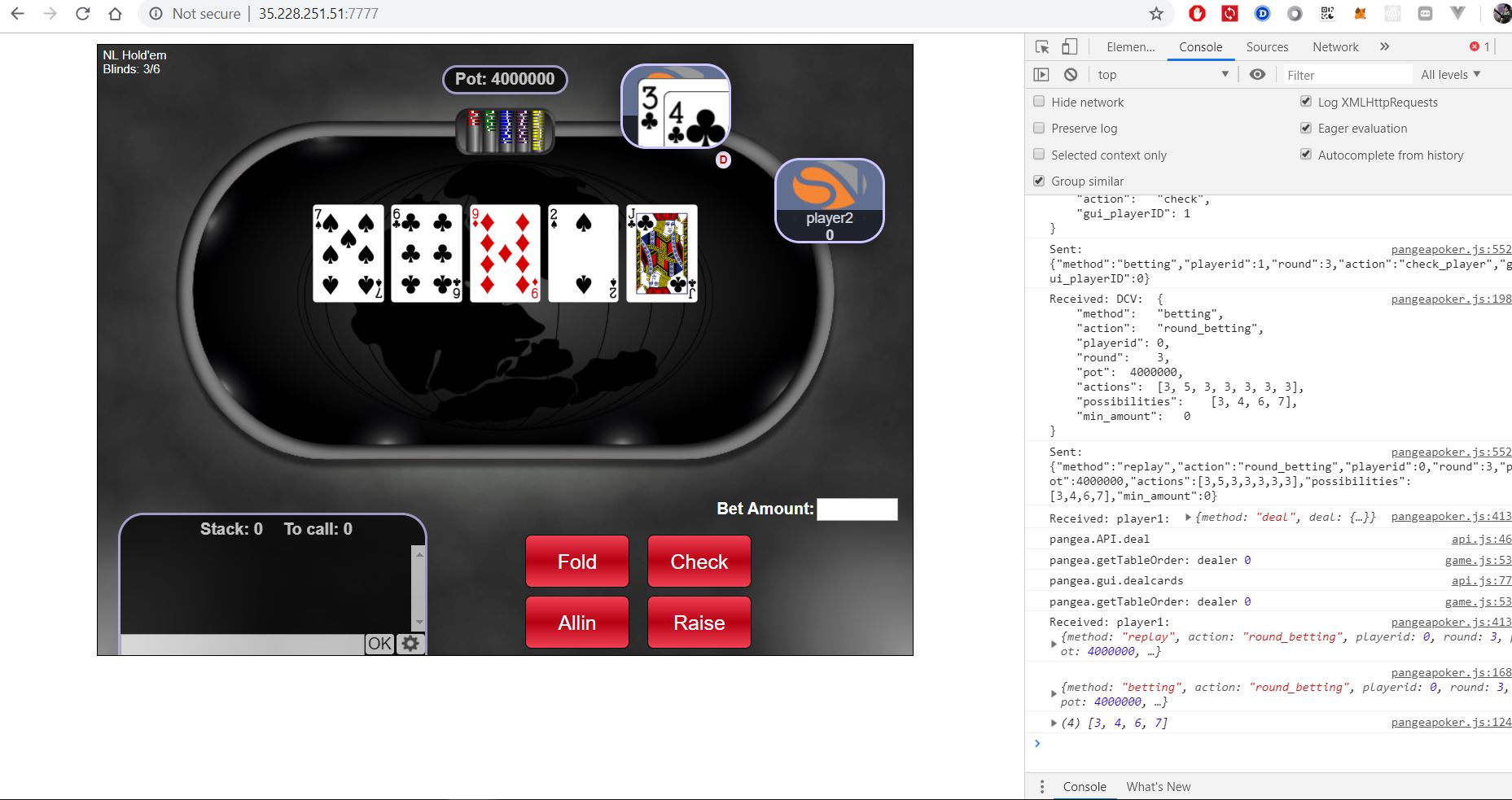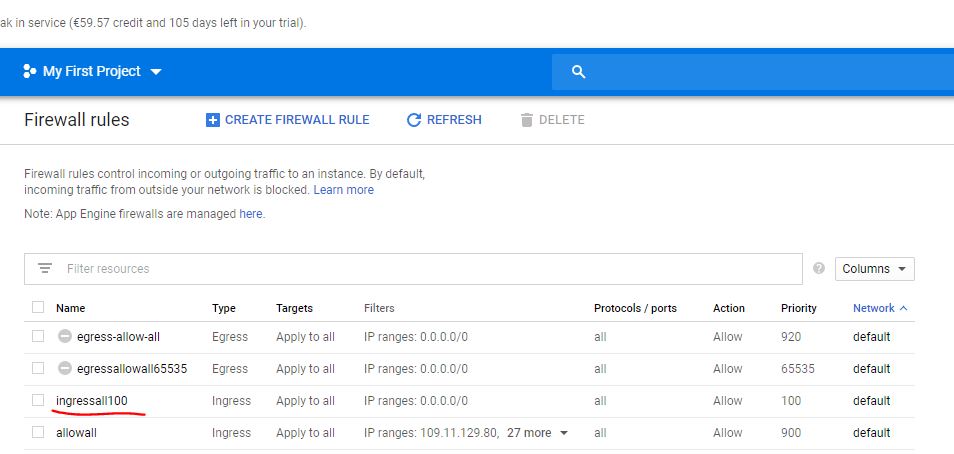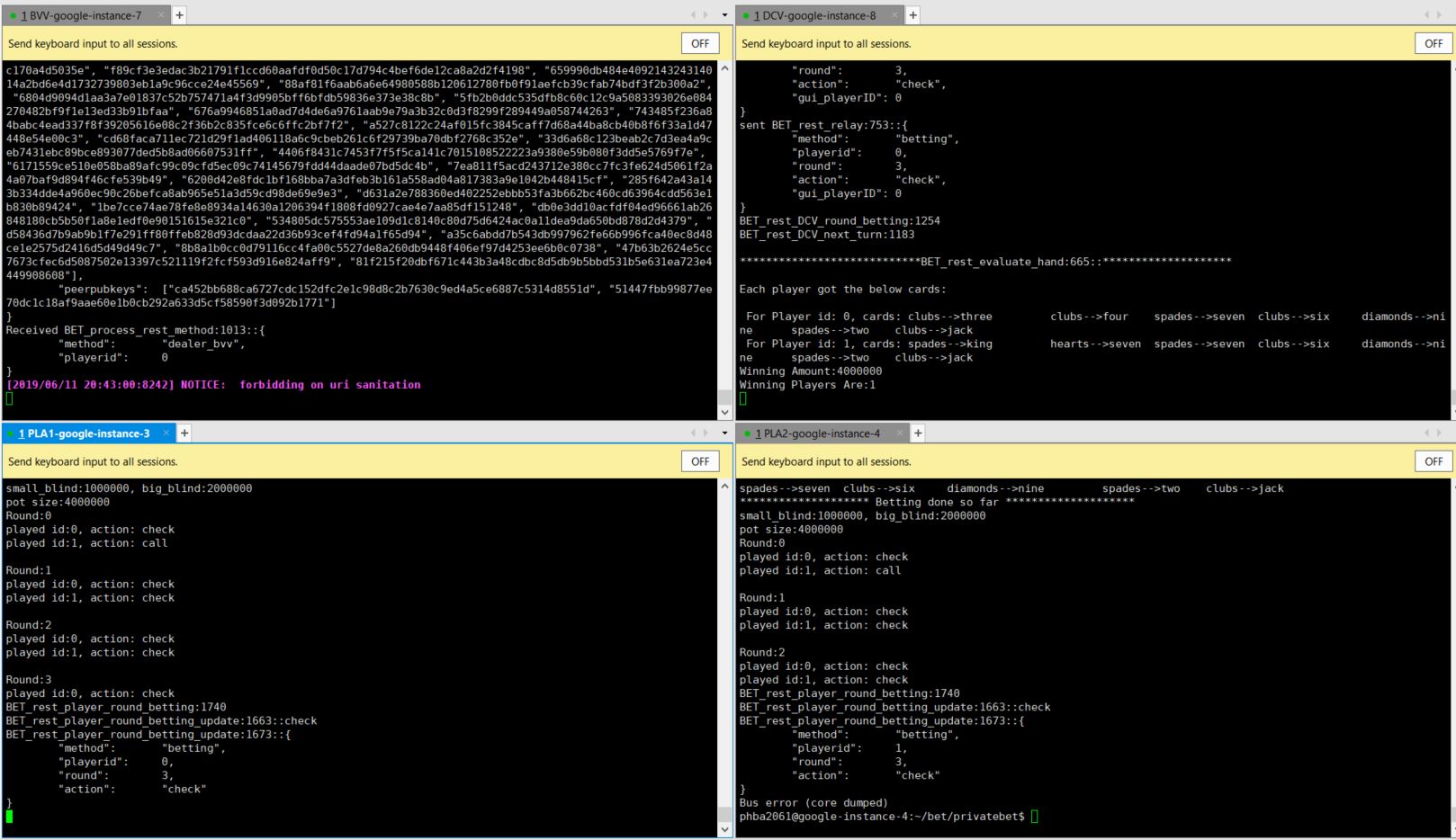https://docs.chips.cash/en/latest/install-ln.html
https://github.com/sg777/bet
https://www.youtube.com/channel/UCCIUvenhfwYjoKN1WJGhK6A
This guide is succesfully tested with 4 Google Cloud VPS, 1 CPU, 5GB RAM, 10 GB SSD, Ubuntu 16.04. If you run into any issue, please let me know in CHIPS Discord @PHBA2061#2530
...with the specs above (or you can create just 1 instance and later clone it 3 times with a snapshot). Create Firewall rules (Ingress rules) that allow all traffics (I was too lazy to individually open each single port 😂).
chips-in-a-box repo link can be found here. Install following this order: Chips3 => Lightning => Betrest => Pangea . Immediately after finishing Chips3 and before installing the other 3, launch chipsd:
chipsd -addnode=144.217.10.241 -addnode=192.99.19.160 &
You can add as many nodes as you want, the nodes list can be found here. Create chipsln folder and config file:
cd
mkdir .chipsln
nano config
Enter these lines in the config file:
alias=<your unique alias name, visible on ln explorer>
rgb=<RGB color of your node on the ln explorer>
ipaddr=<your public ip address>
save the file by pressing CTRL+X , then Y then ENTER, below is an example:
alias=phba2061
rgb=FF00FF
ipaddr=32.180.1.2
If installing Betrest throws these errors:
Makefile:27: recipe for target 'cards777.o' failed
make[1]: *** [cards777.o] Error 1
make[1]: Leaving directory '/home/phba2061/bet/privatebet'
Makefile:319: recipe for target 'build_dep1' failed
make: *** [build_dep1] Error 2
just ignore it for the moment, this error will be resolved later by installing libwebsockets Launch lightningd (I usually launch it in a tmux session)
sudo apt-get install tmux
tmux new -s lightning
Then inside the tmux session you've just created
lightningd --log-level=debug &
CTRL + B, then D to detach from the tmux session. to get your lightning p2sh address
lightning-cli dev-listaddrs
returned result
{ "addresses" :
[
{ "keyidx" : 0, "pubkey" : "031e22b03a269ca681331f3fb1ce885896728ff536fadc4418b1892f63dcb708e2",
"p2sh" : "bYwk3PgQ2nvoSpb8rVjXPg1J93fG9Br5rr",
"p2sh_redeemscript" : "0014d7c85c95b954971c64e33e460fc57a7ff4f5cad7",
"bech32" : "chips1q6ly9e9de2jt3ce8r8erql3t60l60tjkhl92l0k",
"bech32_redeemscript" : "d7c85c95b954971c64e33e460fc57a7ff4f5cad7" } ] }
in the example above, bYwk3PgQ2nvoSpb8rVjXPg1J93fG9Br5rr is your p2sh deposit address, send 0.1 CHIPS to all 4 p2sh addresses on 4 nodes (at the moment of writing this guide, Agama wallet was compromised, so you can only use either chips-cli or chips-qt to manage your funds).
chips-cli sendtoaddress "bYwk3PgQ2nvoSpb8rVjXPg1J93fG9Br5rr" 0.1
Wait for the transactions to be confirmed:
lightning-cli listfunds
returned result:
{ "outputs" :
[
{ "txid" : "f9aeeaee05aff0ae9600dd2bb7e0fc2bacb2f0dc6a34208470082fe7198dcb6e", "output" : 0, "value" : 10000000, "status" : "confirmed" } ],
"channels" : [ ] }
then, on all 4 nodes:
cd ~
cd bet/privatebet
git checkout poker
make
We'll need to establish the channels between our nodes, the easiest way to do this is play on the bet/poker branch first and let the back-end handle the establishment. On 1 of your node, enter:
hostname -I
returned result:
10.166.0.13
The returned IP will be used as parameter of the DCV node (this could be a public/exrernal or private/internal IP, in case of my VPS on Google Cloud, it returns an internal IP). On the same node, enter:
./bet dcv 10.166.0.13
this node is going to be the DCV. On a 2nd node (this is going to be the BVV), enter:
./bet bvv 35.228.250.250
replace 35.228.250.250 by the public IP of your DCV node. Then on your DCV node, you should see:
id:03021bcb106f96319bf0c10ed264204ca71199e0dc4d5f130d5abb60c4fc8c2c6a
CHANNELD_AWAITING_LOCKIN
CHANNELD_AWAITING_LOCKIN
CHANNELD_AWAITING_LOCKIN
The channel between the DCV & BVV is establishing.
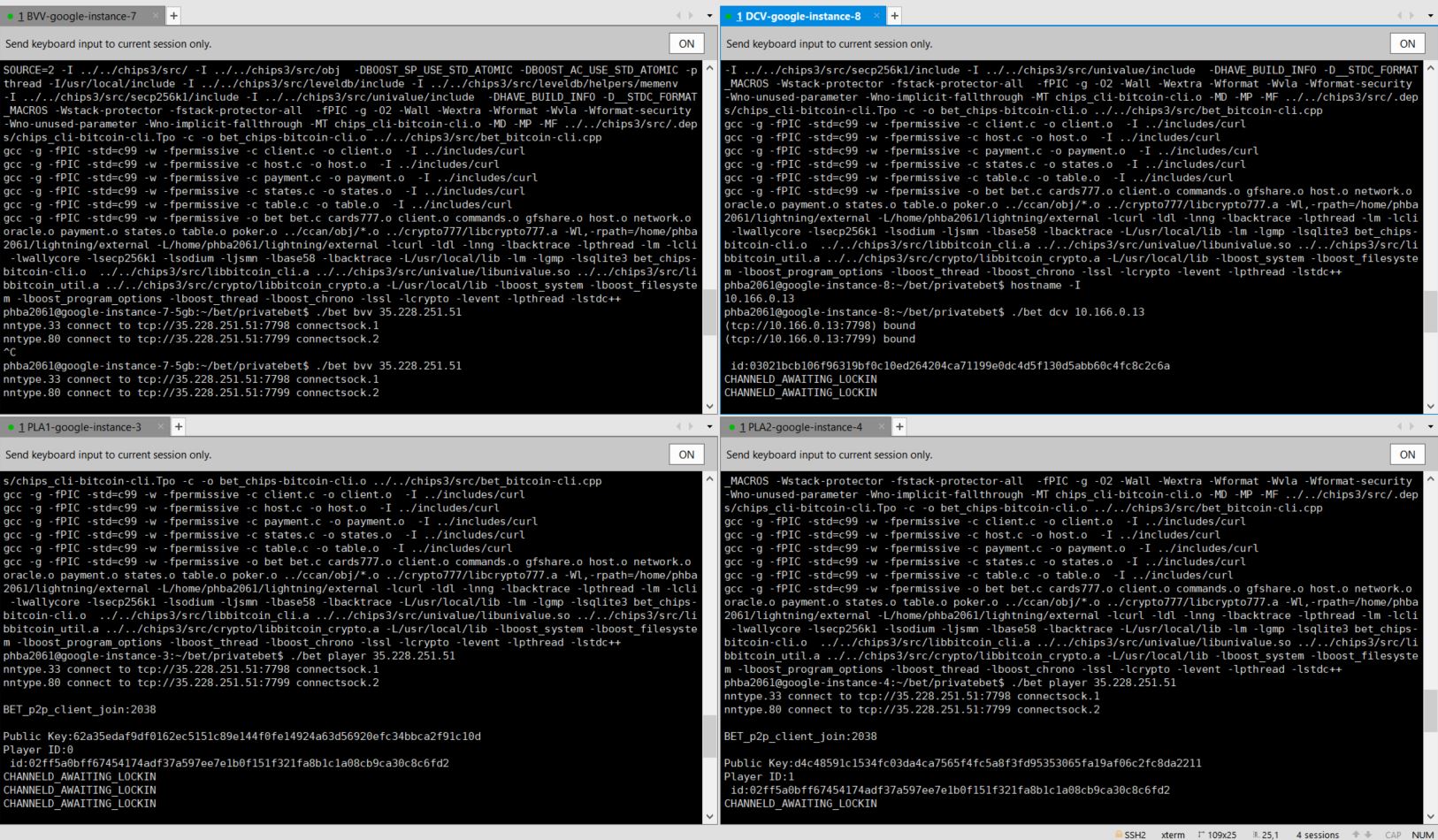
lightning-cli listfunds
now you should see:
{ "outputs" :
[{ "txid" : "260455c6dc340cdd2ed643d6b4ea645176d7d335b97dd52f41bd45c2348882b8", "output" : 1, "value" : 9499823, "status" : "confirmed" } ],
"channels" :
[{ "peer_id" : "03021bcb106f96319bf0c10ed264204ca71199e0dc4d5f130d5abb60c4fc8c2c6a", "channel_sat" : 500000, "channel_total_sat" : 500000, "funding_txid" : "260455c6dc340cdd2ed643d6b4ea645176d7d335b97dd52f41bd45c2348882b8" } ] }
This is the proof that the channel between the DCV & BVV is establishing, wait for a moment and you should see:
{ "outputs" :
[{ "txid" : "260455c6dc340cdd2ed643d6b4ea645176d7d335b97dd52f41bd45c2348882b8", "output" : 1, "value" : 9499823, "status" : "confirmed" } ],
"channels" :
[{ "peer_id" : "03021bcb106f96319bf0c10ed264204ca71199e0dc4d5f130d5abb60c4fc8c2c6a", "short_channel_id" : "3884093:1:0", "channel_sat" : 500000, "channel_total_sat" : 500000, "funding_txid" : "260455c6dc340cdd2ed643d6b4ea645176d7d335b97dd52f41bd45c2348882b8" } ] }
Notice the short_channel_id field, it means the channel has succesfully established. On a 3rd node (this is going to be the PLAYER 1 node), enter:
./bet player PUBLIC_IP_OF_DCV
similarly you should see the CHANNELD_AWAITING_LOCKIN on your PLAYER1 node, and enter lightning-cli listfunds on your DCV will return 1 more peer_id, wait until you see the short_channel_id of the 2nd peer on your DCV node. Then repeat the same step on the 4th node (PLAYER 2), enter:
./bet player PUBLIC_IP_OF_DCV
wait for a moment, lightning-cli listfunds on your DCV should return:
{ "outputs" :
[{ "txid" : "260455c6dc340cdd2ed643d6b4ea645176d7d335b97dd52f41bd45c2348882b8", "output" : 1, "value" : 9499823, "status" : "confirmed" } ],
"channels" :
[{ "peer_id" : "03021bcb106f96319bf0c10ed264204ca71199e0dc4d5f130d5abb60c4fc8c2c6a", "short_channel_id" : "3884093:1:0", "channel_sat" : 500000, "channel_total_sat" : 500000, "funding_txid" : "260455c6dc340cdd2ed643d6b4ea645176d7d335b97dd52f41bd45c2348882b8" },
{ "peer_id" : "03d46f6abf82ffe43ad1a34656a6dc60273ee8197c3e87a19f8a58cb23635cb810", "short_channel_id" : "3884162:1:0", "channel_sat" : 0, "channel_total_sat" : 500000, "funding_txid" : "1469f88816cc0c7ebf2dc31ba4d8ba2189d0af67b80d850c25ccaa821216ce87" },
{ "peer_id" : "0336ace765253420bc1b269f5c41ee4e8e9ac3a66b105791e18057dbcb696d15e1", "short_channel_id" : "3884192:1:0", "channel_sat" : 0, "channel_total_sat" : 500000, "funding_txid" : "f3c815429f86918bffb8ef62ae4b49e3c0645bba716584762bf7e9a16000e87a" } ] }
3 peers correspond to the BVV & 2 PLAYERS.
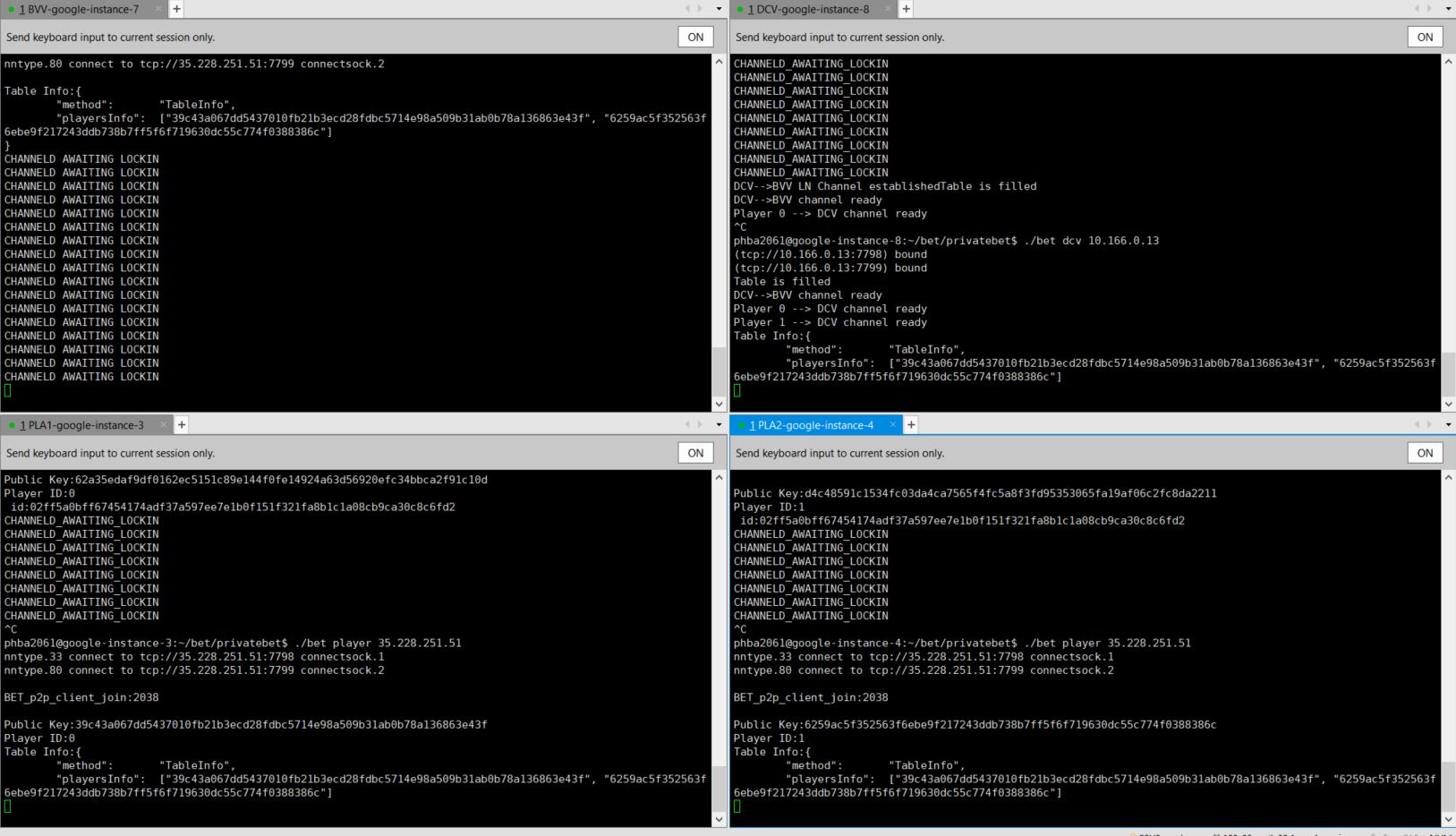
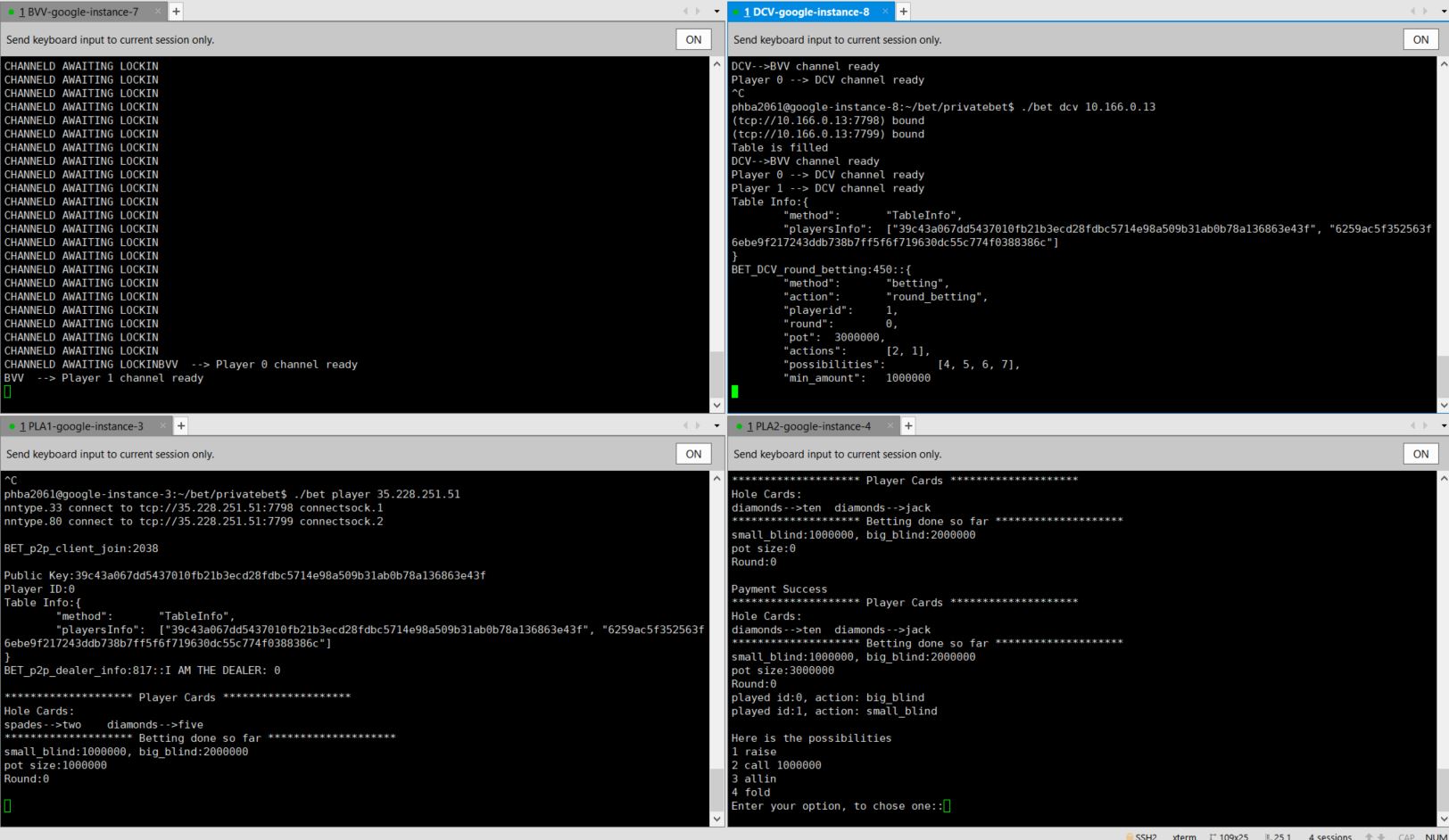
After establishing the channels & veryfing the cli works correctly, we can now try to play via the web GUI. First you need to install libwebsockets:
cd ~
git clone https://github.com/sg777/libwebsockets.git
cd libwebsockets
mkdir build
cd build
cmake ..
make && sudo make install
sudo ldconfig /usr/local/lib
Switch to rest_dev branch then compile:
cd ~/bet/privatebet
git checkout rest_dev
make
Navigate into pangea-poker folder
cd ~/pangea-poker-frontend/client
git checkout poker
nano pangeapoker.js
Navigate to this line https://github.com/sg777/pangea-poker-frontend/blob/poker/client/pangeapoker.js#L521 by pressing CTRL + : then enter 521 + ENTER, replace the existing IP by your DCV node's public IP:
pangea.wsURI = 'ws://159.69.23.30:9000'//'ws://localhost:9000'
Then also replace th DCV & PLAYERS IP with your nodes's IP:
pangea.wsURI_bvv = 'ws://159.69.23.31:9001'
pangea.wsURI_player1 = 'ws://159.69.23.28:9002'
pangea.wsURI_player2 = 'ws://159.69.23.29:9003'
Then save the files. Head back to the bet/privatebet folder, enter ./bet on all four nodes.
cd ~/bet/privatebet
./bet
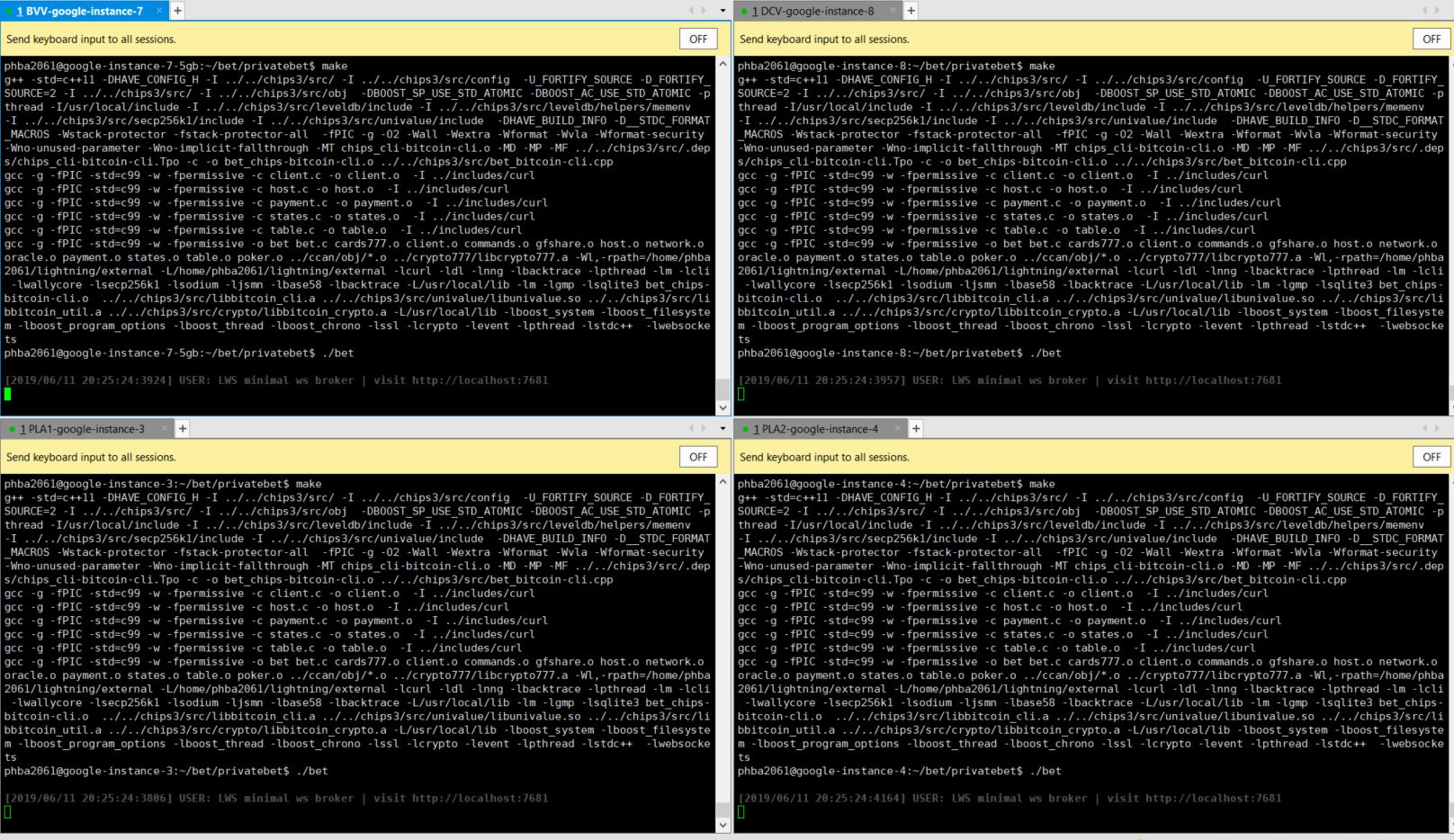
35.228.250.250:7777
replace the IP address with your DCV node public IP, you should see: