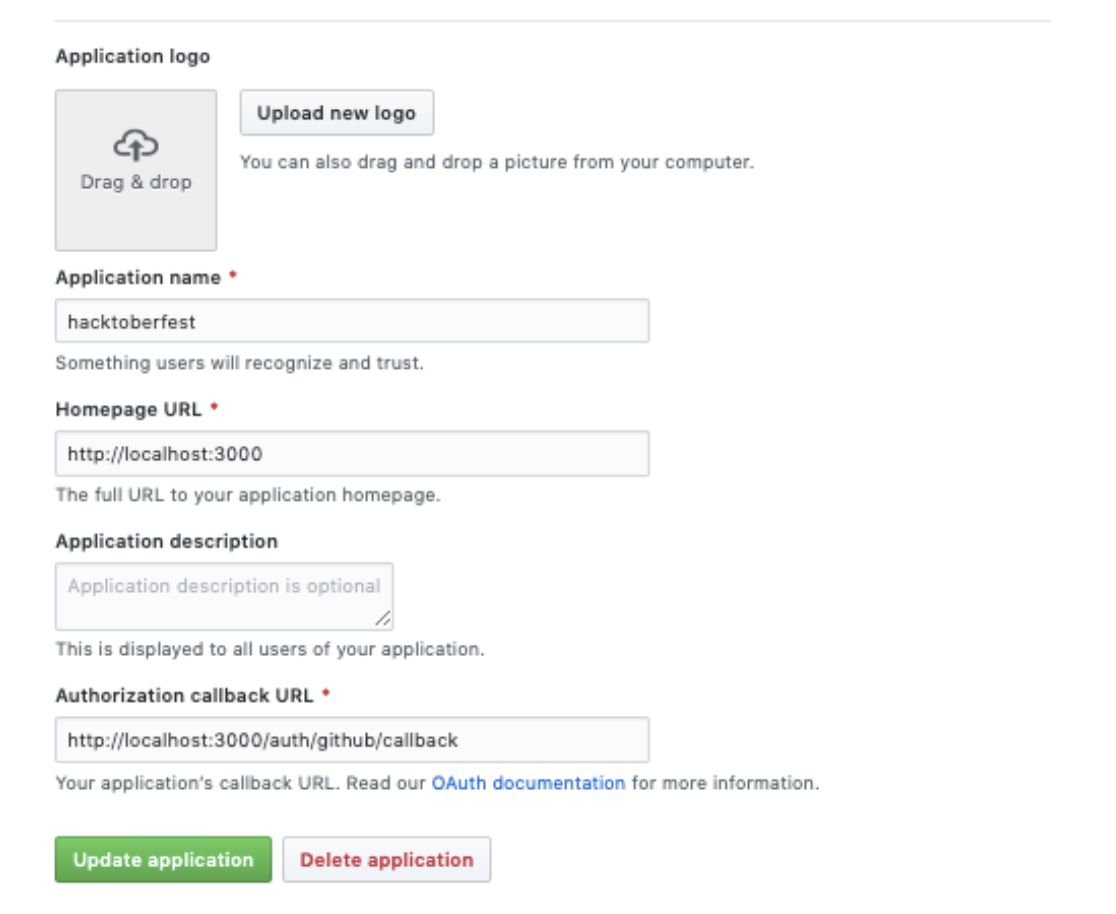- Static pages
- Airtable backed events and FAQs
- Issue discovery by language
- Log in with GitHub
- Multi-step registration
- Pull request timeline
- Challenge completion validation
- Prize distribution
There are three major components that are entirely separate from one another:
-
Issue discovery - Fetches issues from GitHub with the label
hacktoberfestand persists them in the database to be featured on the homepage based on a randomized quality filter. -
Content pages - Primarily static pages that are supplemented with dynamic data from Airtable.
-
Participant management - Allows users to register to participate in Hacktoberfest, tracks user progress, and distributes prizes based on availability. The majority of the business logic is implemented with a state machine, validating that various conditions are met before a user may be transitioned to a new state and with certain actions being triggered on successful state transitions.
These instructions will get you a copy of the project up and running on your local machine for development and testing purposes.
-
Ensure your os is the latest MacOS
-
Have brew installed (Run the following command in a mac os terminal to install):
/usr/bin/ruby -e "$(curl -fsSL https://raw.githubusercontent.com/Homebrew/install/master/install)"
- Install and Setup
- Local Setup With Docker
- Setup Oauth Token
- Configure remaining environment variables
- Create first user
- Import Projects
Clone the repo:
git clone https://github.com/digitalocean/hacktoberfest
In your local repository, run script/setup, which will install all necessary dependencies for you:
script/setup
If you would like to use Docker to work with the application, first make sure that you have Docker and Docker Compose on your local machine.
Next clone the repo as described in Step 1.
From there, create a local .env file, and add fill out the following values, using steps 3 and 4 to guide you:
HACKTOBERFEST_DATABASE_HOST=database
HACKTOBERFEST_DATABASE_USERNAME=hacktoberfest
HACKTOBERFEST_DATABASE_PASSWORD=sekret
HACKTOBERFEST_API_KEY=sekret
REDIS_HOST=redis
REDIS_PORT=6379
DALLI_SERVER=memcached
GITHUB_CLIENT_ID=<fill-in-for-dev-setup>
GITHUB_CLIENT_SECRET=<fill-in-for-dev-setup>
START_DATE=<fill-in-for-dev-setup>
RULES_DATE=<fill-in-for-dev-setup-same-as-start>
END_DATE=<fill-in-for-dev-setup>
AIRTABLE_API_KEY=<fill-in-for-dev-setup>
AIRTABLE_APP_ID=<fill-in-for-dev-setup>
SEGMENT_WRITE_KEY=<leave-blank>
TEST_USER_GITHUB_TOKEN=<leave-blank>
Note: Use the following values when setting up your Oauth token:
> Homepage URL: `http://localhost`\
> Authorization callback URL: `http://localhost/auth/github/callback`
The local Docker setup uses a webserver, in the same way that the application does in staging and production, so it will be reachable on port 80.
Run the startup script, ./script/docker-startup.sh to start your services.
Note: You do not need to use the other startup scripts in the repo if you are using Docker to run the application locally. When using Docker, follow the steps in this section of the README.
Inspecting and Troubleshooting
You can inspect whether or not your services have started successfully by running the check script: ./script/check.sh. You will see the following output if the services are all running:
Name Command State Ports
-------------------------------------------------------------------------------------------
hacktoberfest_app_1 ./script/docker-entrypoint.sh Up 3000/tcp
hacktoberfest_database_1 docker-entrypoint.sh postgres Up 0.0.0.0:5432->5432/tcp
hacktoberfest_redis_1 docker-entrypoint.sh redis ... Up 6379/tcp
hacktoberfest_sidekiq_1 ./script/sidekiq-entrypoint.sh Up 3000/tcp
hacktoberfest_webserver_1 nginx -g daemon off; Up 0.0.0.0:80->80/tcp
In cases where you need to investigate an exit status, you can get the logs of the service with docker-compose logs <service-name>.
To check that the application is ready to accept traffic, run docker-compose logs app. You should see the following output:
app_1 | ==> Hacktoberfest is now ready to go!
app_1 | => Booting Puma
app_1 | => Rails 5.2.3 application starting in development
app_1 | => Run `rails server -h` for more startup options
app_1 | Puma starting in single mode...
app_1 | * Version 4.1.1 (ruby 2.5.8-p224), codename: Fourth and One
app_1 | * Min threads: 5, max threads: 5
app_1 | * Environment: development
app_1 | * Listening on tcp://0.0.0.0:3000
app_1 | Use Ctrl-C to stop
Once the app is running, you can connect to it by navigating to localhost. Please note that trying to connect to the app at localhost before it is ready will result in 502 Bad Gateway error, so be sure to check the logs first.
Testing
If you would like to run commands against your app service, you can do that with the following command (using rubocop as an example):
./script/test-command.sh bundle exec rubocop app config db lib spec --safe-auto-correct
Or to run a particular spec:
./script/test-command.sh bundle exec rspec <your-spec-file>
Running migrations
In cases where you want to create a migration in the context of your current development, you can use the following command:
docker-compose exec app rails g migration <your migration>
To run the migration, type:
docker-compose exec app bundle exec rake db:migrate
In both cases, the relevant files and changes will be available on your host, as well as on your container.
If the app is currently stopped and you need to run migrations, you can use the restart-app script, which will restart the app and run any pending migrations. See the explanation below for more detail.
Reloading the server
There are cases where you will need to stop and restart the Rails server, in order for things like configuration changes to take effect.
To do this, run the following script to stop and restart the app: ./script/restart-app.sh.
This will restart the app and run any pending migrations.
Adding a new gem to the project
Another task you may need to accomplish is adding a new gem to the project. Because this local Docker setup depends on a gem volume (to speed up development and boot times), you need to both stop the application and remove this volume for your changes to take effect.
To do this, run the following script: ./script/rebuild-app.sh.
Taking the setup down
To stop your services and remove the network, you can run docker-compose down.
Or, if you would like to remove your build cache and volumes, you can use the stop-and-clean script: ./script/stop-and-clean.sh.
Hacktoberfest uses GITHUB_CLIENT_ID & GITHUB_CLIENT_SECRET variables to configure OmniAuth.
This allows users to be authorized for Hacktoberfest via Github.
For this, you will have to create a Github OAuth App (https://developer.github.com/apps/building-oauth-apps)
Be sure your OAuth app is configured with the following URLs
Homepage URL:
http://localhost:3000
Authorization callback URL:http://localhost:3000/auth/github/callback
The Client ID and Client Secret are right above this configuration. Use them to set the following ENV variables:
GITHUB_CLIENT_ID=
GITHUB_CLIENT_SECRET=
Hacktoberfest is officially active from October 1st - October 31st (in any timezone)
The app can be in three different states:
- Pre-launch
- Users can sign up and all pages are reachable, but the profile page is not yet tracking pull requests
- Active
- All pages are active and the profile is tracking PRs
- Finished
- Hacktoberfest has declared its winners
So your dates can look something like this if you're developing in October 2019 and you want the app in the Active state.
START_DATE="2019-09-30 10:00:00 UTC"
END_DATE="2019-11-01 12:00:00 UTC"(These timestamps account for the furthest positive UTC offset (+14 in Kiribati), where they’ll see 1st Oct 00:00 on 30th Sept 10:00 UTC and the furthest negative UTC offset (-12 in the US Outlying Islands), where they’ll see 1st Nov 00:00 on 1st Nov 12:00 UTC).
If you want to work on the app in the Pre-Launch state, set the start date to a future date.
If you want to work on the app in the Finished state, set the end date to a past date.
Hacktoberfest uses Airtable as a CMS to hold useful data such as:
- Events
- FAQ
- Spam Repositories
For your convenience we have created two options:
We created a read-only copy of what the Airtable database should look like.
With this you can create your own schema by following this format: (https://airtable.com/shrqM142bVC1Gj2t8)
After you’ve created and configured the schema of an Airtable base from the graphical interface,
your Airtable base will provide its own API to create, read, update, and destroy records.
You should update these variables accordingly in your .env
If configuring your own Airtable schema does not sound like your cup of tea - don't fret.
We have created placeholder service objects that will render test data if your Airtable keys are not set.
This service will be used as default.
You can find this service in app/services/airtable_placeholder_service.rb
-
Spin up the server by running
script/server -
Now, open your browser of choice and visit
localhost:3000 -
Click
START HACKINGon the top right of the navigation bar
-
Log in with your github account
-
Agree to the terms and conditions and continue
This task imports repositories to the hacktoberfest app(these are displayed on the homepage). If you don't run the task, there simply won't be any repositories on the homepage aside from the hard-coded climate change repos.
- Spin up sidekiq:
script/sidekiq
- In a separate terminal window, run the import script:
bin/rails github:fetch_popular_languages_projectsThere are two commands you will need for running the project.
First, spin up the rails server locally:
script/server
If you will be running any background jobs through sidekiq, run the following command in a separate terminal window from script/server which will spin up both redis and sidekiq:
script/sidekiq
Hacktoberfest is open source and we welcome contributions. See CONTRIBUTING.md for more info.
This project uses the Contributor Covenant Code of Conduct. See CODE_OF_CONDUCT.md for more info.
The Hacktoberfest app is built and maintained for DigitalOcean by developers from Raise.dev.
Licensed under the MIT License. The full license text is available in LICENSE.md.