-
Notifications
You must be signed in to change notification settings - Fork 82
Loading your own Models
VTube Studio comes with a few default models. Most of them belong to Live2D Inc., so please be sure to read the chapter "Privacy Policy and Licensing" if you want to use them in your streams.
This chapter covers how to load your own Live2D models into VTube Studio. It will be assumed that you already have your Live2D model finished and have a basic understanding what Live2D is and how it works (Live2D parameters, etc.)
There isn’t really any specific special preparation you need to do with your Live2D model so it works with VTube Studio. As explained later in the chapter "VTube Studio Settings", you can map any face tracking parameter to any Live2D parameter, so you could theoretically choose parameter IDs and ranges however you want.
However, it is recommended to adhere to the default IDs and parameter ranges (min/max). Please also note that only the Live2D parameter IDs matter to VTube Studio, not the Live2D parameter names.
When you’re done with your model, export it via File → Export For Runtime → Export as .moc3 file.
Make sure to choose the following settings:
- "Export Version" set to "SDK 3.0" or "SDK 3.3" or "SDK 4.0" (recommended).
- "Export Physics settings file (physics3.json)". If you don’t to this, your model will not have physics. Always export your physics file like this and never independently from the model, as this is the only way to make sure the physics file is "registered" with the model (in the .model3.json file) so it’s usable by VTube Studio. If no physics file is registered, VTube Studio will use the first one it finds in the model folder.
- Export Types: SDK
This will create a folder with the following files (ignore the files marked red). If your model fails to load later in VTube Studio, make sure all files are there.
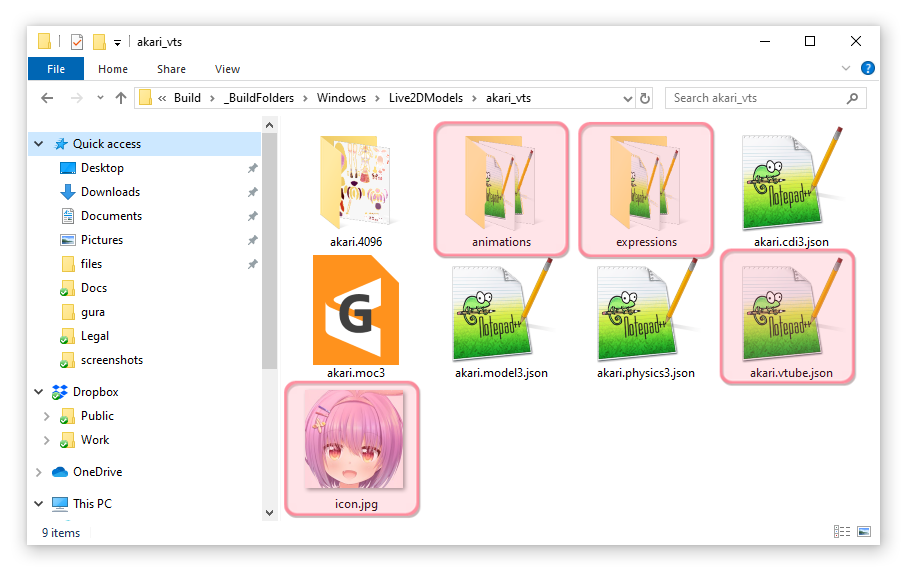
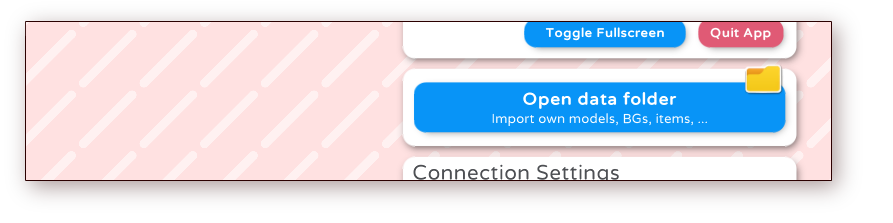
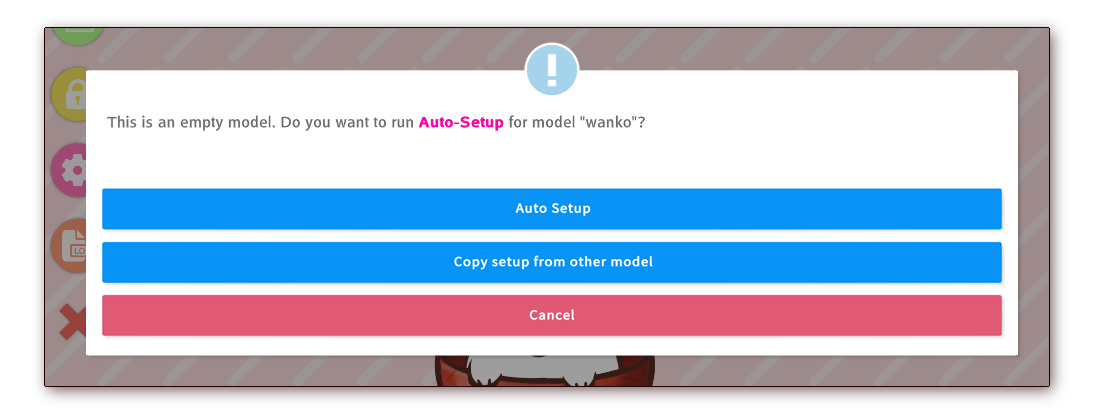
![]() If you have any questions that this manual doesn't answer, please ask in the VTube Studio Discord
If you have any questions that this manual doesn't answer, please ask in the VTube Studio Discord![]() !!
!!
- Android vs. iPhone vs. Webcam
- Getting Started
- Introduction & Requirements
- Preparing your model for VTube Studio
- Where to get models?
- Restore old VTS Versions
- Controlling multiple models with one device
- Copy config between models
- Loading your own Backgrounds
- Recoloring Models and Items
- Record Animations
- Recording/Streaming with OBS
- Sending data to VSeeFace
- Starting as Admin
- Starting without Steam
- Streaming to Mac/PC
- VNet Multiplayer Overview
- Steam Workshop
- Taking/Sharing Screenshots
- Live2D Cubism Editor Communication
- Lag Troubleshooting
- Connection Troubleshooting
- Webcam Troubleshooting
- Crash Troubleshooting
- Known Issues
- FAQ
- VTube Studio Settings
- VTS Model Settings
- VTube Studio Model File
- Visual Effects
- Twitch Interaction
- Twitch Hotkey Triggers
- Spout2 Background
- Expressions ("Stickers"/"Emotes")
- Animations
- Interaction between Animations, Tracking, Physics, etc.
- Google Mediapipe Face Tracker
- NVIDIA Broadcast Face Tracker
- Tobii Eye-Tracker
- Hand-Tracking
- Lipsync
- Item System
- Live2D-Items
- Between-Layer Item Pinning
- Item Scenes & Item Hotkeys
- Add Special ArtMesh Functionality
- Display Light Overlay
- VNet Security
- Plugins (YouTube, Twitch, etc.)
- Web-Items
- Web-Item Plugins

