-
Notifications
You must be signed in to change notification settings - Fork 175
New issue
Have a question about this project? Sign up for a free GitHub account to open an issue and contact its maintainers and the community.
By clicking “Sign up for GitHub”, you agree to our terms of service and privacy statement. We’ll occasionally send you account related emails.
Already on GitHub? Sign in to your account
XP-Pen Artist 24 Pro #535
Comments
|
Hi Deevad, I'm looking to add support for your Artist 24 Pro to my pull request here: #557 I need you to push the special handshake key to interface 2 then resubmit the data for:
The special handshake key can be sent to the tablet using the python script provided by @Korvox in one of the issues/PRs: pyusb needs to be installed for the root user since writing on the USB device requires root permissions. You can ignore the USBTimeoutError that it spits out at the end. Once the key has been sent to the tablet, when you start capturing the data like Pen Coordinates, the prefix byte should switch to PS. Love your artwork! |
|
Hey, thank you very much for your kind words on my arts and for proposing help on the tablet 👍 I installed It doesn't look like a good output. Also, the cursor of the tablet totally disapear after the handshake, and only a power-of (removing the power plug of the device) makes the cursor coming back. I then redid the diadnostic, even without cursor visible and it changed the output of the diagnostic and it starts now by Or all in one zip: XPPEN_24-pro-artist_Digimend-full-diagnostics_V2.zip Let me know if I need to provide additional info, or modifiy my system (Kubuntu 20.04LTS) to install new library for the script to run better. |
|
Hello! As kurikaesu said, you can ignore the USBTimeoutError, which is what the output you posted indicates. The new diagnostics look fine to me, and should be enough for adding support for this tablet. |
|
Thanks @nic3-14159 for the quick reply. I'm glad it did work. |
|
Thanks for providing them! Anyway I've pushed in code to this branch on my fork: https://github.com/kurikaesu/digimend-kernel-drivers/tree/xppen-artist-24-pro I believe it should work but I don't have a 24 Pro to test with locally to confirm. Let me know if it works for you and I'll merge it into my existing PR 😄 |
|
Thanks! Unfortunately, testing a branch will be tricky for me; mainly because I never compiled Digimend (I'll read the documentation to learn about it) and also I can't test it on my production machine (where the tablet runs right now) without un-installing the current Digimend, the Udev rule, the xsetwacom script, the custom xorg.conf.d rule. What should I expect once it is compiled and installed? Directly see all the buttons of the stylus and frame listed via xsetwacom ? |
|
The wacom driver is limited in what it can represent on the Artist 24 Pro (and Artist 22R Pro). Both buttons on the stylus and all of the left hand side express keys except the dial can be mapped using xsetwacom The right hand express keys need to be mapped using other means. Without the above, the first 5 buttons on the right hand side will have no name and show up as "null" events. You will need to find out what the proper address of your 24 Pro is. If you are able to reply to this comment with the actual modalias file output then we may be a good reference for others with the same device. With that complete, doing a It isn't the best user experience setting it all up but I leave the stylus and stylus buttons in the hands of xsetwacom and all of the express keys (both left and right) and dials to Key-Mapper. |
|
Thanks for the detailed reply.
That's a great news!
The modalias of the 24 Pro is : The buttons: Here so far, I customised the default layout to get this: Thanks for the tip about Key-Mapper: https://github.com/sezanzeb/key-mapper , I didn't know it; it looks like this utility will ease a lot customising other keys 👍 |
|
Hey, so I tested your fork: https://github.com/kurikaesu/digimend-kernel-drivers/tree/xppen-artist-24-pro after install, the tablet works, but I'm not able to setup it (map area, changes buttons). Here is more infos: After install, the tablet wasn't listed by I added a new file Once this rule set (and after a reboot), xsetwacom recognize better the device and list the pad (with digimend-v10, I have a single entry here only for the stylus). The output of available parameters are: But I can't, for example, just remap the device to use its own display, something like that under doesn't apply the transform. (while it is possible with Digimend-V10 deb). I hope it will help doing progress. Thanks for the researches and efforts! 👍 |
|
Thanks for testing it out! I'm glad that the stylus is still working and the pad shows up correctly to xsetwacom list at least. As for the mapping not working, that is pretty odd. I also use the same directive and it works: Since you are testing on your laptop, could it be that the name of the HDMI output is different? Does it consider the laptop screen as HDMI-A-0 for example? |
|
Thanks @kurikaesu for the feedback and guidance. I finally decided to test on my main workstation (laptop had a too weak graphic card for the quadHD of the 24Pro anyway); I also saw I had compilation/install issues... I tried again today, and I tried to get a cleaner method. I used I also added So, after a first run, good news: now I can control the stylus mapping and buttons of the stylus with xsetwacom. I have But
Thanks if you have an idea how to fix the size of the tablet and how the Pad/Frame can target the buttons. |
|
Which 3 buttons are the only ones active? The monitor mapping definitely sounds like a bug but I don't know if it is a bug with the descriptor or not. It could be that the resolution of the digitizer is much higher than the 22R for example and is "overflowing" the number container that I'm using. One way to check this is to do pen_coords test but with just 2 points, the top left of the digitizer and the bottom right of the digitizer. Lastly, thank you for your patience with this. Hopefully we are only a few steps away from proper support. |
|
It has been a while since I last commented but I have something that may interest you. I've been working on userland (not kernel) drivers for my 22R Pro here: https://github.com/kurikaesu/xp-pen-userland This tool runs as an application in the background (I have it running on login) and creates a working driver for my pen display that leverages the wacom driver for all of the stylus related things like stylus buttons and actual drawing. My driver also currently supports all of the buttons and can map all of the buttons on the fly. I don't have a nice user interface to do it yet as you need to hand-update a JSON config file to change the mappings and I haven't set up mapping of the dials yet. I will keep you posted with progress but knowing that your 24 Pro is similar enough I thought you may want to try testing my driver out while I work on getting a proper interface written. |
|
Hey @kurikaesu ! Oh wow, thank you for sharing it. That sounds great! 👍 Sorry for no recent test/news here; I have a deadline for delivering many illustrations and a storyboard by the mid of September, and I'm full time working on it. I'll probably recover testing time budget after that. |
|
I've added support for the 24 Pro to my userland drivers. Since I don't have a 24 Pro myself to to test that it is working I will have to rely on you to try it out. I have actually tried contacting XP-Pen to see if they would lend me a 24 Pro so that I can test and develop on it but no reply yet. I doubt they will oblige but I wanted to try anyway. Instructions on how to build the driver and run it are in the readme of the git repository. I've also made progress with the configuration GUI here: https://github.com/kurikaesu/xp-pen-userland-config-util |
|
Thanks for merging it in your MR; it will be easier to test. About the model; I can ask my contact at XP-Pen. I can also ask around community/social media if someone around your location can lend you a 24 Pro. Where are you located? (roughly, at city scale) |
|
I am in Seattle city, Washington State (Not D.C) in the USA. I'm still doing a few bits of refining on the driver and I have a new GUI in planning as well to hopefully make things more simpler and less clunky. |
|
Thanks for the info. I asked by email (but unfortunately, my contact are mostly marketing/youtube one, not sure they can take this type of decisions) and on social media here:
|
|
Good news! I believe I have identified and resolved the issue you were having on my userspace drivers where the stylus was looping around as you moved the stylus to the right. I was only really able to see the issue and figure it out because I had a tablet that was large enough to cause the problem. Please test my driver out again (the name has changed because I am now also starting to support Huion) here: https://github.com/kurikaesu/userspace-tablet-driver-daemon Any issues you find can be posted to the repository as I've started adding my own issues and todo there. |
|
@kurikaesu Woohoo! Thanks. I'll test this week-end. 👍 |
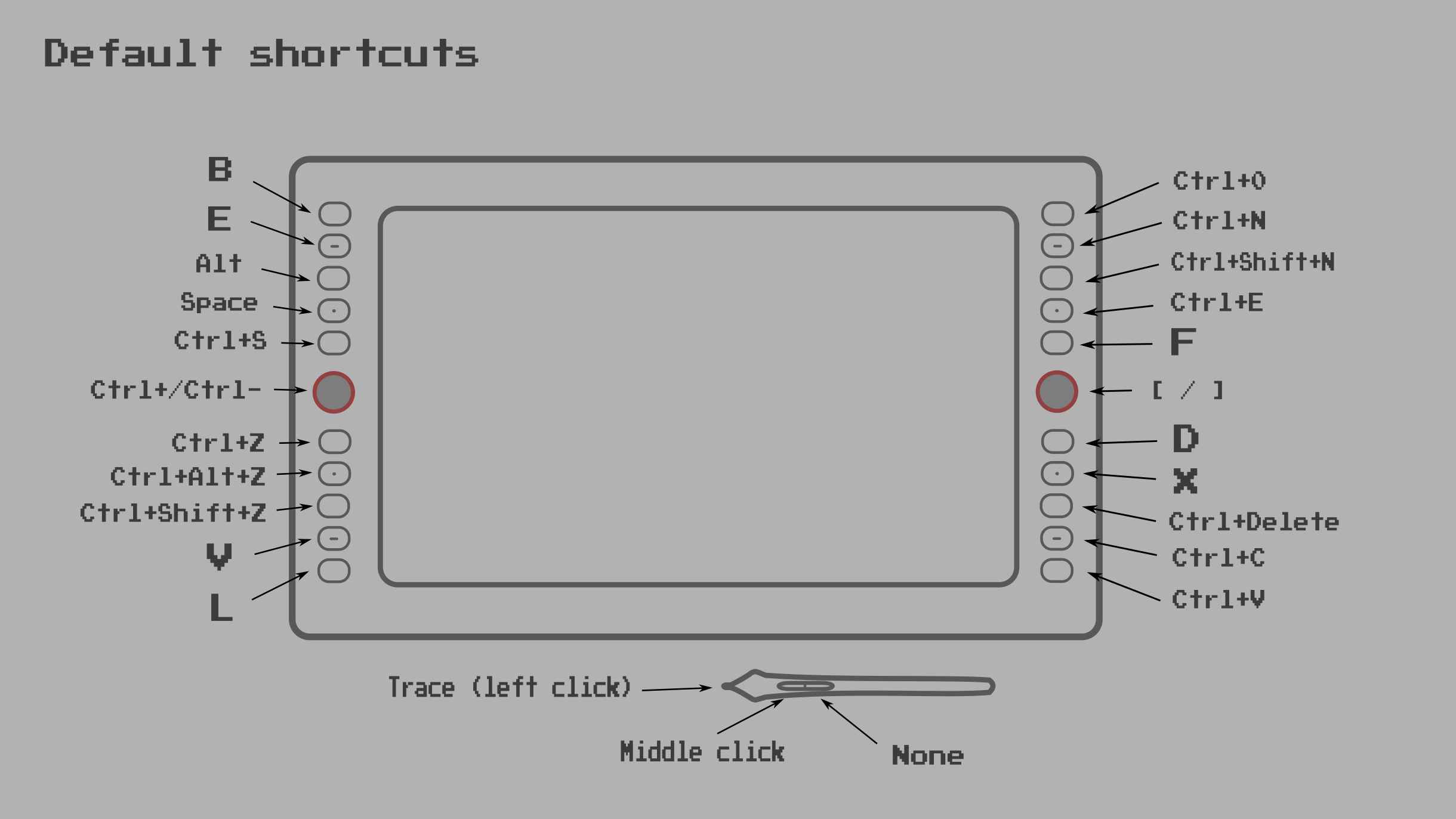
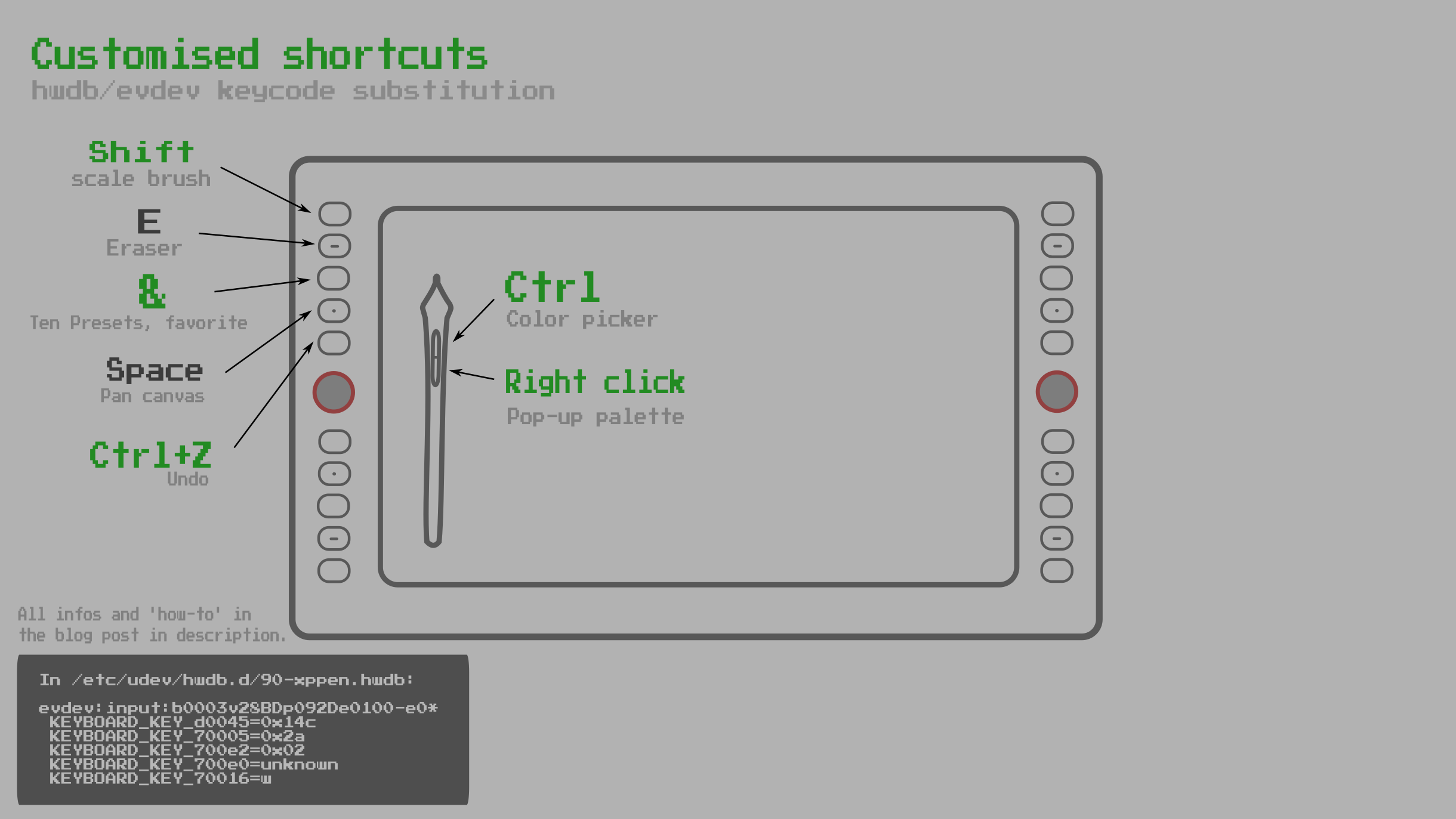
A photo of my model on my desk, CC-By Deevad
Hi, here is my thread for requesting the support of the XP-Pen Artist 24 Pro.
Full Diagnostics
And everything as a zip: XPPEN_24-pro-artist_Digimend-full-diagnostics.zip
(Note: uclogic-probe command line really made the tablet totally disapear as a device. I had to remove all the cables, wait a minute and then reboot the system to get it back to life.)
Workaround and review on Linux:
Many parts of the tablet already works with the Digimend driver (mapping/coordinate/tilt/stylus button 1) and I documented workarounds (with udev) for the remaining part not supported yet on my blog post about XP-Pen Artist 24 Pro and on my video-review of the XP-Pen Artist 24 Pro on Linux but the workarounds have limitation.
References
From my non technical point-of-view, it sounds this tablet share a lot in common with all its siblings at lower size resolution. It was possible to already find many thread here, and I'll link them under as they were all useful and valuable to produce my workarounds (thank you to all participant).
Issues with full descriptors for reference:
Pull Request that might help for reference:
The text was updated successfully, but these errors were encountered: